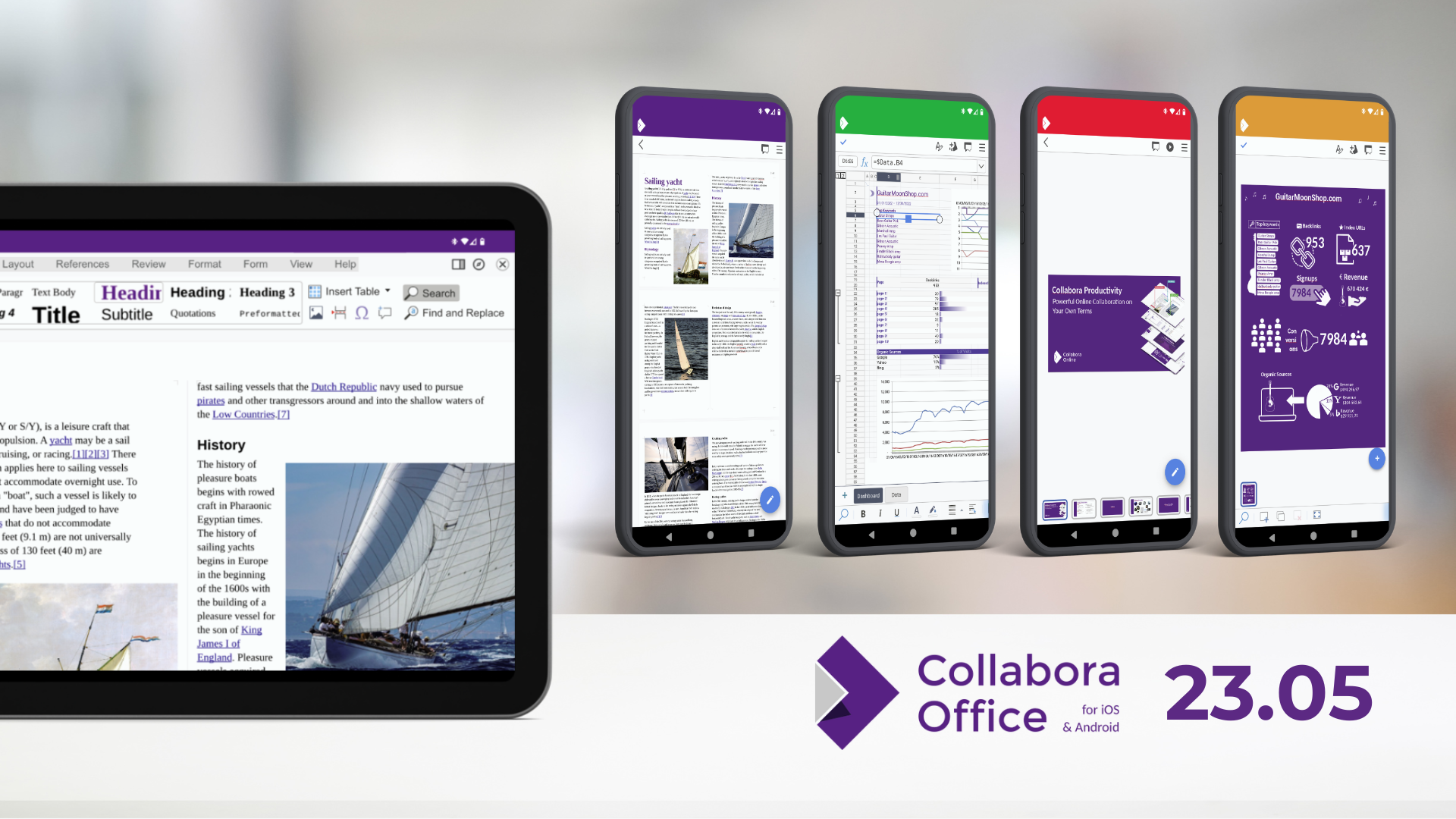
Collabora Office for Android and iOS is available for download from the Play Store and the App Store and also available for F-Droid. The latest snapshot for Android is also available for download as .apk. The required Android version is 5.0 or later. The required iOS Version is 12.2 or later and is compatible with iPhone, iPad, and iPod touch. Learn more about our mobile office suite on the product page or visit the credits to find out who has been involved.
23.05 for Android & iOS
September 21, 2023
See the full announcement here.
Comparing from latest snapshot against 21.11.6.1 (git-hash 6706dd457)
New Features
- In-app Dark Mode
- On 21.11.6.1 user could only switch the “shell” to dark mode but the in-document view would be always in light mode.
- Now, user can: 1. Open a file; Tap the hamburger menu: View: “Dark Mode” and the in-document will be rendered accordingly.
- “Shell”: the UI before opening the file. Recent Files view, Settings, About.
- Improvements to Writer form controls
- This is a feature that comes from 23.05 Writer. The content controls in Writer for text documents for form filling.
- Calc: Define Print areas
- Allows user to define the print ranges in Calc.
- Calc: Sparklines
- Users can now create Sparklines in Calc
Improvements
- More list options
- Newly added “Outline Format” and “No list” buttons.
- Improved Hyperlink panel
- Hyperlink panel – accessible when inserting or editing links – was completely revamped and improved. It’s now appears from the bottom (MobileWizard) making it easier to work with hyperlinks. Before we were using legacy code to trigger a fullscreen view to insert hyperlinks (everything was aligned to the top making it harder to reach).
- MobileWizard: The panel that appears from the bottom edge and doesn’t fill the whole screen
- Hyperlink panel – accessible when inserting or editing links – was completely revamped and improved. It’s now appears from the bottom (MobileWizard) making it easier to work with hyperlinks. Before we were using legacy code to trigger a fullscreen view to insert hyperlinks (everything was aligned to the top making it harder to reach).
- Improved Comments
- Similar as the insert hyperlink. Plus by having everything shown with MobileWizard it really increases consistency. Now all the following actions are operated within the same place/component: View comment list, Modify comment, Reply comment and Insert comment.
- Improved Rename Sheet
- Rename sheet: long tap on a sheet tab then choose “Rename Sheet…”. Now we used the same MobileWizard component and in other places (see above). Thus, making it easier to reach those input fields no matter the size of the smartphone.
- Improved Formula bar
- Formula bar was completely revamped. It’s now completely rendered on the client side. Furthermore it got many enhancements: better collapse and expand functionality and much better text selection handling.
- Removal of the Page Break options in Calc
- The Page break options in the Hamburger Sheet menu options in Calc has been removed since Page are associated with Writer and not Calc.
- Improved Function wizard
- Fixed html content being displayed in the function help panel. Content is now correctly displayed and styling was added.
- Improved Active Slide
- On impress, the active or selected slide is now easier to discern due to changes in size and outline style.
23.05 for Tablet
September 21, 2023
New features
- New “Rename” button and “Rename Document” dialog
- 1. Navigate to “File” tab; 2. Tap “Rename” button. “Rename Document” dialog appears, user can rename the current document without leaving Collabora Online. This makes it possible to rename the current opened document without closing it.
- Technical background: before this change, and whenever the window is too small to show the document name, renaming the file within Collabora Online was not possible. User always needed to use the native files app to do so.
- 1. Navigate to “File” tab; 2. Tap “Rename” button. “Rename Document” dialog appears, user can rename the current document without leaving Collabora Online. This makes it possible to rename the current opened document without closing it.
- New “Search” button. Easier to trigger in document search without multiple clicks and even if the Status bar is hidden.
- 1. Navigate to the “Home” tab; 2. Swipe left, to see the last buttons in that tab; 3. Tap “Search”
- Technical background: If the statusbar is hidden → It shows it and automatically sets the focus to the search input field, keyboard shows up.
- 1. Navigate to the “Home” tab; 2. Swipe left, to see the last buttons in that tab; 3. Tap “Search”
