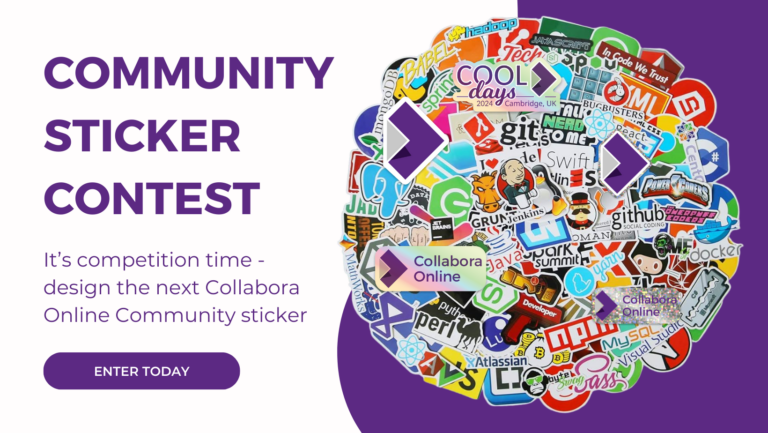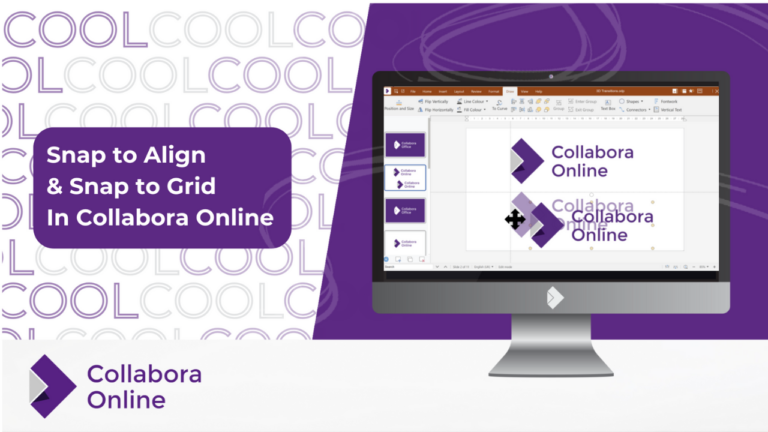Note: Post archived from previous website - some links, images, and/or post formatting may not display correctly. Contact us using the contact page below if you have any questions about post contents.
Today we’ve published a new configuration template for Windows Server administrators, making configuration of LibreOffice copies on Windows a snap. By leveraging the flexible configuration back-end built into LibreOffice, thousands of computers can be configured to run LibreOffice in a particular way at once. Any of 25,000 LibreOffice settings can be controlled in this way using Windows Registry keys. Knowing which key does what is a lot less obvious however, which is where the new template comes in.
LibreOffice-from-Collabora Product Development Manager Andras Timar had collected and documented the most important LibreOffice settings into a Group Policy ADMX template file. This can be easily installed into Windows Server to expose those settings in plain English, including language, security, and file format options.
Help make deploying LibreOffice on Windows easier: share your template translations and improvements with libreoffice@collabora.com.
LibreOffice settings management
Internally, LibreOffice-from-Collabora stores its configuration data in XML files, which are organized in hierarchical layers. Each layer can store configuration data for any of 25,000 available settings. Layers stored lower in the stack overrule those above them. In this way the hierarchy shares the model used by the CSS (Cascading Style Sheets) style sheet language.
Different configuration layers may have different access rights. It’s possible to lock a setting in a lower layer, so that it can’t be modified by higher layers. This allows administrators to use low-layer settings to overrule high-layer settings desired by users and groups.
The very lowest layer is the application’s own configuration layer, which is pre-defined in its install set. The very highest layer is the user’s layer, where individual user profile settings are stored. Between these two layers many othes may exist, including a layer for software extension configuration.
How Windows Registry keys are used
Group Policy helps to control the work environment of users and computers in Windows’ Active Directory. LibreOffice-from-Collabora features a configuration reader back-end, which can load settings from the Windows registry, and apply those settings to its own configuration when it starts.
Registry key translation and use
LibreOffice-from-Collabora policies are stored in HKLM\SOFTWARE\Policies\LibreOffice. This registry tree corresponds to the structure of XML in the application’s own configuration files. The last element of each Key is its prop. The first part is the path and optionally the nodes (when the node has oor:op attribute).
The following values may be set: Value (string) and Final (dword, optional). Final means that the setting is locked, and cannot be modified by higher layers. In practice this means that the user cannot modify the setting from their LibreOffice-from-Collabora user interface.
Here is a setting from the Windows registry:
[HKEY_LOCAL_MACHINE\SOFTWARE\Policies\LibreOffice\org.openoffice.UserProfile\Data\o] "Value"="Example Corp." "Final"=dword:00000001
And the same setting applied to LibreOffice-from-Collabora’s XML configuration file:
<!-- set the Company name -->
<item oor:path="/org.openoffice.UserProfile/Data">
<prop oor:name="o" oor:finalized="true">
<value>Example Corp.</value>
</prop>
</item>
Another Windows registry setting:
[HKEY_LOCAL_MACHINE\Policies\LibreOffice\org.openoffice.Office.OptionsDialog\OptionsDialogGroups\ProductName/#fuse\Pages\Java/#fuse\Hide] "Value"="true"
And the same setting applied to the application’s own XML configuration file:
<!-- Hide Tools - Options - LibreOffice - Advanced panel -->
<item oor:path="/org.openoffice.Office.OptionsDialog/OptionsDialogGroups">
<node oor:name="ProductName" oor:op="fuse">
<node oor:name="Pages">
<node oor:name="Java" oor:op="fuse">
<prop oor:name="Hide">
<value>true</value>
</prop>
</node>
</node>
</node>
</item>
Creditable work
The Windows registry-reading backend which supports these templates was developed by order of the Hungarian E-Governmental Free Software Competence Centre in LibreOffice 4.2. Thanks to those engineers for adding this important feature.