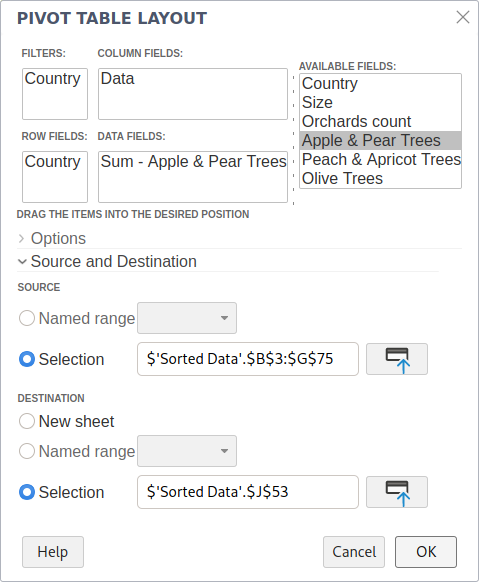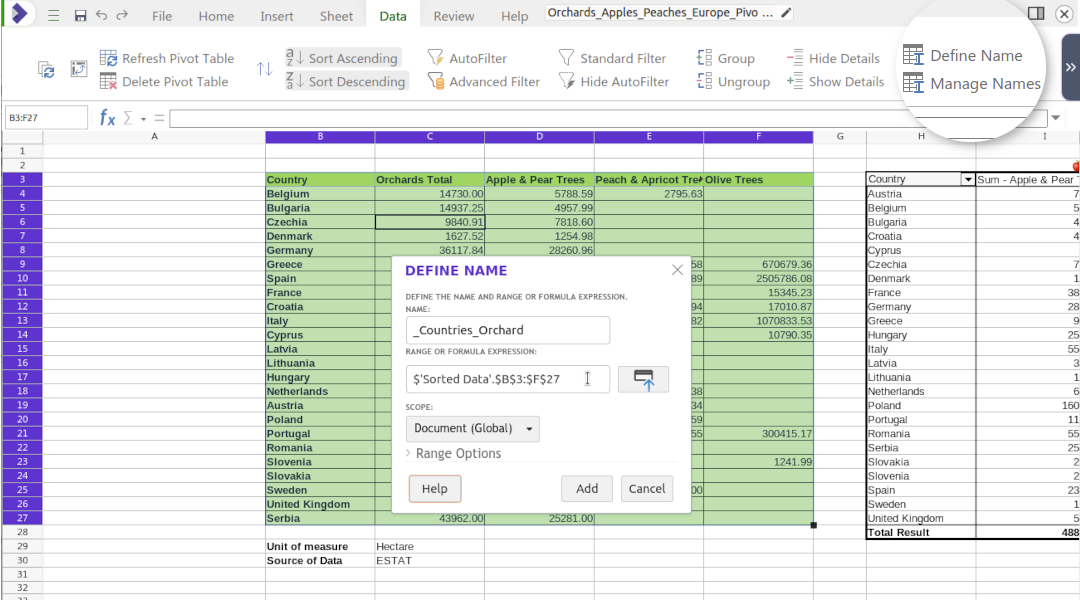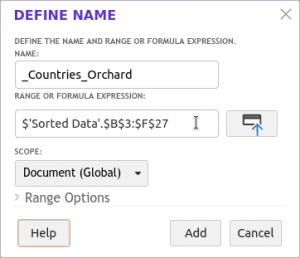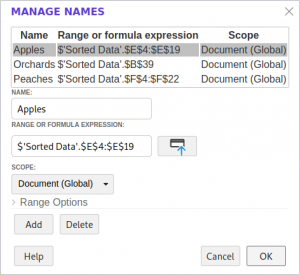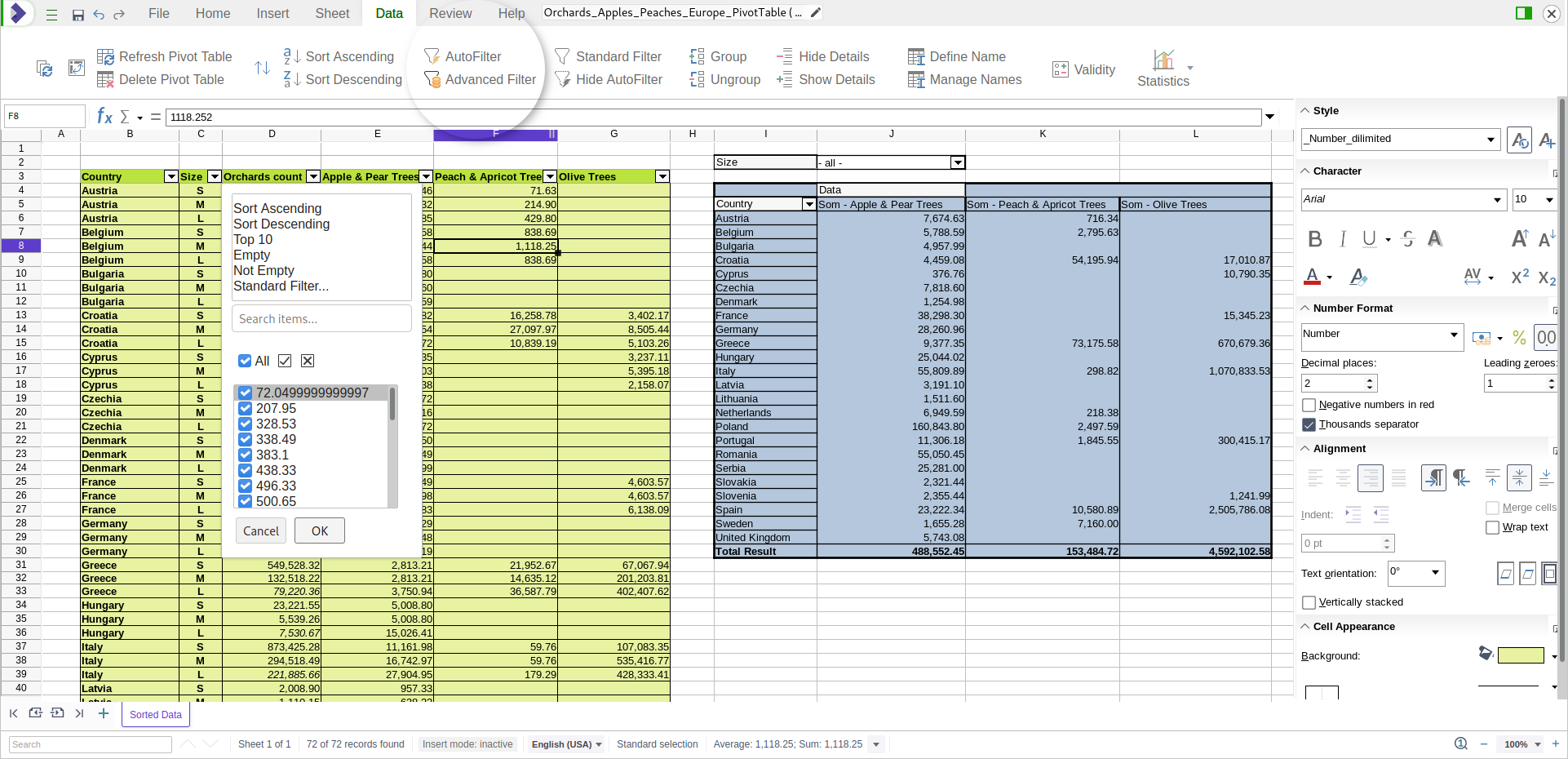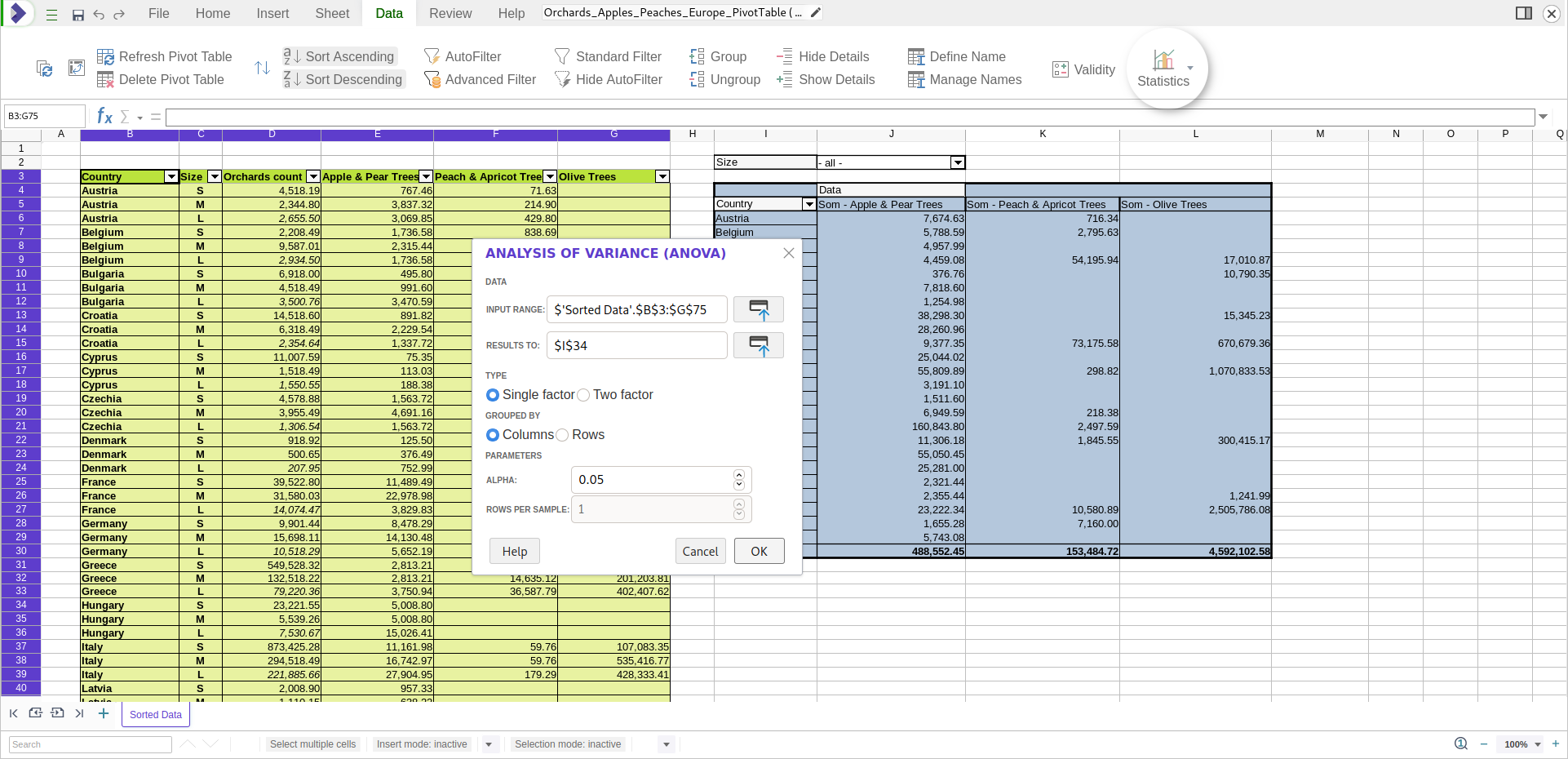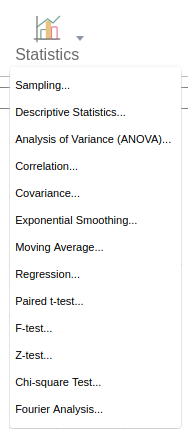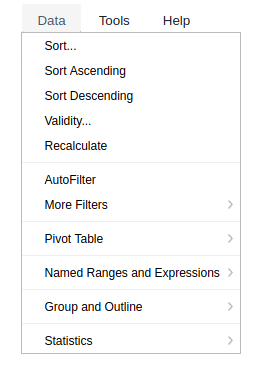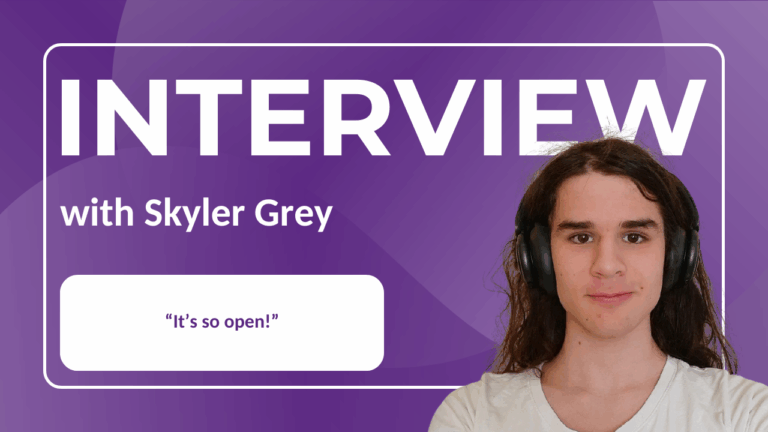Note: Post archived from previous website - some links, images, and/or post formatting may not display correctly. Contact us using the contact page below if you have any questions about post contents.
Pivot Tables, Managing Names and Statistical Tools – new in Collabora Online 6.4.3
Version 6.4.3 brings powerful features to Calc online. You can now insert or edit Pivot Tables, and can now Define and Manage Names and use new Statistical Tools in spreadsheets. AutoFilter works more smoothly as well. Writer gains the ability to Insert Bookmarks and Reference Fields and there are many improvements to make Collabora Online better looking, easier to use and to offer more functionality. The full overview is in the release notes page.
Using Pivot Tables in Collabora Online
Pivot Tables are a flexible and powerful analysis tool for mixed data sets. The Pivot Table icon on the Data tab starts the wizard to create a Pivot Table in three steps. Editing the lay out of an existing Pivot Table, can be started with the same button. To create a new Pivot Table, do the following:
-
- Select the source (use the current selection or define one)
- Define the layout by dragging the available fields to the desired part of the Pivot Table
- Make final adjustments like defining the destination (new tab, or a position on the current one) of the Pivot Table and other options.
Defining and managing Range Names in Calc Online
Define Names allows you to specify easy to use names for selected areas. Access this function via the Data tab in Calc (or the Insert tab in later versions). Once one or more ranges are defined, they can be managed through the Manage Names function. While calculation in Online always used these names, the ability to manage them online is very convenient.
New look of AutoFilter in Collabora Online
The AutoFilter feature has been redesigned and is now using natively themed dialogs. It generates a rich combo box on the data columns of a range, that allows you select the data to be displayed and as well start the dialog for the even more flexible Standard Filter dialog.
Statistical tools for data analysis
Calc offers more than a dozen powerful statistical tools. Those are now available in Collabora Online via tab Data, tab. For statistical analysis you can access:
- Sampling
- Descriptive Statistics
- Analysis of Variance (ANOVA)
- Correlation
- Covariance
- Exponential Smoothing
- Moving Average
- Regression
- Paired t-test
- F-test
- Z-test
- Chi-square Test
A more detailed description about the statistical tools is available in the Collabora Online documentation. The Fourier Analysis can also be found inside the Statistics menu.
Improved document jail performance
Then there is an important improvement in performance for some users in Collabora Online 6.4.3. The details are rather technical. Collabora Online isolates each document into a secure jail. This is done by falling back through a series of options to ensure performance and security. The fastest approach (tried first) is bind-mounting, after which Collabora Online tries to use capabilities like cap_fowner to hard-link system files in. Unfortunately, in the 6.4.x series an intersection with systemd namespaces crippled this hard-linking optimization. In 6.4.3 this is now solved by copying files out of the system to a place that can safely and quickly hard-linked so then they can be shared. This is far faster than the ultimate fallback: raw copying of the data. The developers further accelerated the raw copying case by avoiding copying dictionaries too. For some systems this should give a significant performance win for document thumbnailing and load times, we also warn when hitting this slowest code-path too.
More new features in Collabora Online 6.4.3
Collabora Online is in permanent development, steadily introducing safe new features into our stable releases and constantly improving interoperability and user experience. Please check-out our release notes to find out about the latest features and improvements. Would you like to test the latest version with all new features? Then simply request a free demo!
How to access the new features in the classic UI
The new icons are only available in the new NotebookBar UI. However, if you are using the classic UI you will also be able to access the Pivot Table, AutoFilter, Define Name & Manage Names via the Data tab. On mouseover, a dropdown menu will give you access to the features.
About Collabora Productivity
Collabora Productivity is the driving force behind putting LibreOffice in the cloud, providing Collabora Online and a range of products and consulting to enterprise and government. Powered by the largest team of certified LibreOffice engineers in the world, it is a leading contributor to the LibreOffice codebase and community. Collabora Office for Desktop and Collabora Online provide a business-hardened office suite with long-term, multi-platform support. Collabora Productivity is a division of Collabora, the global software consultancy dedicated to providing the benefits of Open Source to the commercial world, specializing in mobile, automotive and consumer electronics industries. For more information, visit www.collaboraoffice.com or follow Collabora Office on Twitter .