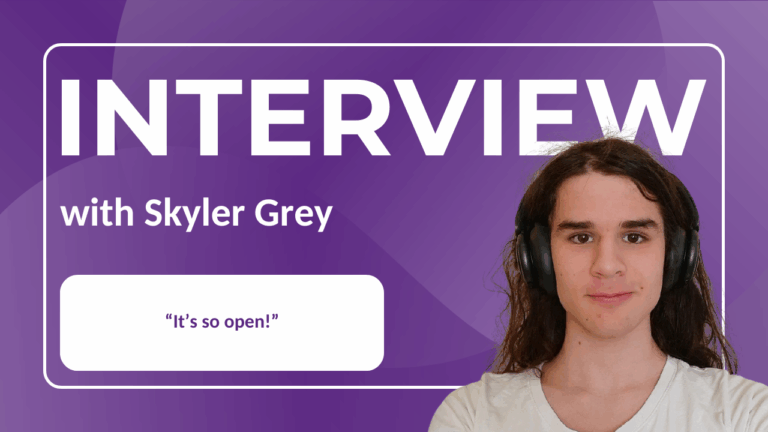Note: Post archived from previous website - some links, images, and/or post formatting may not display correctly. Contact us using the contact page below if you have any questions about post contents.
All you need to do for the integration of SharePoint server 2016 with Collabora Online, is the following configuration settings. And you have to deploy Collabora Online, version 4.2.5 or higher.
Configure Collabora Online
1. SharePoint uses WOPI security and requires using a proof key to authenticate WOPI applications.
The proof key is automatically generated by postinst script of the loolwsd package, so normally no user interaction is needed to set this up.
In the unexpected case, when this automatic setup does not work, use this command to generate an RSA key:
loolwsd-generate-proof-key
In case your config dir is not /etc, you need to check loolwsd.log, which would contain a warning about missing proof-key in discovery.
The warning would contain the command line to use for manual generation of the key, like this:
ssh-keygen -t rsa -N "" -m PEM -f "/path/to/loolwsd/config/proof-key"
2. Authorize the SharePoint server in Collabora Online. Open loolwsd.xml, and add a host element under WOPI storage element for the SharePoint WOPI host:
<host allow="true">sharepoint-host-name</host>
If you do not authorize WOPI host, this will result in failure opening documents.
The server’s name which was not matched would then be listed in loolwsd.log.
3. Start Collabora Online.
Configure SharePoint
1. Open SharePoint Management Console, and execute the command:
New-SPWOPIBinding -ServerName cool-server-name:port -Extension ODT
Execute this command for all the file extensions that you want to be handled by Collabora Online.
If you use Collabora Online in a testing environment without SSL, then you need to add -AllowHTTP to the command. Running this command requires that no binding exists for this extension in the external zone that Collabora Online uses.
You may need to remove existing bindings first; see https://docs.microsoft.com/en-us/powershell/module/sharepoint-server/remove-spwopibinding?view=sharepoint-ps.
2. Collabora Online uses external WOPI zone.
Set-SPWOPIZone -Zone "external-http"
That’s all. Now SharePoint should use Collabora Online to open files with the configured extensions by default.
Changing the default action for any of the configured file types can be done by using SharePoint’s Get-SPWOPIBinding and Set-SPWOPIBinding commands (https://docs.microsoft.com/en-us/powershell/module/sharepoint-server/set-spwopibinding):
Get-SPWOPIBinding -Server cool-server-name:port -Extension ODT | Set-SPWOPIBinding -DefaultAction:$true