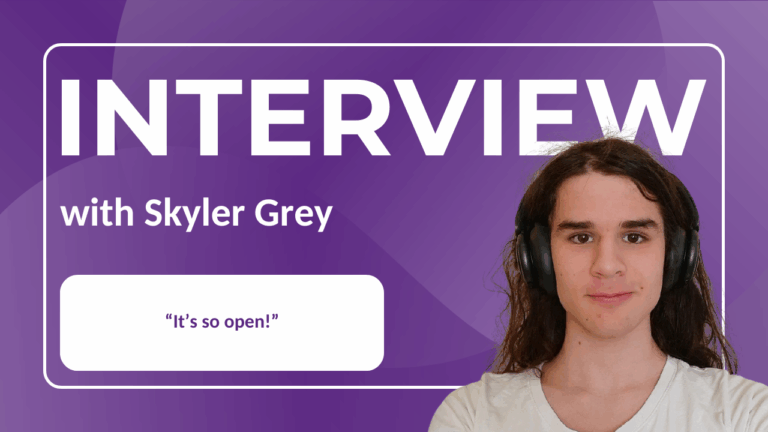When working on a shared document, tracking changes is essential to ensure smooth collaboration and keep track of the process. Collabora Online’s Track Changes feature allows you to easily record, review, and manage edits made by multiple users. In this article, we will explore how to efficiently track and manage changes in text documents (Writer), so you can simplify your document collaboration process.
How to Start Tracking Changes
To begin tracking changes in your document, Navigate to the ‘Review’ tab and click ‘Record’.
Once this feature is enabled, every edit made by users—whether it’s a text insertion, deletion, or formatting adjustment—will be recorded. Removed text will be marked with a strikeout and any additions will appear underlined. Each new user will be allocated a colour so you can see which edits have been made by specific users. Every change is tracked, even if it is removing or adding a space or comma.
You will also be able to see a timestamp with the author’s name alongside each change so you can see what was changed, when and by who.
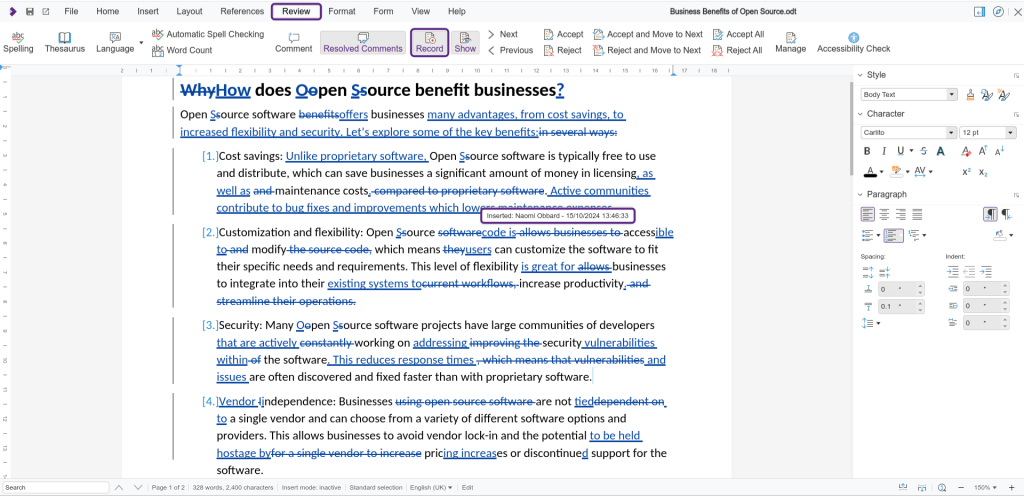
Tip: Hovering over any change will display a tooltip with details about who made the change and when it was made.
Adding Comments to Changes
In addition to accepting or rejecting changes, Collabora Online enables you to comment on changes, adding explanations or suggestions directly into the document:
- Right-click where you want to comment and select ‘Insert Comment’.
- The comment will appear alongside the text, allowing other collaborators to reply or resolve the comment.
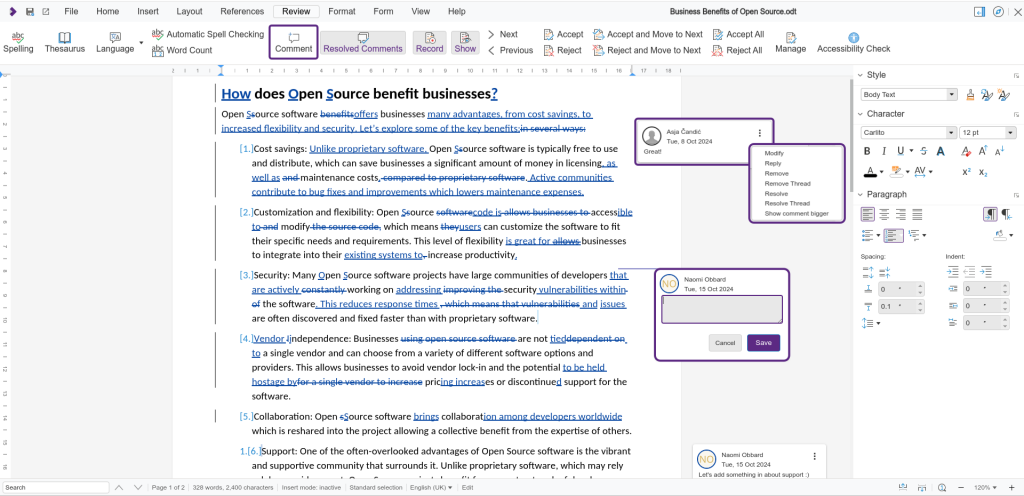
Reviewing and Managing Changes
Once changes are tracked, you can Accept or Reject them directly within the document:
- Right-click on any tracked change and select ‘Accept Change‘ or ‘Reject Change‘.
- Or choose ‘Accept Change’ or ‘Reject Change’ from the top bar menu.
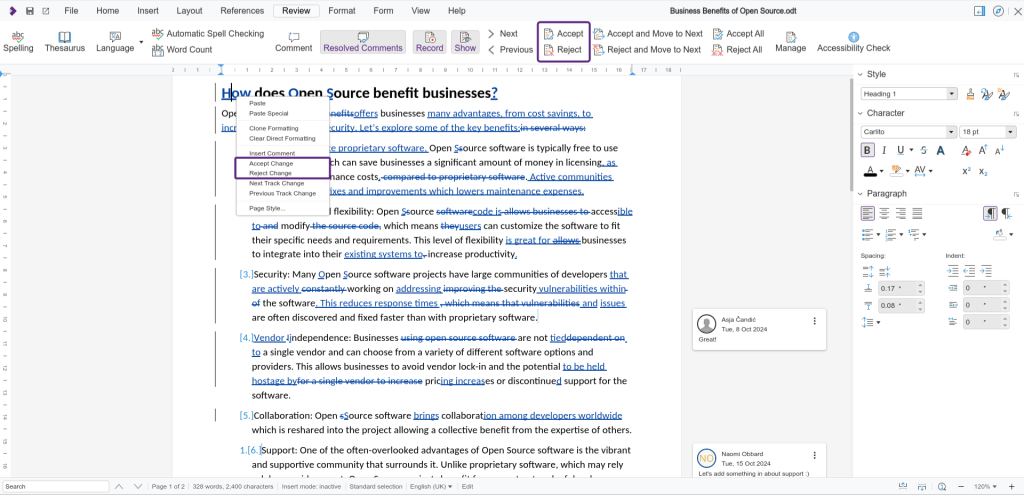
For even faster management of changes, Collabora Online now includes two convenient buttons:
- ‘Accept and Move to Next’
- ‘Reject and Move to Next’
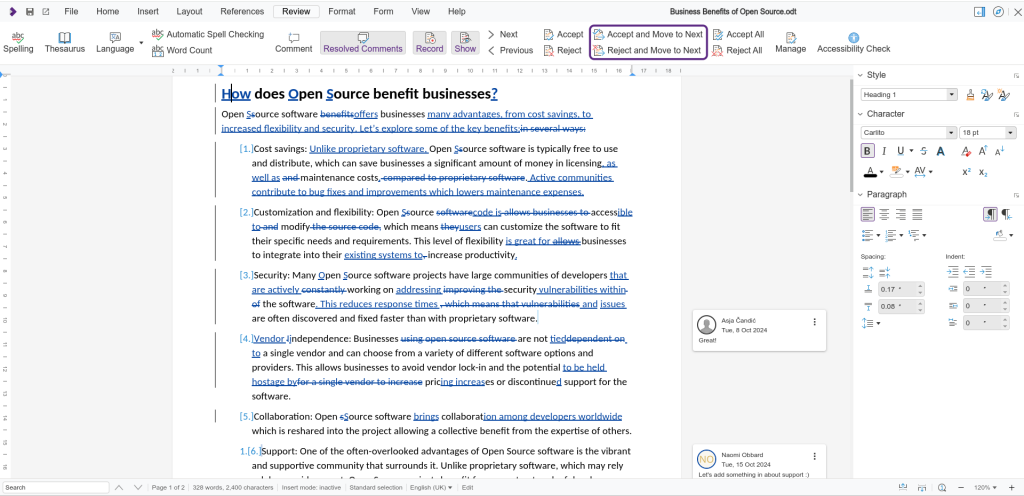
Simply click within the first change then choose ‘Accept and move to next’ or ‘Reject and move to next’. The cursor will jump to the next change and allow you to accept or reject the next change.
This option allow you to process changes and quickly move through revisions without extra clicks, enhancing your workflow.
Managing Tracked Changes
For more comprehensive control over document revisions, Collabora Online provides a Manage option. This feature allows you to handle all tracked changes from one centralized location:
- Click on the ‘Manage’ button in the Review toolbar to open the dialog.
- Under the ‘List’ tab, you’ll see a full overview of all tracked changes. From here, you can:
- Accept or reject changes individually.
- Use ‘Accept All’ or ‘Reject All’ to process changes in bulk.
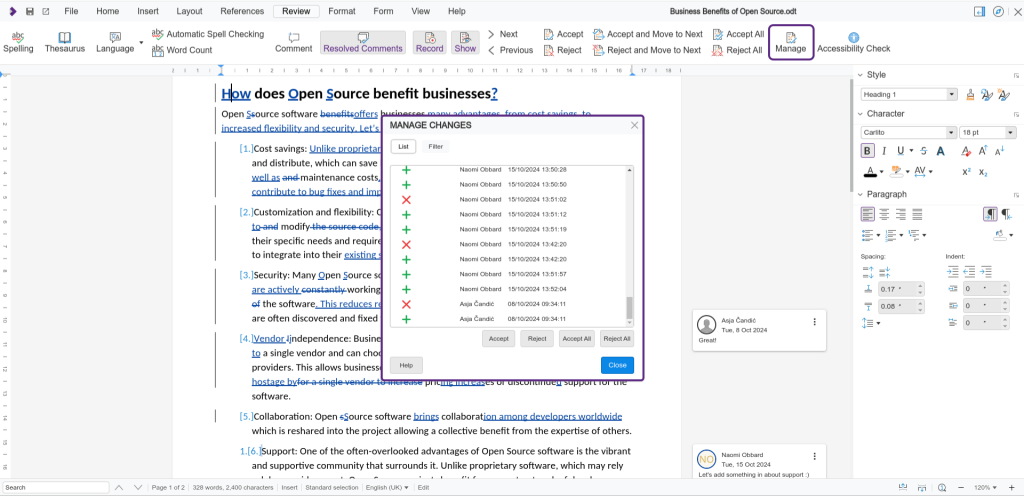
For greater control, the ‘Filter’ option lets you refine your view based on criteria allowing you to focus on specific changes. You can filter by:
- Date
- Author
- Type of action
- Specific comments
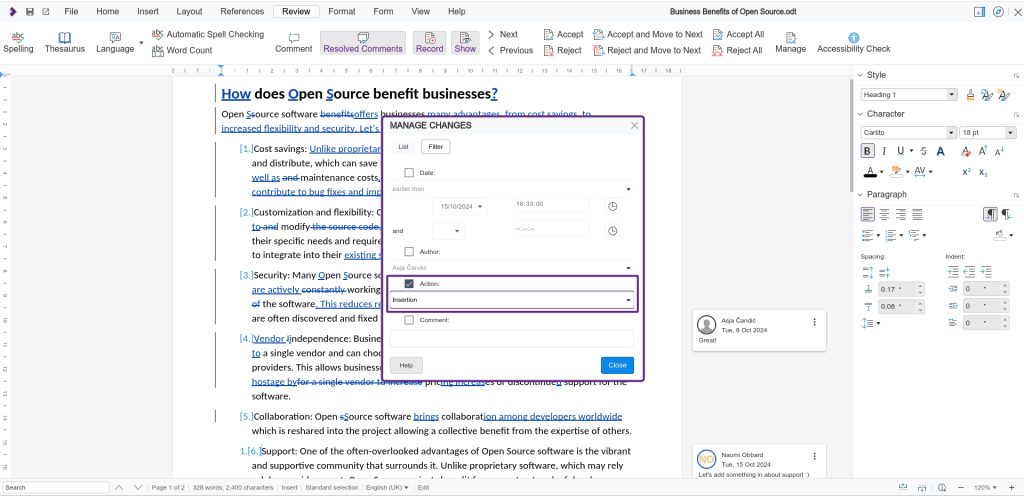
Check out more Collabora video tutorials to discover more tips and tricks on all Collabora Online has to offer!