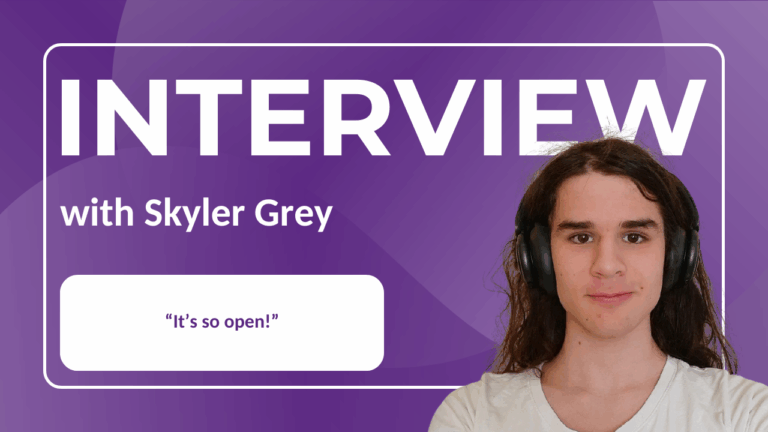The PDF format, short for Portable Document Format, has become one of the most widely used file types across various industries and for good reason. The consistency of this document format, combined with its universal compatibility, security features, and ease of use, makes it the go-to choice for both professionals and everyday users. In this article, we will zero in on how to make the most of Collabora Online’s powerful PDF capabilities.
PDF Export Options in Writer
- Go to the File tab, and select Download.
- To open the options dialog choose: PDF Document (.pdf) as…
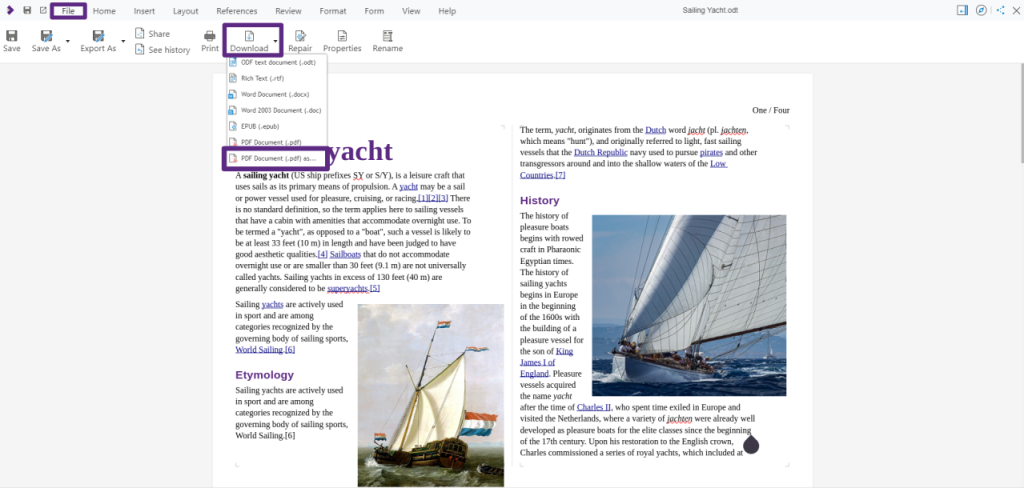
Managing Your PDF Files’ Size
You can choose to export the entire document or just a specific part by using: General → Range.
You can also adjust the image compression and quality settings to manage file size using the Images settings.
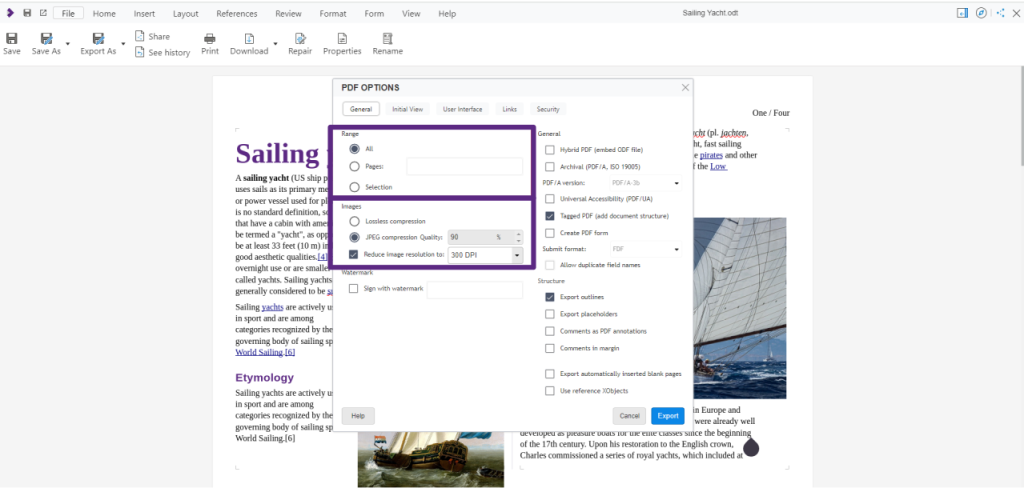
Not all PDF Versions Are Created Equal – how to correctly choose yours
Selecting the appropriate PDF version is crucial, especially for archiving, printing, accessibility, or creating PDF forms; you’ll find all these options under General → General.
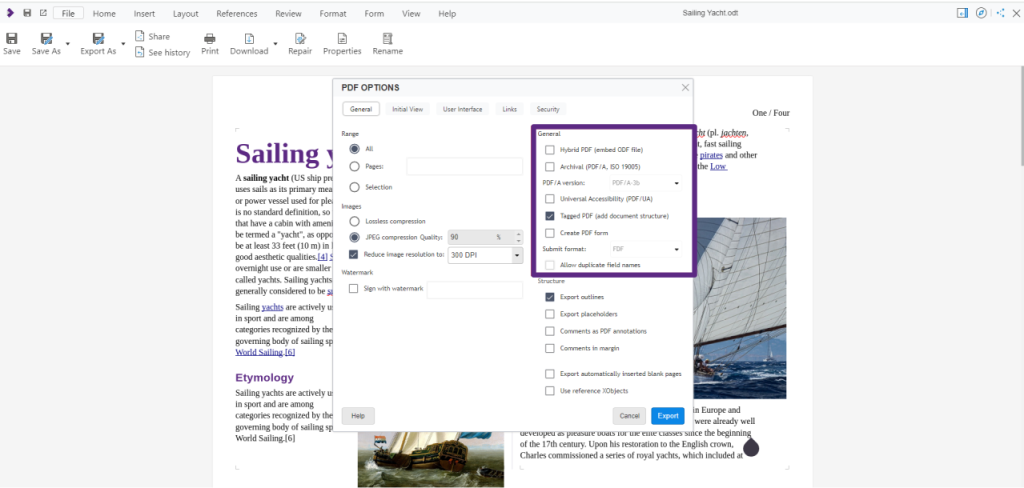
Exporting Outlines
You can also export outlines, which will create a table of contents in the PDF’s sidebar, by using the options under Structure. Under this same section, there are options to include comments and placeholders as well. For more details, check the Help section.
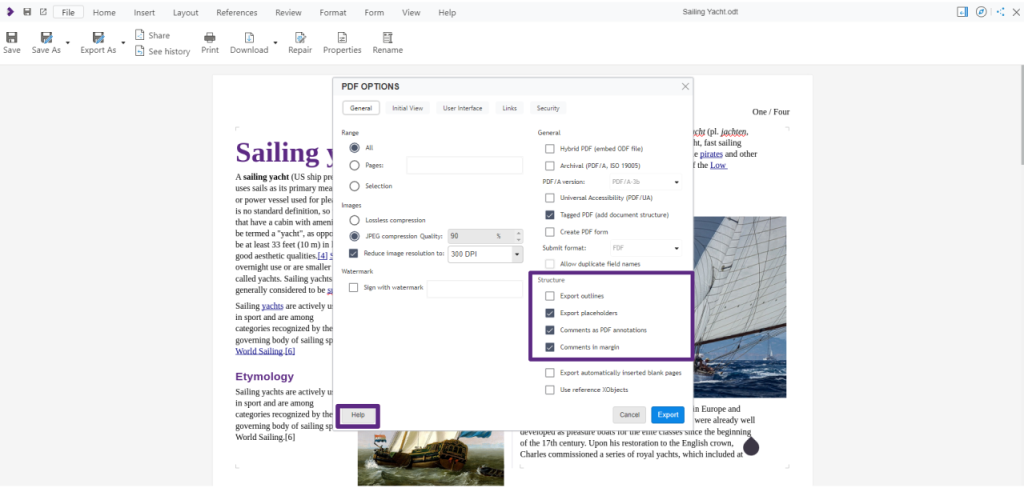
The Initial View and User Interface tabs let you customize how the PDF opens, like setting it to display in full-screen mode.
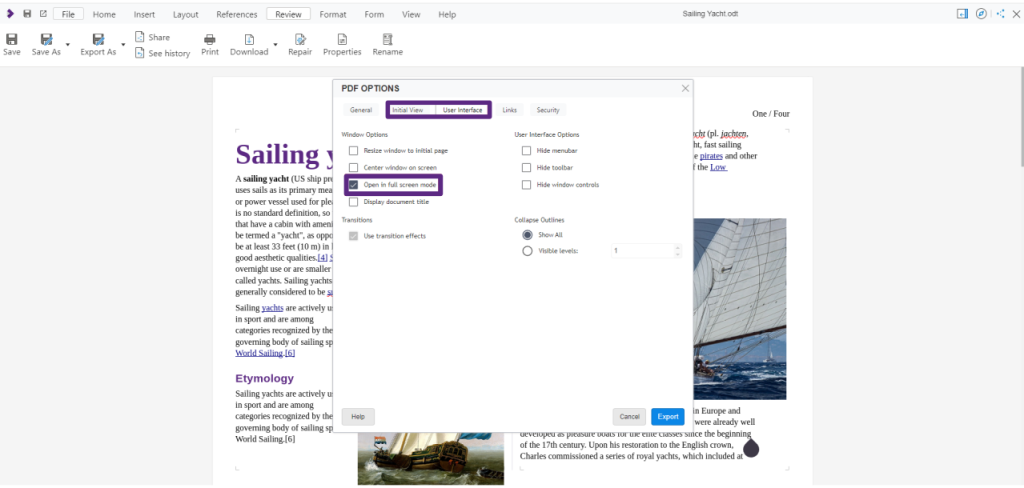
How to Handle Links in PDF
If your document contains links, you can control how they are exported in the Links tab.
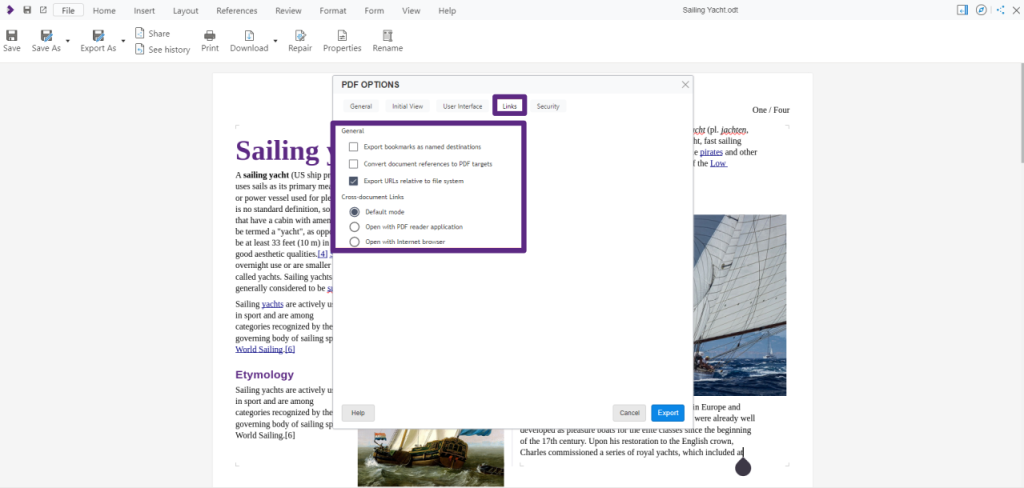
Managing the Security of your PDF documents
Finally, Security → File Encryption and Permission allows you to set passwords and manage permissions, ensuring your document is protected and accessed only as intended.
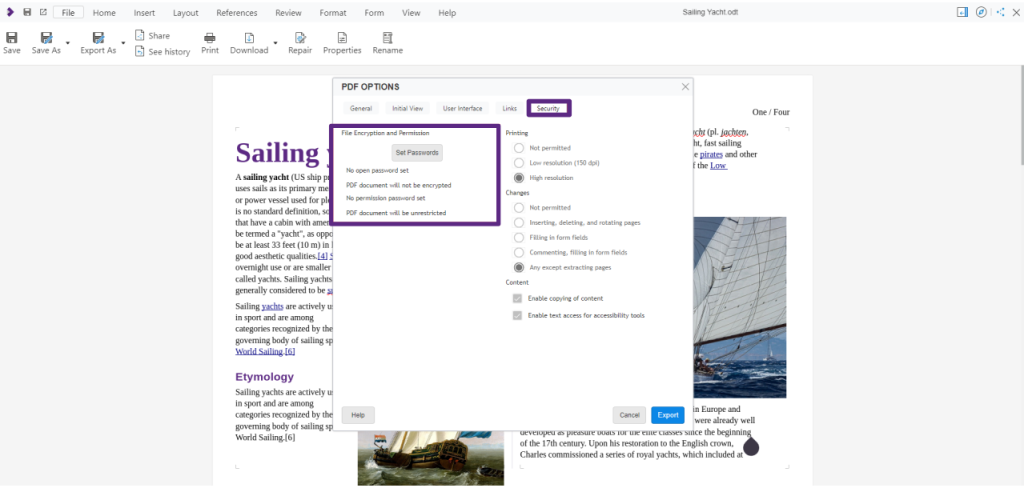
Navigating Calc PDF Export Options
Now, let’s talk about Calc: the process is similar to Writer, but in spreadsheets, it’s less common to export the entire document – It’s more useful to export specific pages, sheets, or selections, which can be defined using the print ranges.
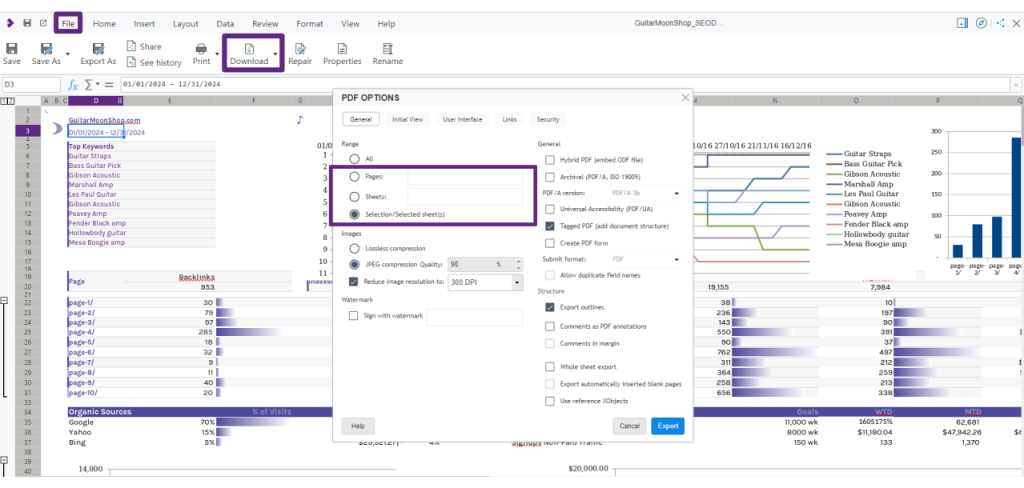
Check out more Collabora video tutorials to discover more tips and tricks on all Collabora Online has to offer!