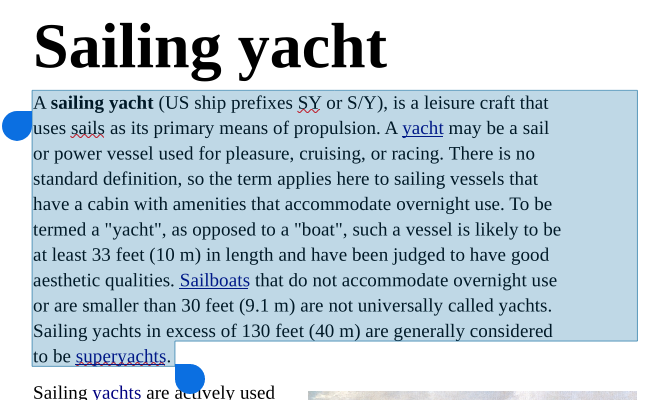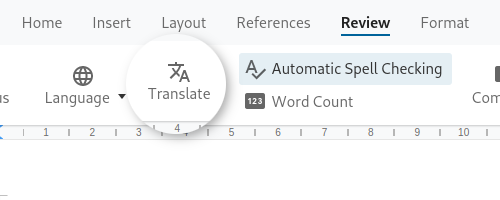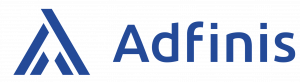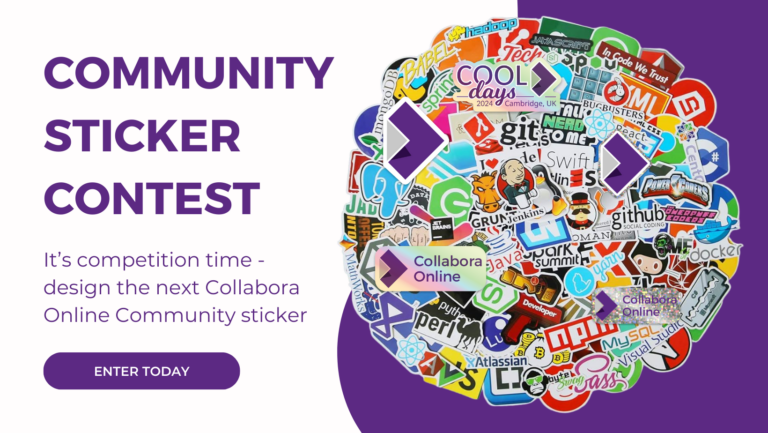Note: Post archived from previous website - some links, images, and/or post formatting may not display correctly. Contact us using the contact page below if you have any questions about post contents.
DeepL Translations Available in Collabora Online
If you are one of those who often work with documents in multiple languages, this is something that might be interesting for you. Thanks to Adfinis, Collabora Online now offers the possibility to translate parts of your document with a just few clicks. DeepL is a leading AI company based in Germany. It offers the DeepL translator based on machine learning that provides translations to many languages in an exceptional quality. Additional languages are constantly being added to the service. It is now possible to make use of these high-quality translations directly in Collabora Online.
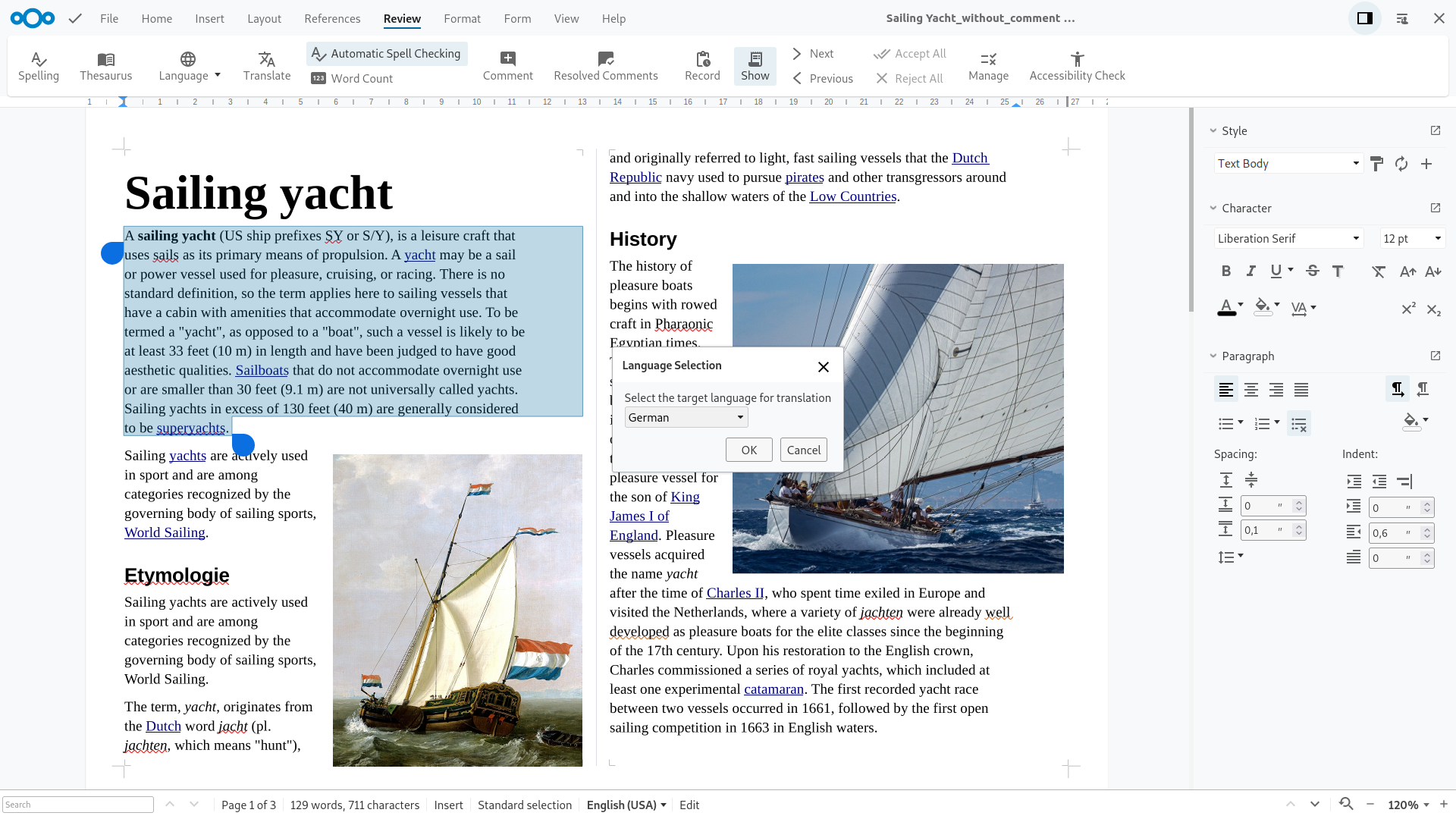
Technical Set-up
The DeepL translation is supported since Collabora Online 22.05.7.3 released in November 2022. Before you can make use of the feature in Collabora Online, you have to enable some configurations. DeepL offers an API that provides programmatic access to DeepL’s machine translation technology. To make use of it, you will need an API-Key. The DeepL-API settings need to be enabled inside coolwsd.xml. You can find the technical details inside the Collabora Online SDK. Note that content of the document you translate, will be sent to the cloud API. If you are interested in some more technical background on this feature, you can watch Jan Holesovsky‘s talk on this from the COOL Days 2022 event.
How to Translate Text in Collabora Online
Once the feature is correctly set up, it’s straight-forward to use the translation feature. In a Writer document, select the text you would like to have translated. Inside the Review tab (NotebookBar, Tabbed view) you will find a Translate button. If you are using the Compact View of the Collabora Online UI, you’ll find the Translate feature inside the Tools menu. When clicking on it, a dialog will appear, allowing you to select the target language. Select the target language from the drop-down menu. The translated text is now available inside your document. Generally, the translation will preserve the basic formatting of the original content, however, depending on the length of the translation or the complexity of the formatting, you might need to do some smaller readjustments of the paragraph.
3 Steps to Translating with DeepL in Collabora Online
- Select the text you would like to translate
- Click on the Translate button inside the Review tab (or in Tools)
- Select the target language from the dialog
Target Languages Available For Translations
The DeepL team is constantly adding new languages to their service. Currently, as of December 2022, the translation feature supports translations to the following 28 languages:
Please be aware, the quality of the translation might differ between different target languages, depending on the machine learning progress of each language in DeepL. New languages will become available as soon as they are supported in DeepL.
Try it in Collabora Online or CODE
The DeepL feature has been introduced to Collabora Online in the release of Collabora Online 22.05.7.3. You can test the feature in our free demo. Tech enthusiasts may also like to test it inside an installation of CODE, the free Collabora Online Development Edition, intended for home users and Developers who would like to help to test the latest features first. Find all the instructions here.
Thank You for Making this Possible
This feature was made possible by the funding of our Swiss Partner Adfinis. Thank you, for helping us to create this feature. See our Consultancy page for more examples of projects we have worked on for our Partners and clients. Maybe you would like to partner with us? Find out more about how to become a Collabora Partner!