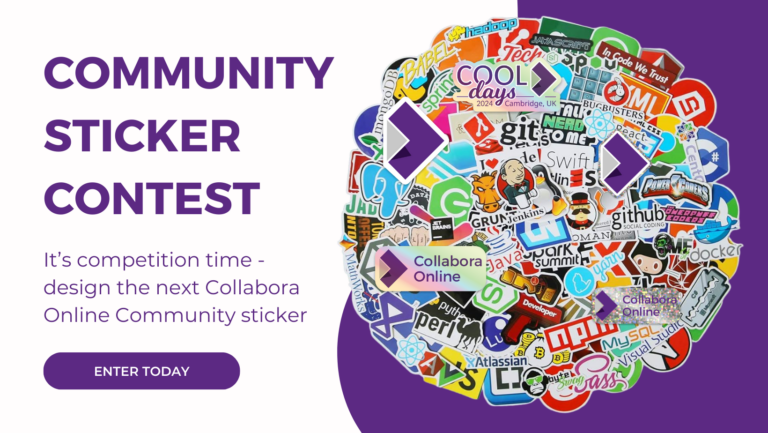Hiding rows and columns is an important feature, especially when it comes to handling large amounts of data, allowing you to conveniently tailor your spreadsheets’ layout according to your own needs. In this article, we will walk you through the process of using Collabora’s hiding tools to enhance your data visualization skills.
Understanding the Basics: Hiding Rows and Columns
Hiding rows and columns is a well-know and user-friendly formatting option. You can find it by selecting and clicking on the rows or column markers themselves. This feature is perfect for quickly managing which data you want or don’t want to see (and undo it later if you want). To use the Hide feature:
- Select the rows or column markers respective to the data you want to hide.
- Right click on the selected markers.
- Click Hide Rows on the menu that shows up.
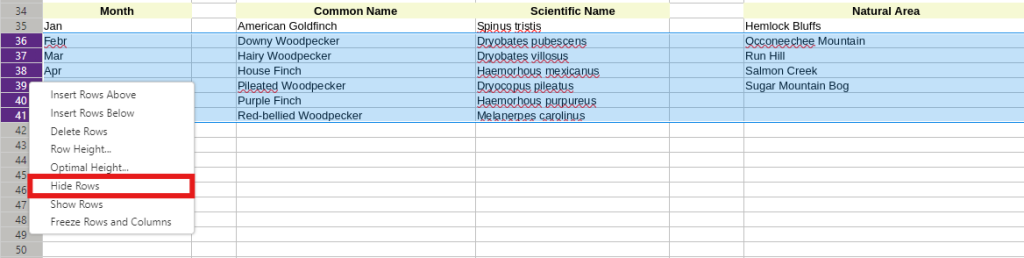
Exploring the Grouping Feature
Calc offers a more advanced data display option under the Data tab – the grouping feature.
If you want to group columns, you can do so by putting the focus on your chosen ones, and simply click Group; you can also show or hide them any time you want.
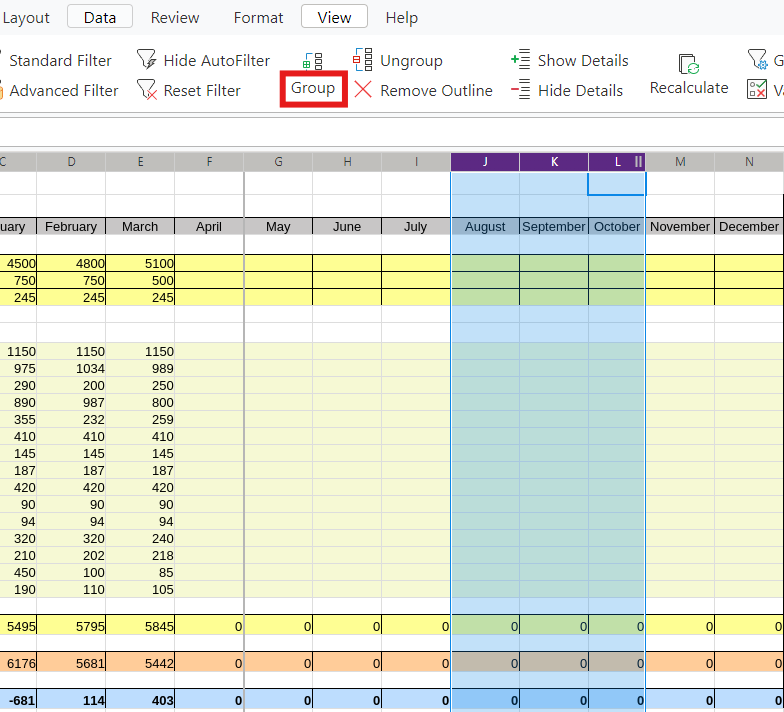
Tip for Effectively Hiding Data in Large Spreadsheets
For spreadsheets with lots of columns and rows that are of interest, the markers on the left upper corner of the spreadsheet allow you to easily show or hide full levels of information, as you can see in the below image.
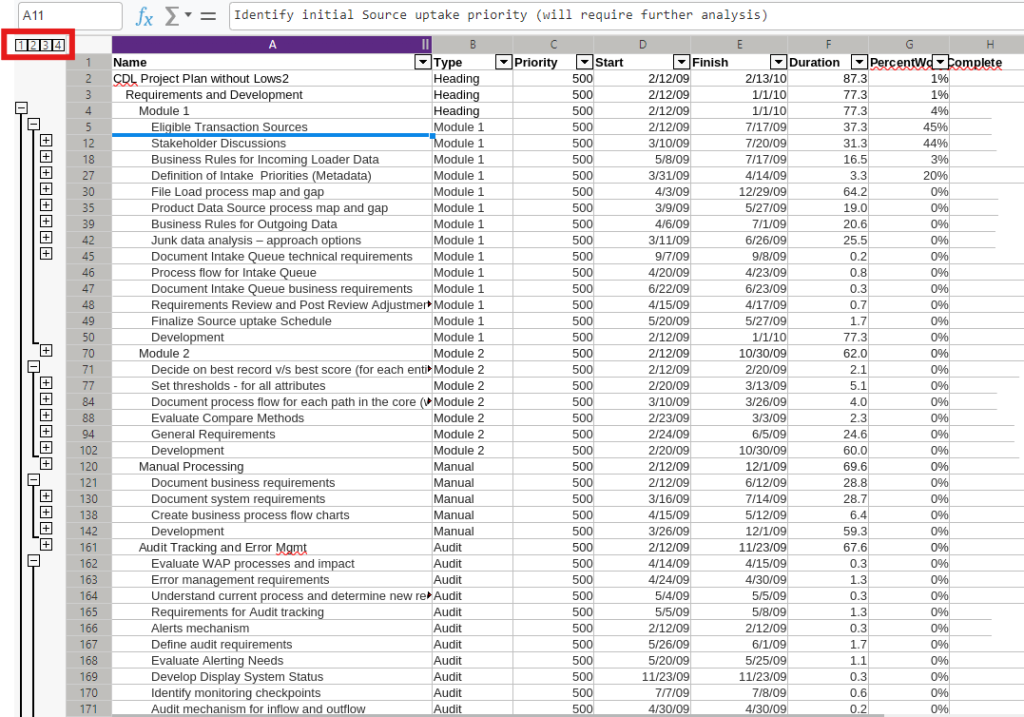
Check out more Collabora Online video tutorials to discover more tips and tricks for working faster and smarter with your data!