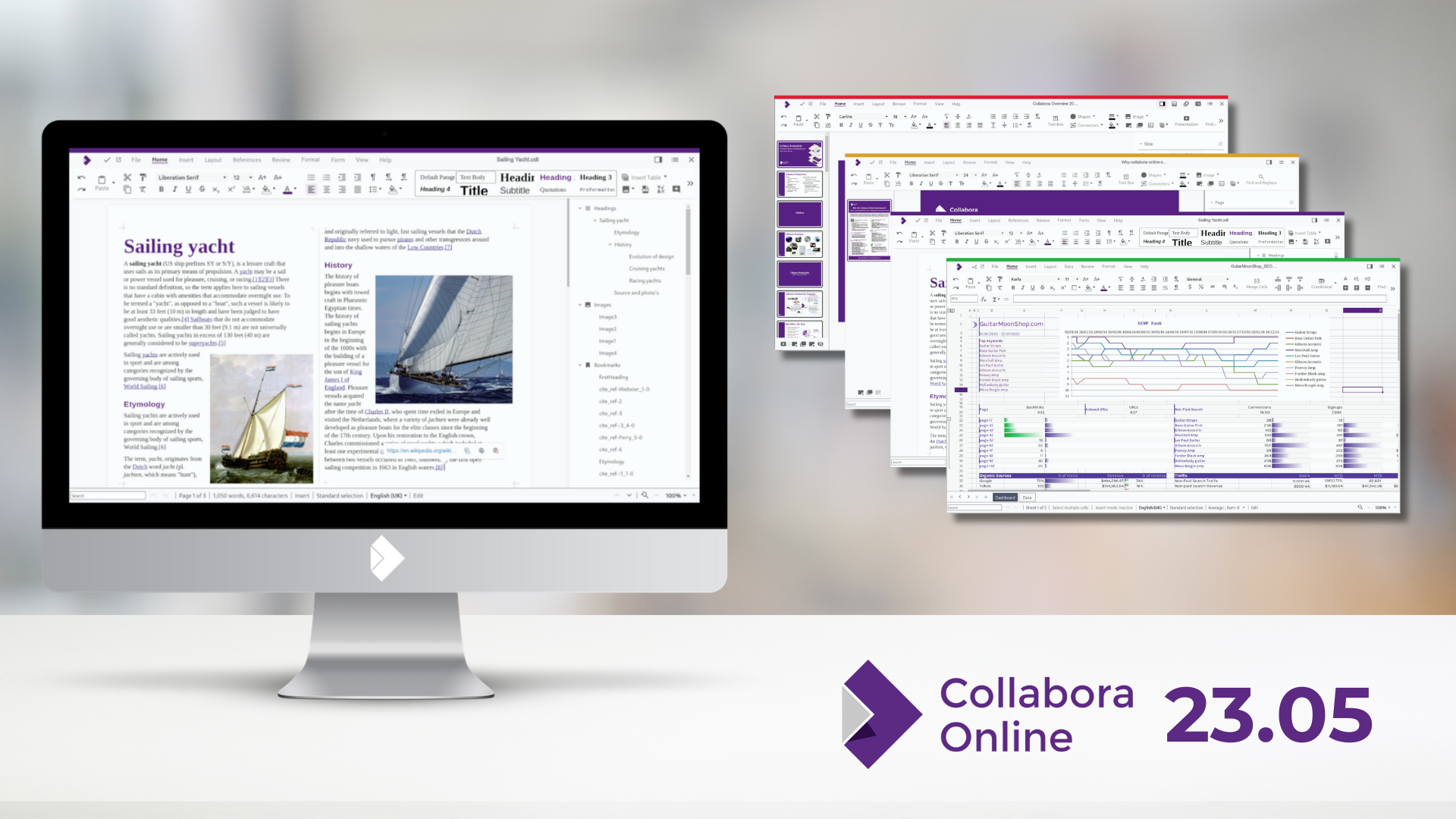
Cambridge, July 25, 2023 – We are happy to announce the new major release of Collabora Online 23.05.
Collabora Online provides businesses a richly featured, collaborative and secure document creation environment with dedicated support backed by decades of experience. This new release includes new features targeting three key areas: accessibility, interoperability and usability.
Collabora Online 23.05 introduces a sleeker and more intuitive user interface, designed to simplify and optimise the user experience. With a clean and modern look, navigating through various applications, accessing essential tools and accessing new features has never been easier.
Below you will find an overview of the exciting new features and improvements that are available in COOL 23.05 and where you can download it.
Accessibility Features
Accessibility features are created to provide comfort to all users, for example, those who prefer to use just a keyboard, those who cannot see the screen very well or those who have impairments.
Dark Mode and Custom View Settings
Per view settings, allows us to render views differently – including various options such as showing non-printing characters or spell checking underlines in different views, in addition to Dark Mode.
As anyone who’s worked on an important proposal late into the night will tell you, staring at a bright screen and concentration don’t often go hand in hand. That’s why we’re thrilled to introduce Collabora Online’s Dark Mode.
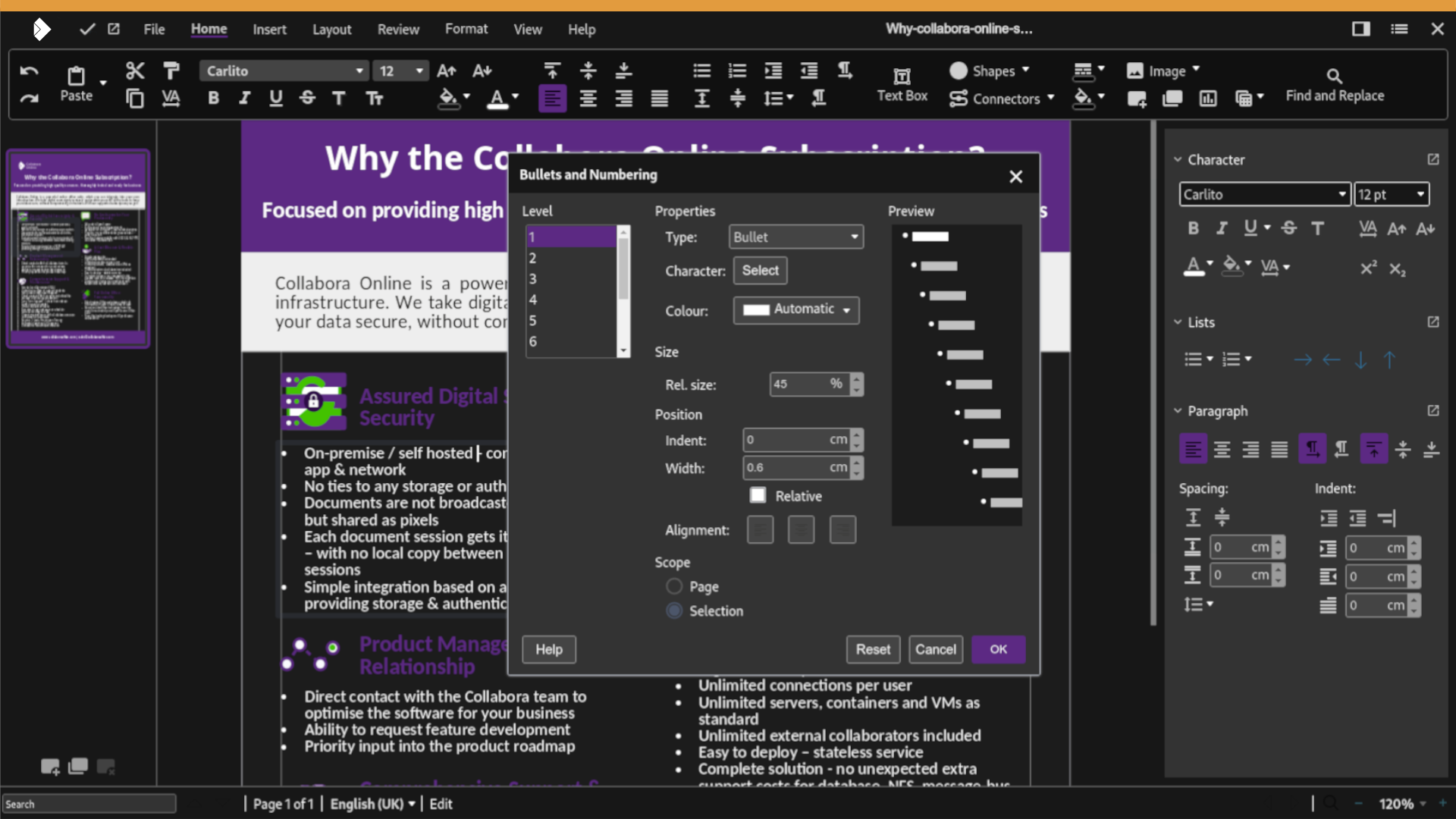
Keyboard Shortcuts
The majority of computer users will use keyboard shortcuts to speed up their work and minimise the need to switch between different input devices. Previously, when collaboratively editing a file in Collabora Online, the shortcut settings were set to the language of the first user.
Now, the keyboard shortcuts have been expanded to allow all users to be able to use their own language’s keyboard shortcuts when editing a file collaboratively.
Another improvement to using keyboard shortcuts is the ability to hold the ‘Alt’ key to highlight your shortcut options for learnability.
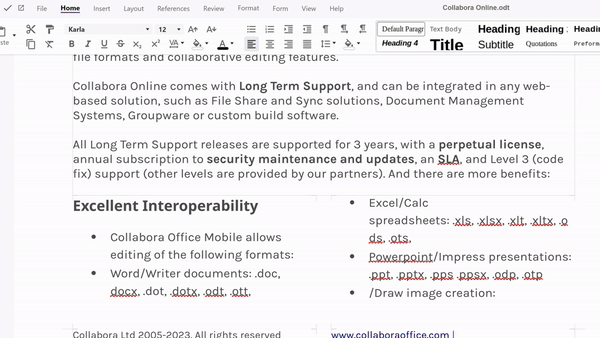
Javascript Dialogs
We understand the importance of making software accessible to everyone. That’s why we’ve introduced a new feature that allows screen readers to access menus and dialogs. We have moved the dialog rendering to the client-side as JSDialogs, and converted all of our vex library usage to JSDialogs too, to enable higher accessibility.
This change will make it easier for those with visual impairments to navigate and interact with their documents through text-to-speech or braille displays. These accessibility wins bring benefits for everyone: in our previous releases we had 3 dialog types with 3 different looks. Now we have introduced a more consistent look across the board using JSDialogs.
Initial Screen Reading Support
Designed to assist users with visual impairments, this feature unlocks a world of possibilities, ensuring the visually impaired can participate in online collaboration.
Our initial enablement works in tabbed view mode and allows Writer to read paragraphs from the document as they are navigated through. When a user types, the screen reader reads the entered content.
For selections, after selecting ‘Hello’, the screen reader will typically say: “Hello, selected”. In the same way, if text is deselected, the screen reader reports the state change: “Hello, unselected”. Screen reading is a complex area that is best tuned to an individual users’s needs, and NVDA provides a rich palette of functions that can be toggled on or off. Moreover there are specific shortcuts for explicitly asking the NVDA screen reader to read the focused paragraph, the current text selection and so on.
This initial screen reader support is currently only supported for tabbed mode. Screen reader support is not enabled by default, since it is a resource consuming feature. It can be turned on by toggling within the UI (Help → Accessibility Support) or modifying the coolwsd.xml configuration file. Search for the accessibility section in coolwsd.xml and set the enable item to true.
Interoperability Features
For some time, users and organizations have faced a major challenge when trying to find an alternative to Microsoft’s widely-used productivity suite: the issue of file compatibility and interoperability. These improvements continue to build on our already solid base of excellent interoperability.
Document Themes
Document themes are predefined formatting settings that you can apply to a whole document to easily change and re-purpose its appearance, add your own branding and give it a consistent feel. They usually include a combination of specific colours and fonts for heading, subheadings and body text. When the formatting is changed within the theme, it will change across all parts of the document following that formatting.
Themes also allows the user to choose between multiple default looks of objects when inserting and changing, which are derived from the current theme.
To apply a document theme:
Select on the top bar ‘Format → Theme’ Select the theme you’d like to apply Press ‘Ok’
To create a document theme
Select on the top bar ‘Format → Theme → Add’
From here you can define colours for each part of your document.
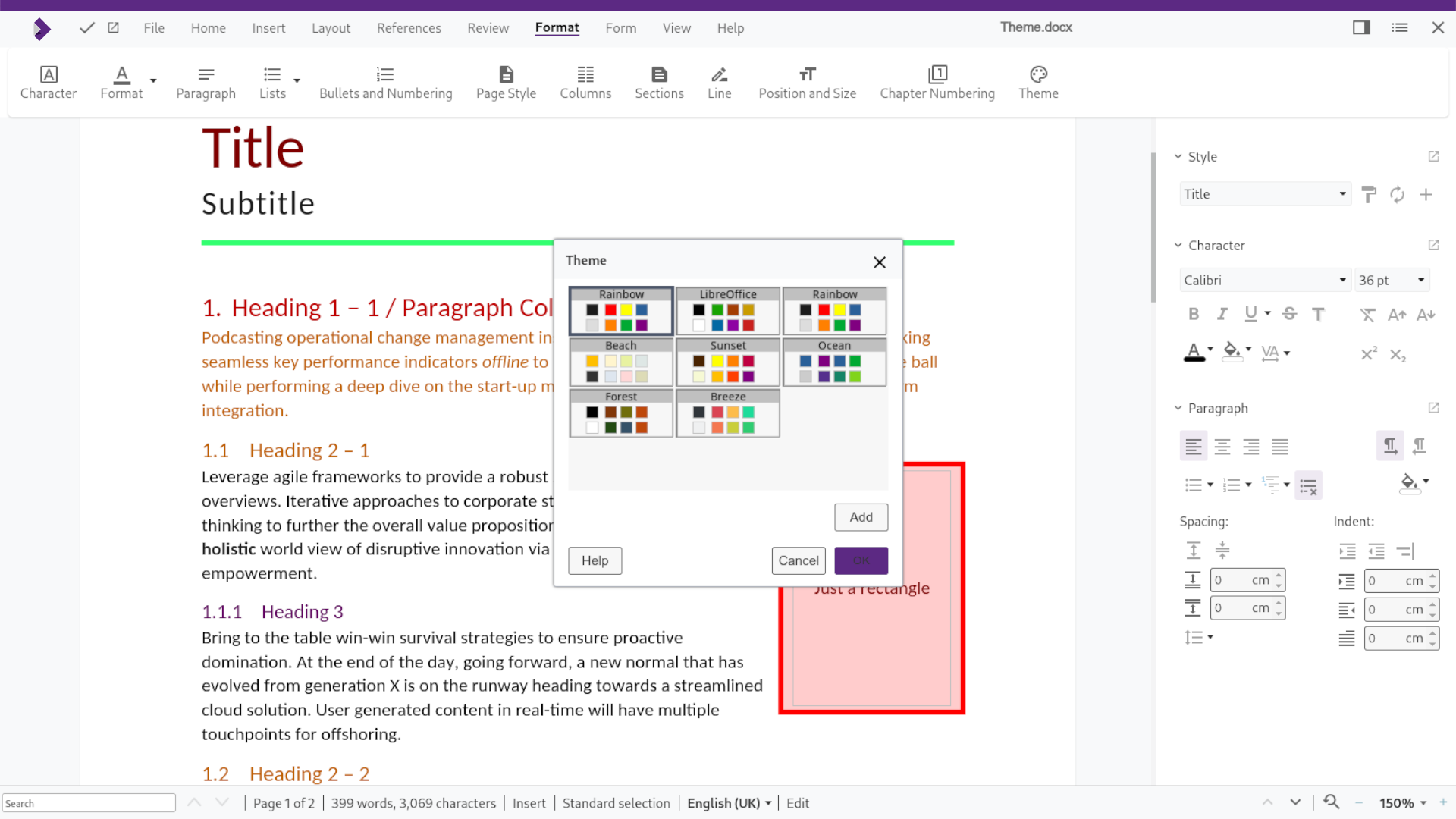
Multi-page Floating Tables in Writer
This new feature is a combination of two existing capabilities. Multi-page tables and floating tables. Multi-page tables are tables than span their content over more than one page. Floating tables are tables inside a floating frame. This allows you to wrap text around them, which is particularly useful for brochures. Previously, it was not possible to combine these two features.
Floating frames used to work only on a single page. Now you can create floating tables that span across multiple pages. It improves interoperability with Microsoft’s OOXML format. It also significantly improves interoperability with tables that have been accidentally floated by users in Microsoft Office – often by just adjusting table sizing and positioning. This is frequently a problem in mis-designed Government forms – where tables are used for rendering borders, these should render and be editable with this update.
If you are interested in the complex technical challenges behind this feature, we encourage you to take a look into the series of posts by developer Miklos Vajna. There’s also a very insightful talk presented at COOL Days 2023 on YouTube. This feature is is still under active development, with some minor issues on specific use-cases to be ironed out, but you can make use of it in COOL 23.05 now.
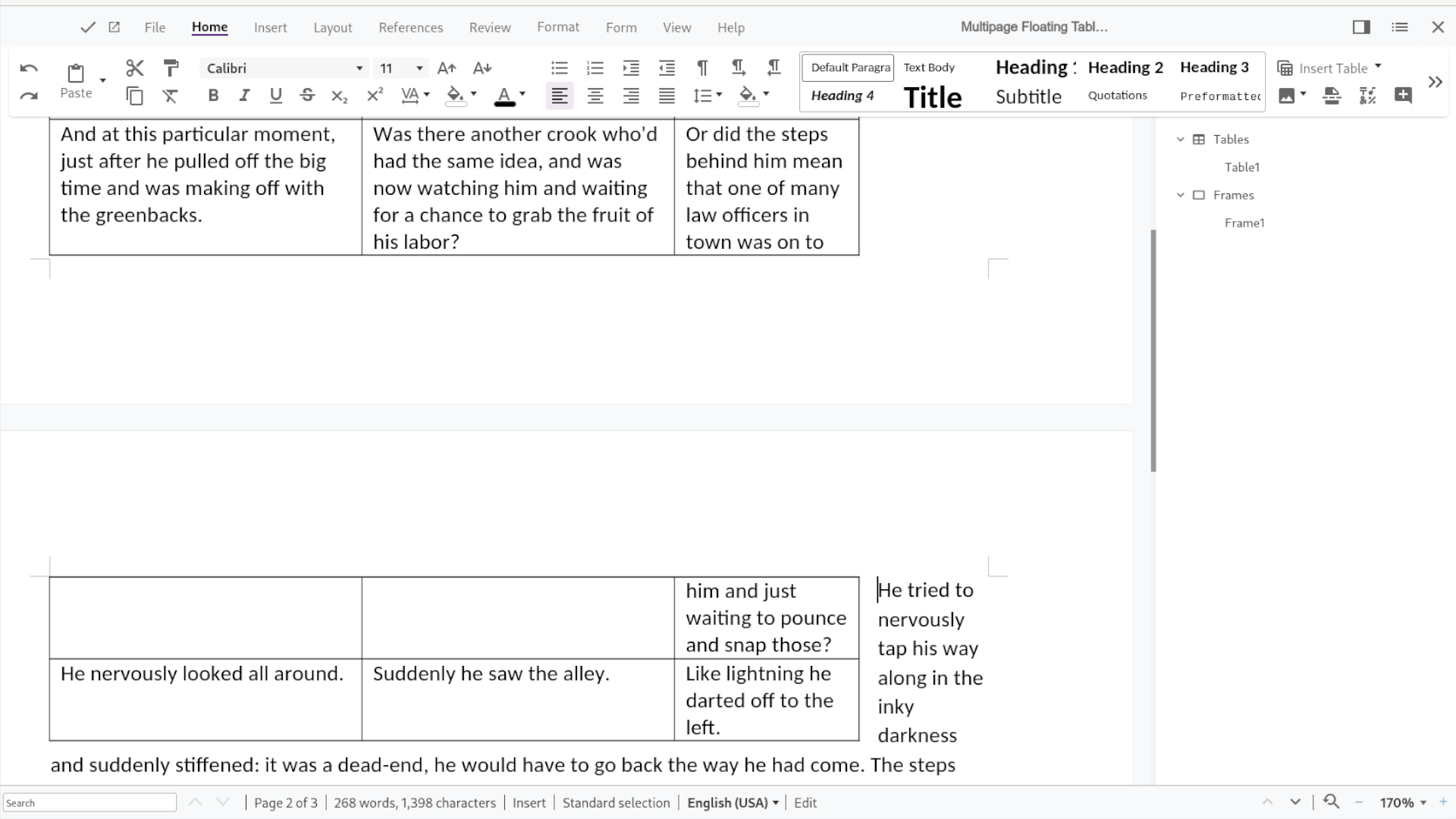
Compact View of Pivot Tables
Pivot Tables are a flexible and powerful analysis tool for mixed data sets. Collabora Online can create and import Pivot Tables. The feature had first been introduced to Online in early 2021 together with numerous statistical tools. Meanwhile, the feature has seen further interoperability improvements. Collabora Online Calc is now able to preserve the more recent Excel default of compact Pivot Tables created in Excel. In addition to the more accurate visual representation, this improvement also avoids incorrect cell references.
Multi-Stop Gradients
Exciting improvements have been made to the under-the-hood renderer! Our rendering engine has been enhanced and can now handle even more complex gradients. You can now turn up the visual appeal of your document by incorporating multi-stop gradients into shapes, borders, and other elements. This update is essential for anyone who works with intricate graphics – bringing improvements and better interoperability for existing documents and making it easier to collaborate on more complex designs and graphics.
Improved Frame Anchoring and Position
COOL 23.05 includes improved compatibility with older document-framing descriptions including better positioning for frame handling, better support for combining/splitting frames and overlapping frames, fixes to some cases where parent styles were ignored, and fixes to avoid UI anchor changes that caused movement on the page.
64-bit Zip Support
The Zip64 standard extends numerous internal limitations in the XLSX and ODS formats used to compress documents. While the old zip limitations are enough for most practical user cases, documents with enormous amounts of content embedded could occasionally run into such limits. With support for Zip64 included in 23.05, editing and working with huge spreadsheets is now possible in Collabora Online. Zip64 also serves as a replacement – replacing the older standard for smaller files.
Zip64 support makes for exciting news for all, whether you’re a pro handling massive documents or a casual user who will surely benefit from the interoperability improvements! Everyone can expect improvements across the board.
Usability
Page Navigation
Page navigation plays a crucial role in enhancing the user experience, especially when creating large documents in Writer. It allows users to move seamlessly between sections, structure their documents and find the content they are searching for easily within complex documents.
The existing navigator functionality will now be viewable in the sidebar, allowing you to jump to each section by simply double clicking the headings. You can find this by clicking ‘View → Navigator’ and it will appear in the sidebar. From here you can jump to headings, tables, images, hyperlinks and more.
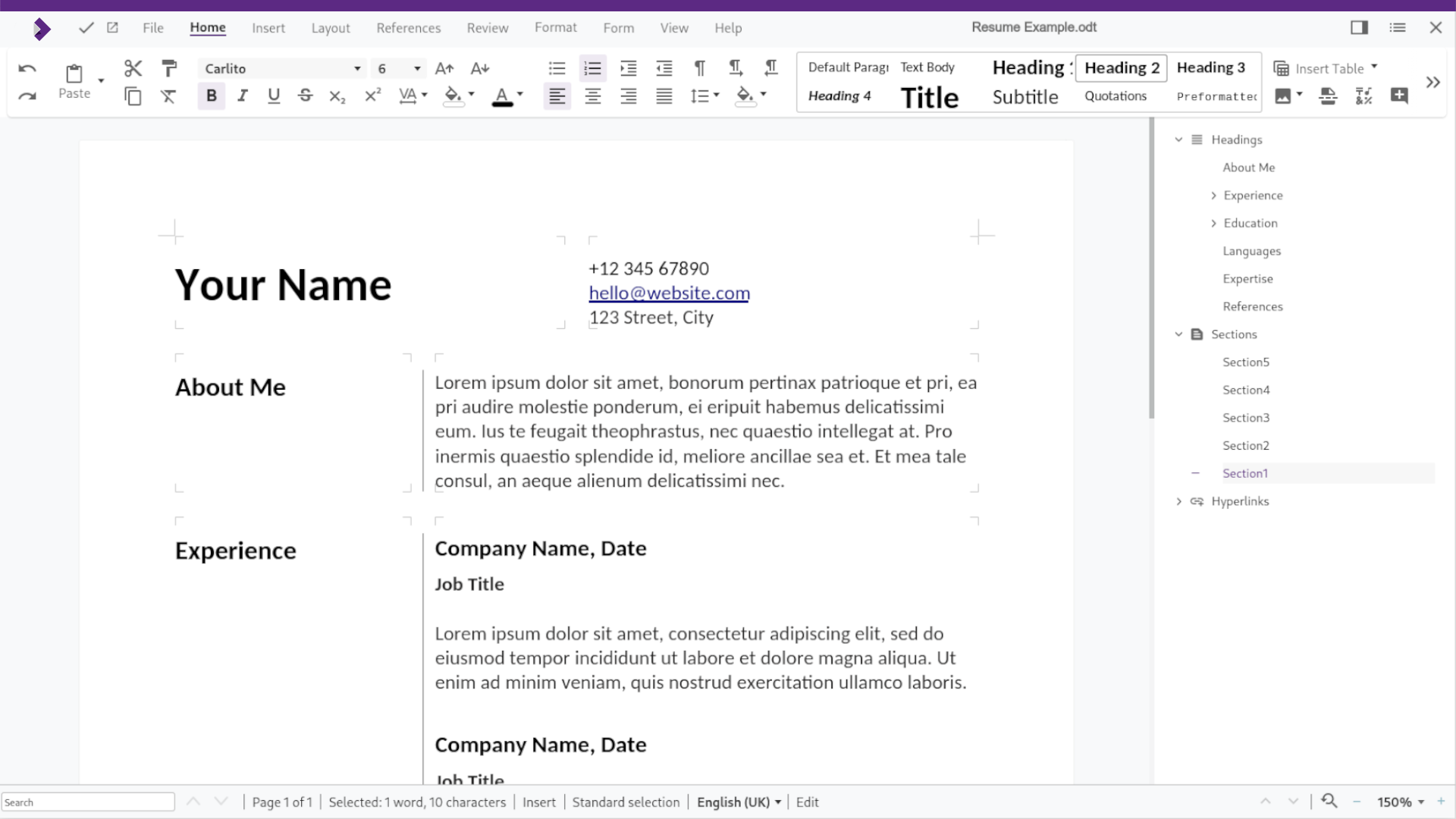
Simple Page Number Insertion
A wizard dialogue box has been added, combining inserting the required headers, footers, and page number fields into a single, easy to use, familiar dialog for users.
This features all the common alignment options, support for a variety of languages, and a preview.
Simply select ‘Insert → Page Numbers’ and you will see a dialogue box appear which enables you to customise the positioning, alignment and style of page numbers. There are a variety of supported languages available including Asian and Cyrillic styles.
To remove page numbers, simply delete the page number in one of the footers and it will remove the page numbers on all pages.

Impress Hidden Slides
Impress introduces a new feature. Now a user can hide and show slides on the Slide Pane by right clicking and choosing ‘Hide Slide’ or ‘Show Slide’. They will then shown or hidden throughout the full screen presentation.
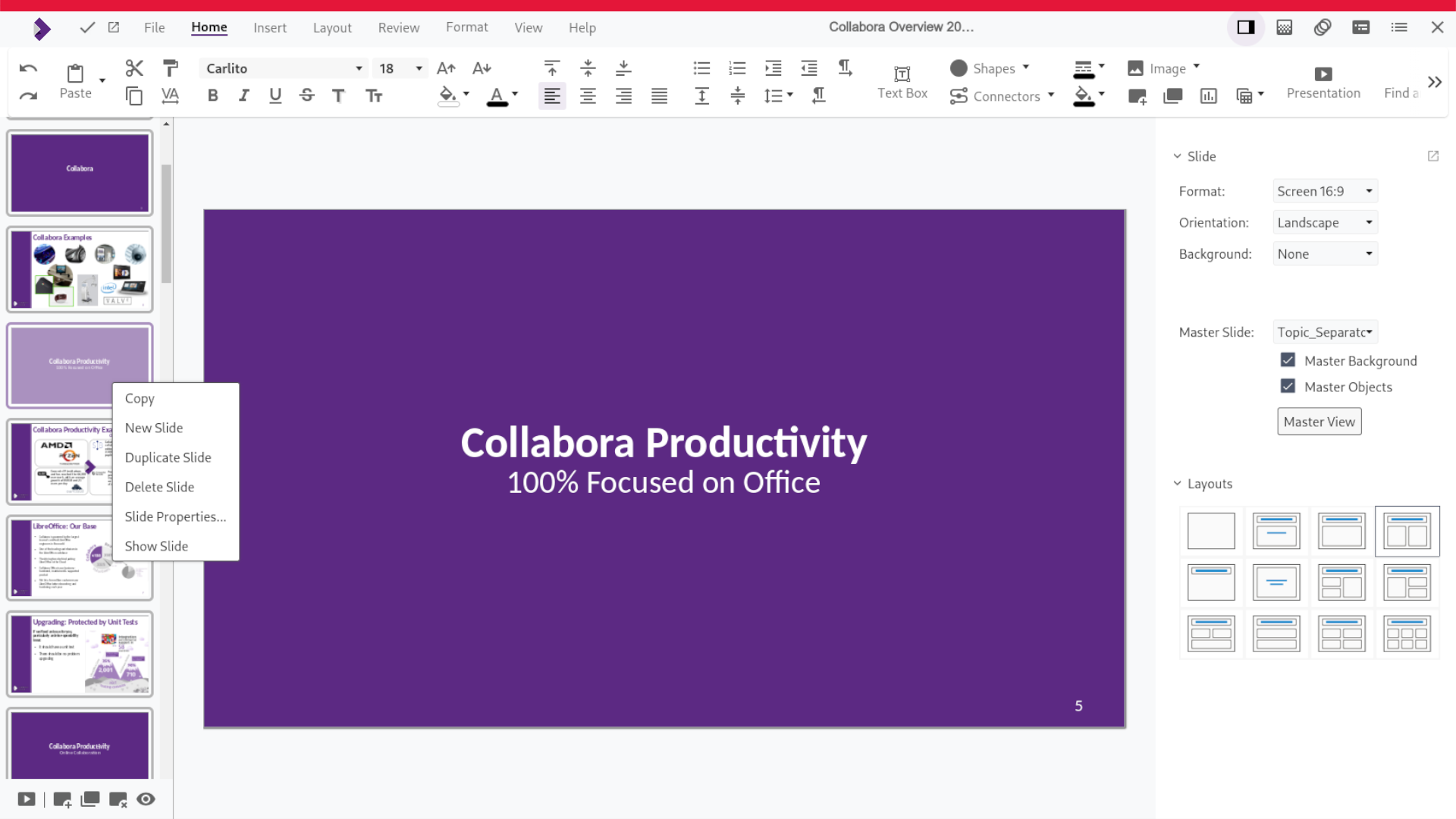
Core New Features Introduced in 22.05 Updates
Since the major release of COOL22.05 in June 2022, many new features have been introduced throughout the year. These have had extensive testing and are now officially core features of Collabora Online 23.05.
Improved Hyperlink Pop-ups
The Collabora Online UI sees constant updates, improving the experience based on user feedback. One of the obvious changes can be seen in the way hyperlinks are handled in documents. Now, when clicking on a hyperlink, a small pop-up dialog appears, allowing several options. You can click the URL to follow the link (a pop-up will warn you, if you are leaving for an external page), you can copy the link, edit or delete it. The new and improved hyperlink pop-ups are available for all modules of Collabora Online and do significantly improve the handling of links – especially inside spreadsheets.
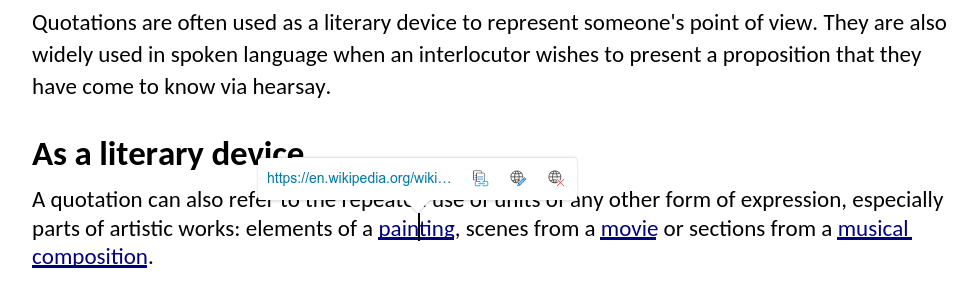
In Nextcloud, you can also see a small link preview of the URL which can help when searching through links.
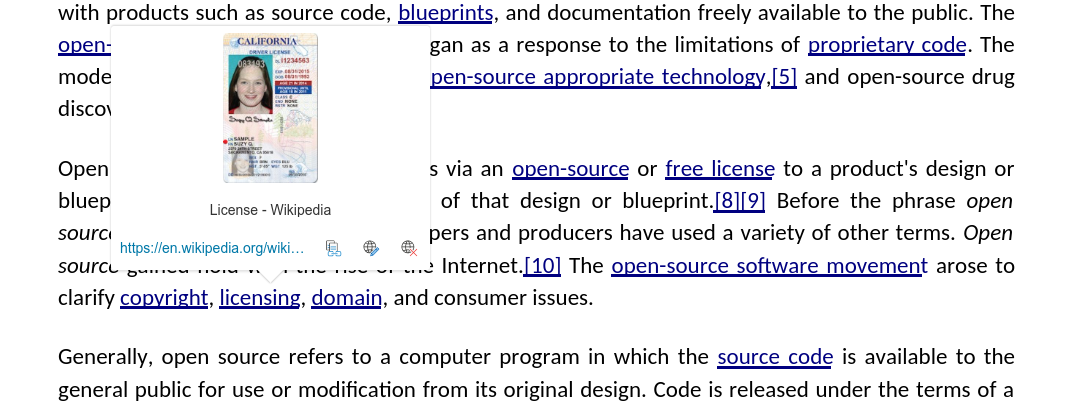
Reference Management and Bibliographic Data with Zotero
Zotero is an open-source reference management software allowing users to manage bibliographic data and related research materials. It allows users to share bibliography libraries and notes, choosing from different citation styles. Collabora Online can now browse all the existing records of one’s Zotero library, enabling users to insert, remove, and refresh references, citations, and notes or to automatically generate bibliographies. This makes Collabora Online an excellent solution for research and academia alike.
Users will need to enter a valid Zotero API key into their office settings, if you don’t see a setting there – why not encourage your integrator to add it: it should be easy. More details on the Zotero plug-in are available on our blog. We hope to see more Collabora Online integrators making this feature available soon.
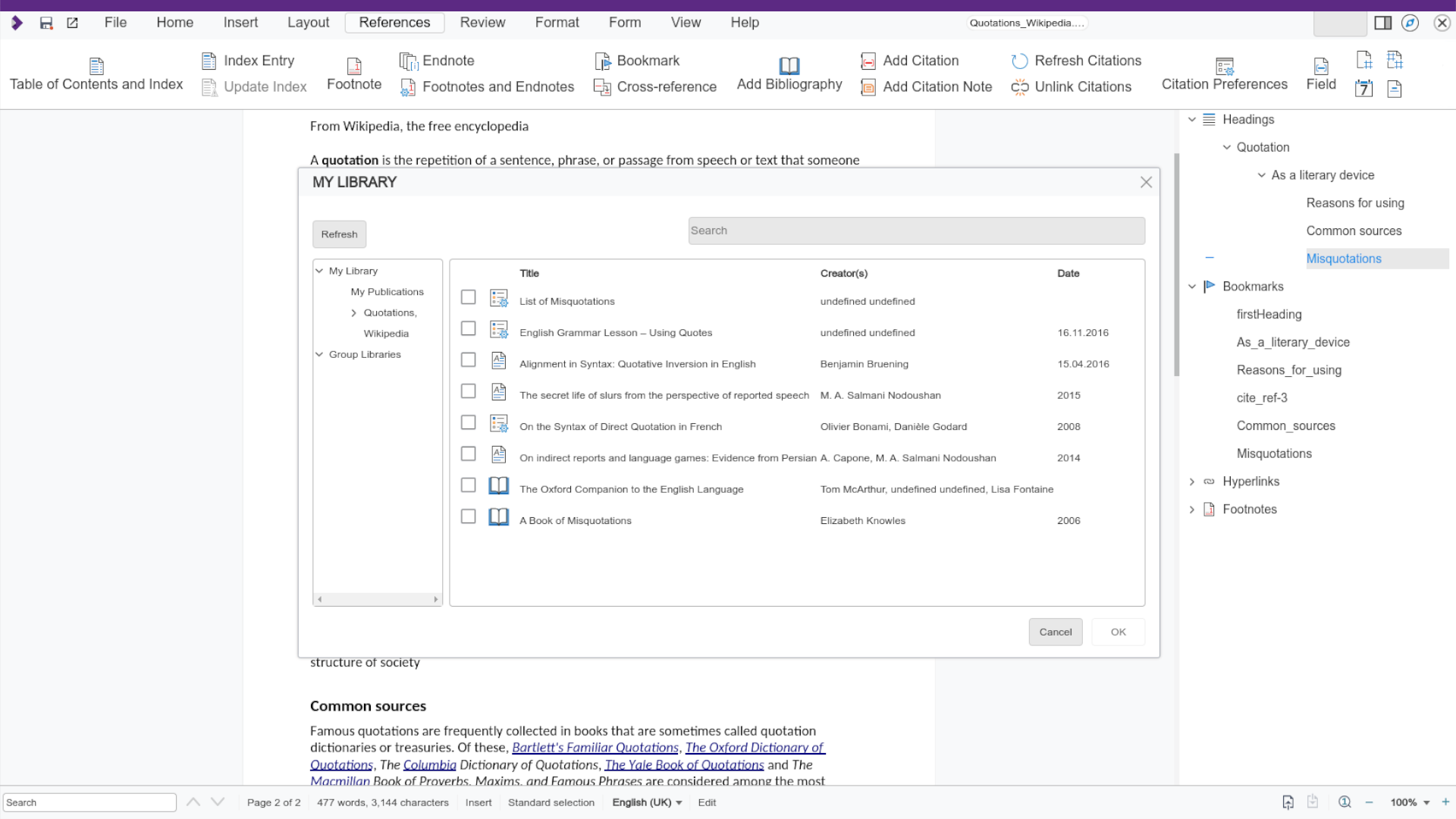
AI Based Translations with DeepL
DeepL is a leading AI company based in Germany. It offers the DeepL Translator, a translation tool based on a machine learning model that is trained by a large team of linguists. The plug-in is connected to the DeepL API and makes these high-quality translations available directly in Collabora Online without having to leave the document you are working on. To make use of it, it will need to be configured inside coolwsd.xml. Find out more about it on our blog or in the Collabora Online SDK. Once the feature is enabled, translating text inside a Writer document is as easy as selecting it, clicking the “Translate” button and choosing the target language from dialog.
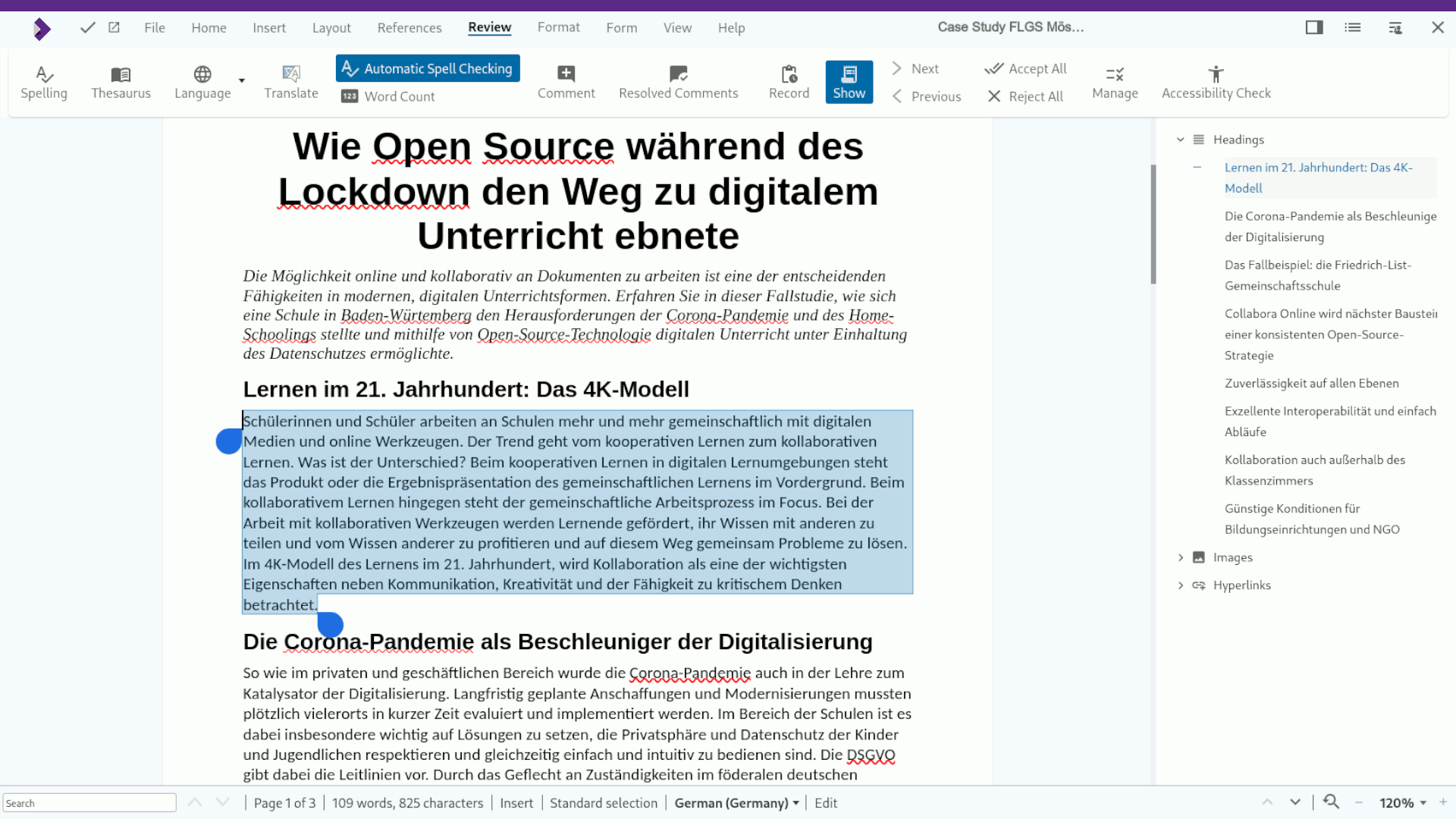
PDF & EPUB Export Options
Previously PDF was from exported with default settings from Writer. Now we have a tabbed dialog full of options, including accessibility, permissions, image quality and more. Similarly to PDF export, we enabled the EPUB export options dialog in Collabora Online. EPUB is the most widely supported vendor-independent XML-based e-book format.
Community
Collabora has invested significantly in bringing a host of new features and functionality to this latest release and contributes a vast majority of the Collabora Online code. However, we want to acknowledge all of our friends and colleagues in the wider LibreOffice community who helped to contribute not only to this, but also to the underlying LibreOffice Technology upon which CODE and Collabora Online are built.
All of our code is open source and available to the public on GitHub. Join the Collabora Online Community, take part in easy hacks and discussions in the forum.
Typographical Editing
New optional hyphenation settings are available to give rules for adjusting text flow. You can now limit hyphenation within paragraphs, set a minimum word length for hyphenation and opt to not hyphenate the last word of a paragraph.
This work was done by László Németh, NISZ.
Change Tracking in Numbered Lists
When making changes within numbered lists, the numbering has now been fixed to show actual and original numbers within the document.
This work was done by László Németh, NISZ.
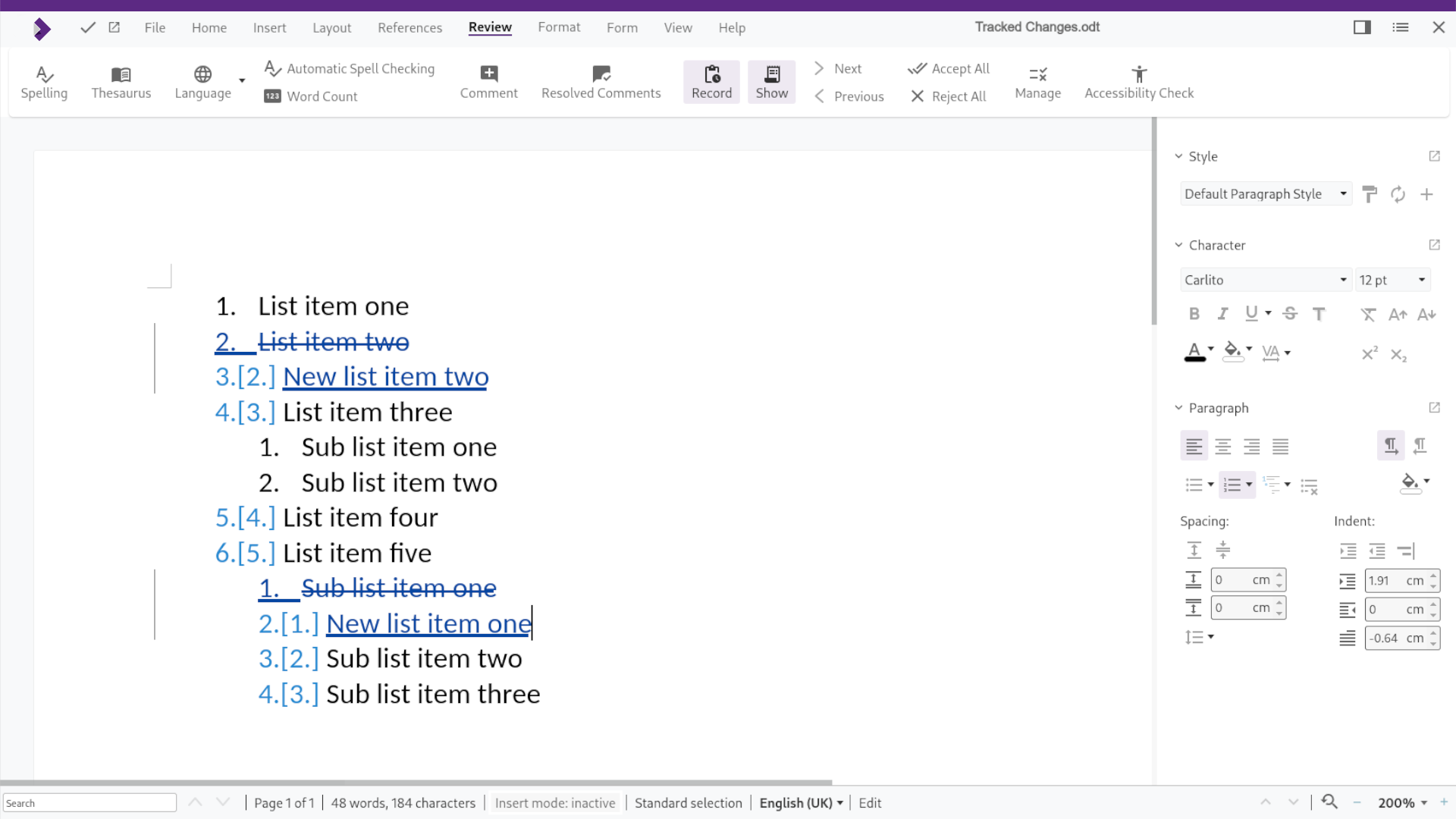
Table Style Design Support
You can now modify table styles and create new ones in Impress and Draw. Modified styles are saved into documents, and can be shared via templates. You can access this function by right-clicking on a design in the Table Design Sidebar panel.
This work was done by Maxim Monastirsky.
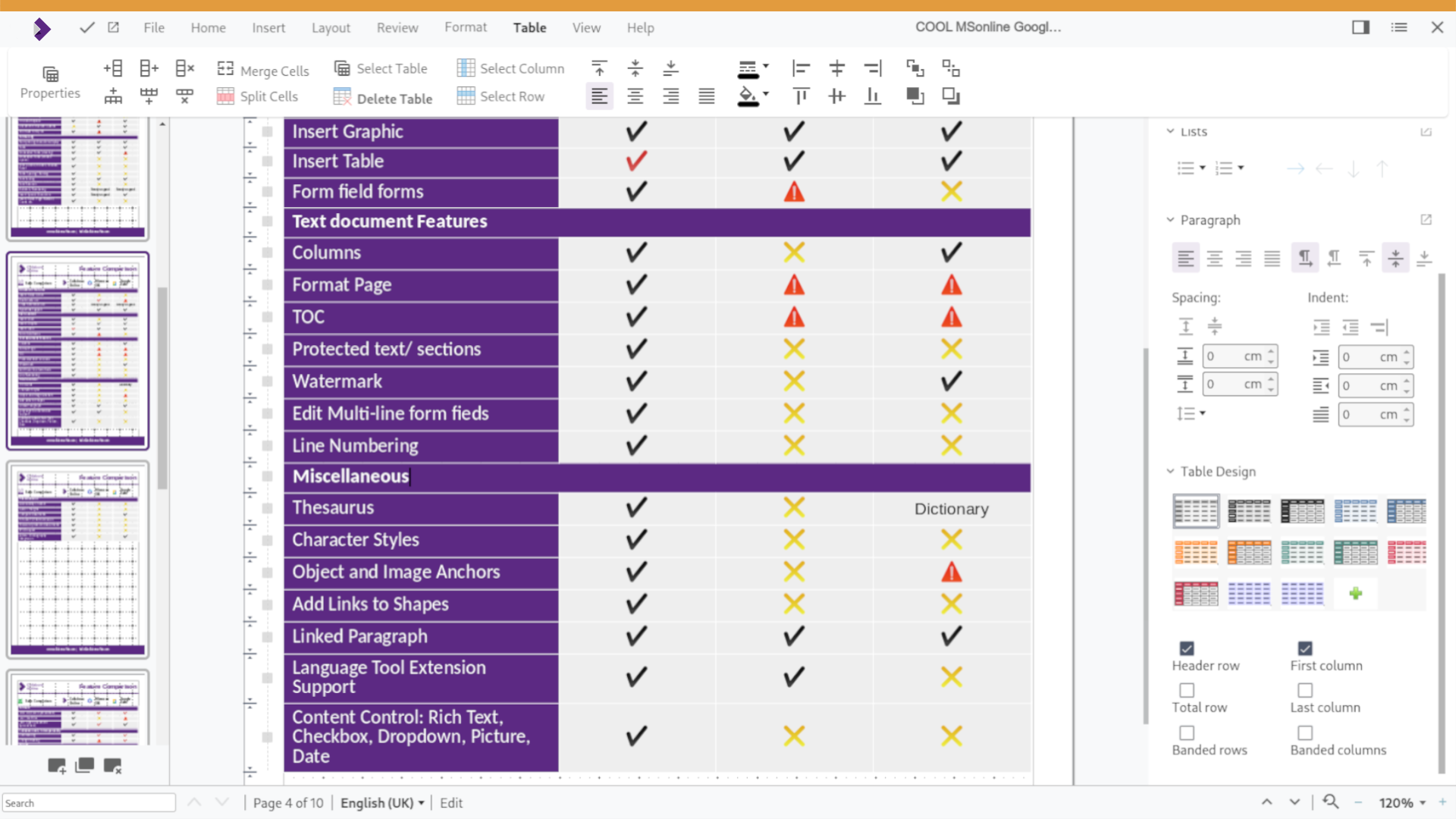
Other community wins include:
-
Improved positioning of glyphs
-
Easy sheet searching dialog in Calc
-
and many more commits from LibreOffice 7.4 and LibreOffice 7.5.
About Collabora Productivity
Collabora Productivity is a leading provider of innovative software solutions, catering to the needs of individuals and businesses worldwide. With a focus on usability, performance, and security, Collabora Online empowers users to accomplish their goals efficiently and effectively.
Collabora Online 23.05 is the latest enterprise release of our widely integrated, secure office suite. It is suitable for large-scale deployment and comes with SLA, enterprise support with signed security updates and the ability to help direct our development priorities. Collabora Online integrates flawlessly into Nextcloud, ownCloud, Seafile, and many other major file sync & share, groupware and hosting solutions. It’s ideal for organisations that want to collaborate on documents, without losing control of them or compromising on privacy. With the ability to host COOL on your own hardware or integrate it into a trusted environment, Collabora Online is the ideal online office suite for digital sovereignty and GDPR compliance. Enterprises interested in using Collabora Online can check out our Partner’s integrations and try an online demo. Hosting and Cloud businesses that wish to add Collabora Online to their product portfolio can become a partner.

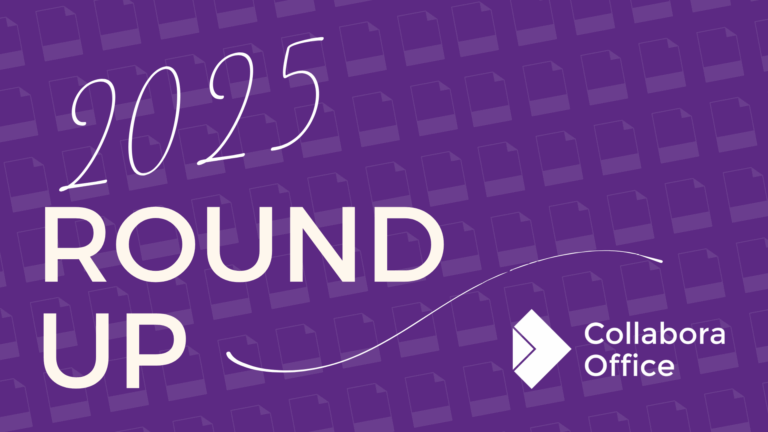
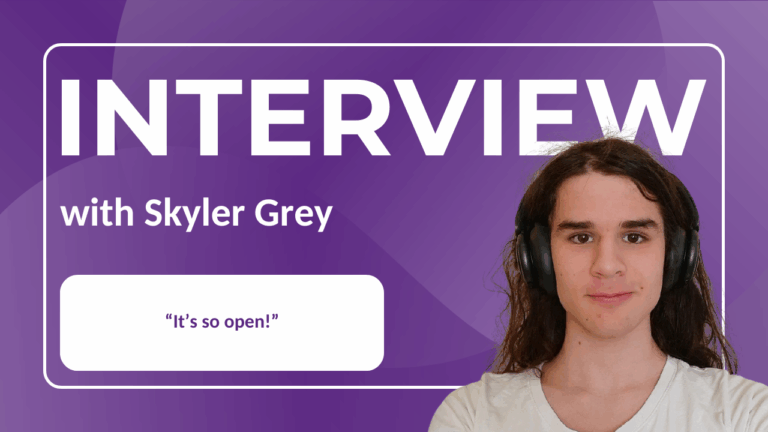

3 Responses
Why it’s called 23.05 while released in July 2023? It should be 23.07.
What is roughly corresponding LibreOffice release number? On which LO release it is based?
Hello Omega Master. That’s a good question. The version number reflects the core it is built on from Collabora Office 23.05 – our desktop enterprise version based on LibreOffice Technology. Please note, that also the Collabora Online Development Version appears several weeks before the enterprise version of Collabora Online. We use the 23.05 version number for all three products.
Regarding your second question: The version numbers between Collabora Office/Collabora Online and LibreOffice are not perfectly interchangeable, since the products have different release cycles, but I would think it is fair to say (however, I might be called out on this) that 23.05 roughly corresponds LO 7.5, though already including some 7.6 elements, since some of the features developed by Collabora might appear earlier in Collabora Office/Online. I hope that helps. For more details, please find help and expertise inside our forum: https://collaboraonline.github.io/