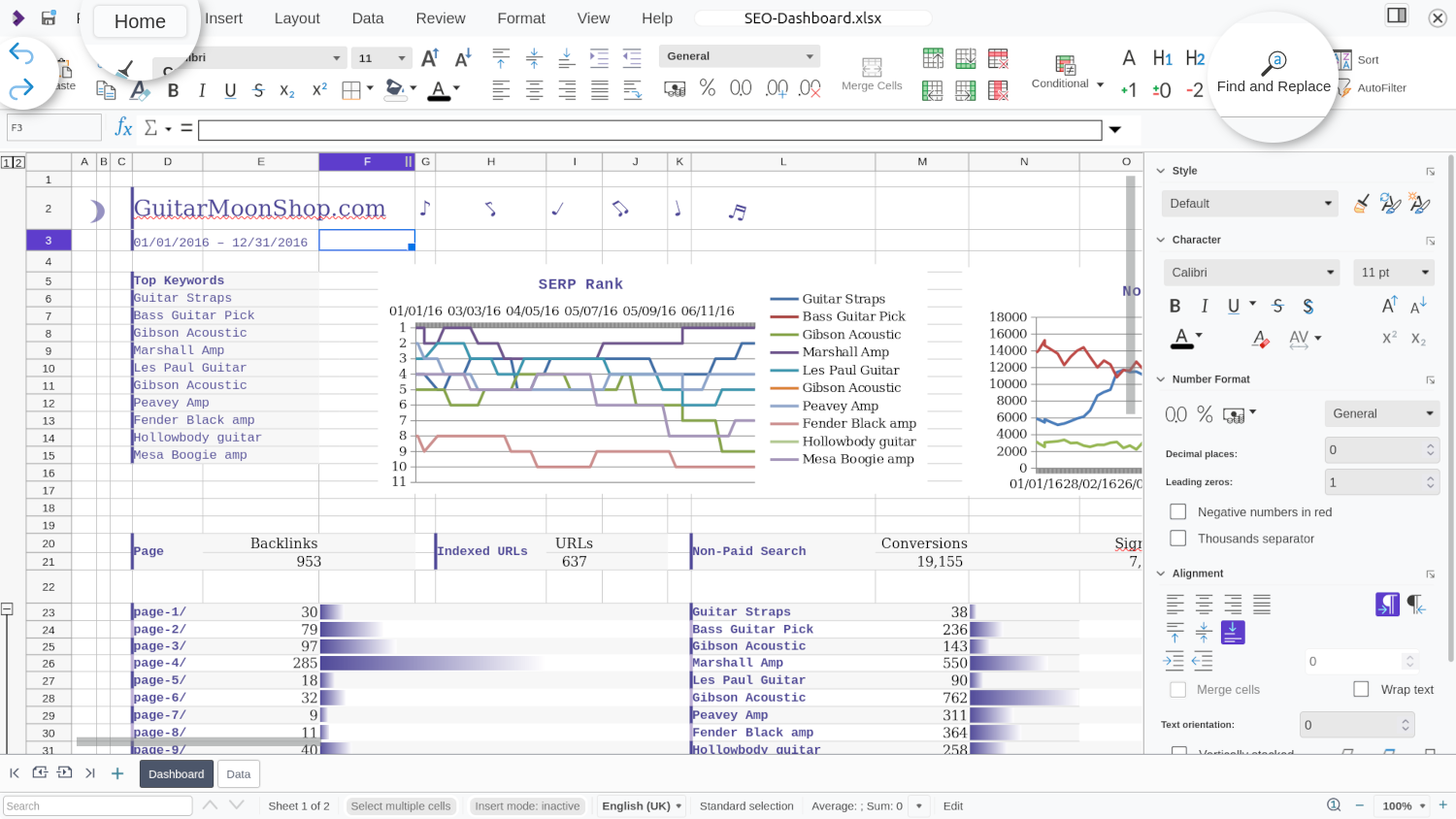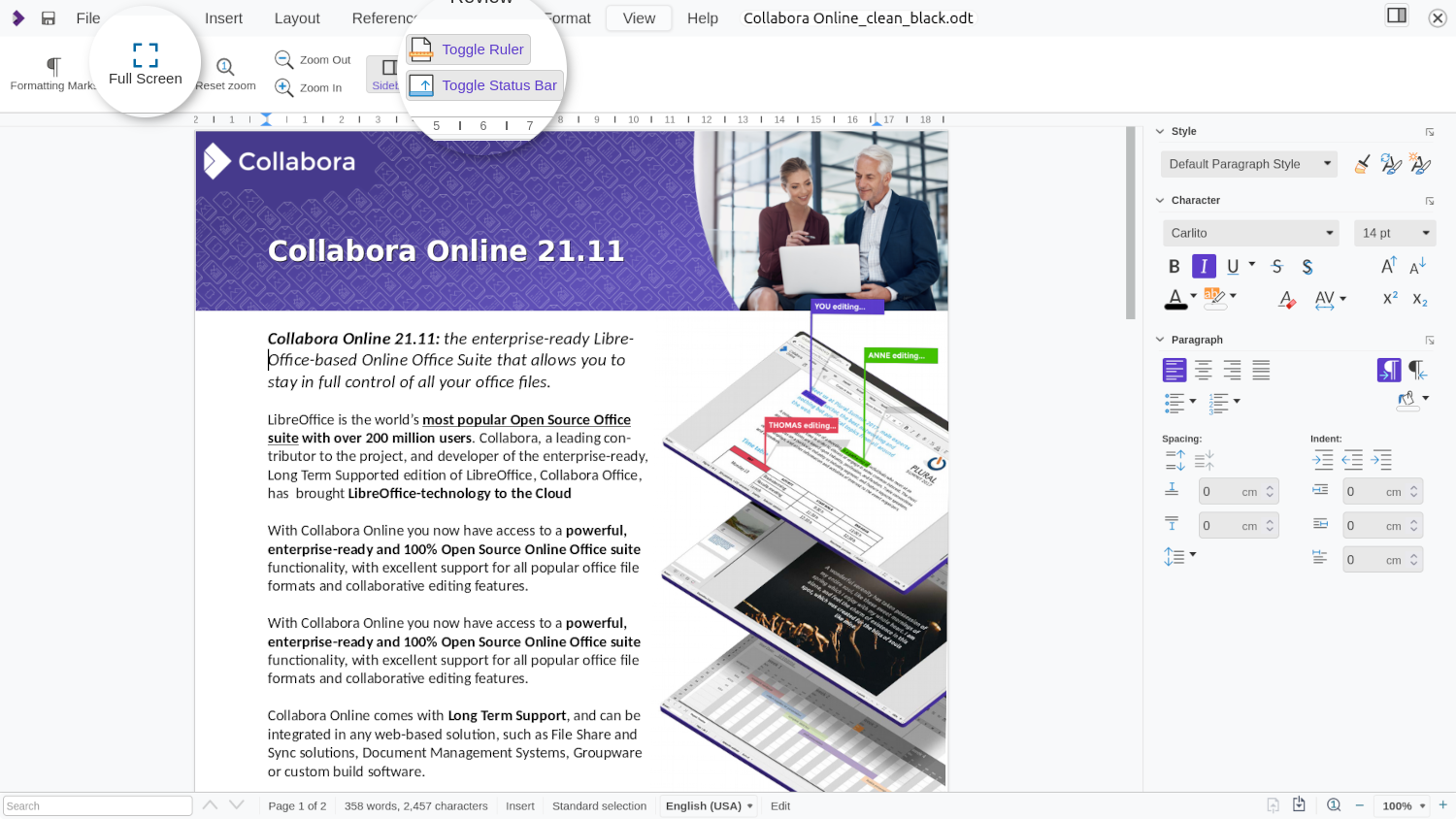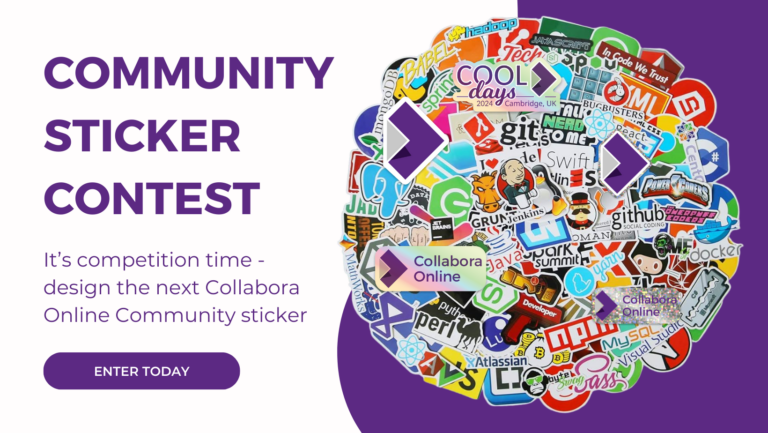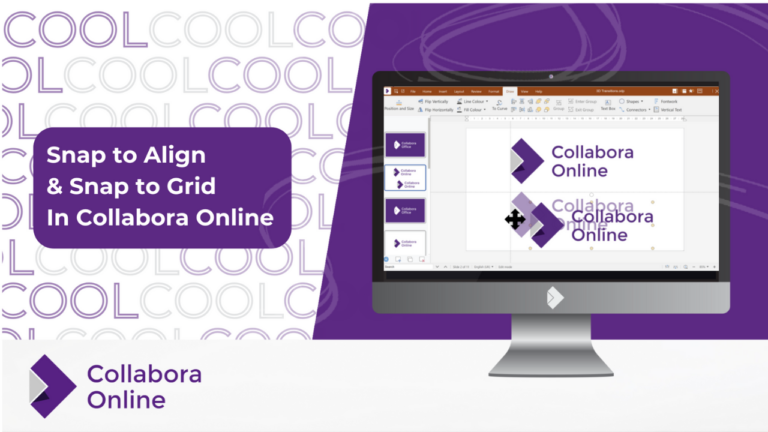Note: Post archived from previous website - some links, images, and/or post formatting may not display correctly. Contact us using the contact page below if you have any questions about post contents.
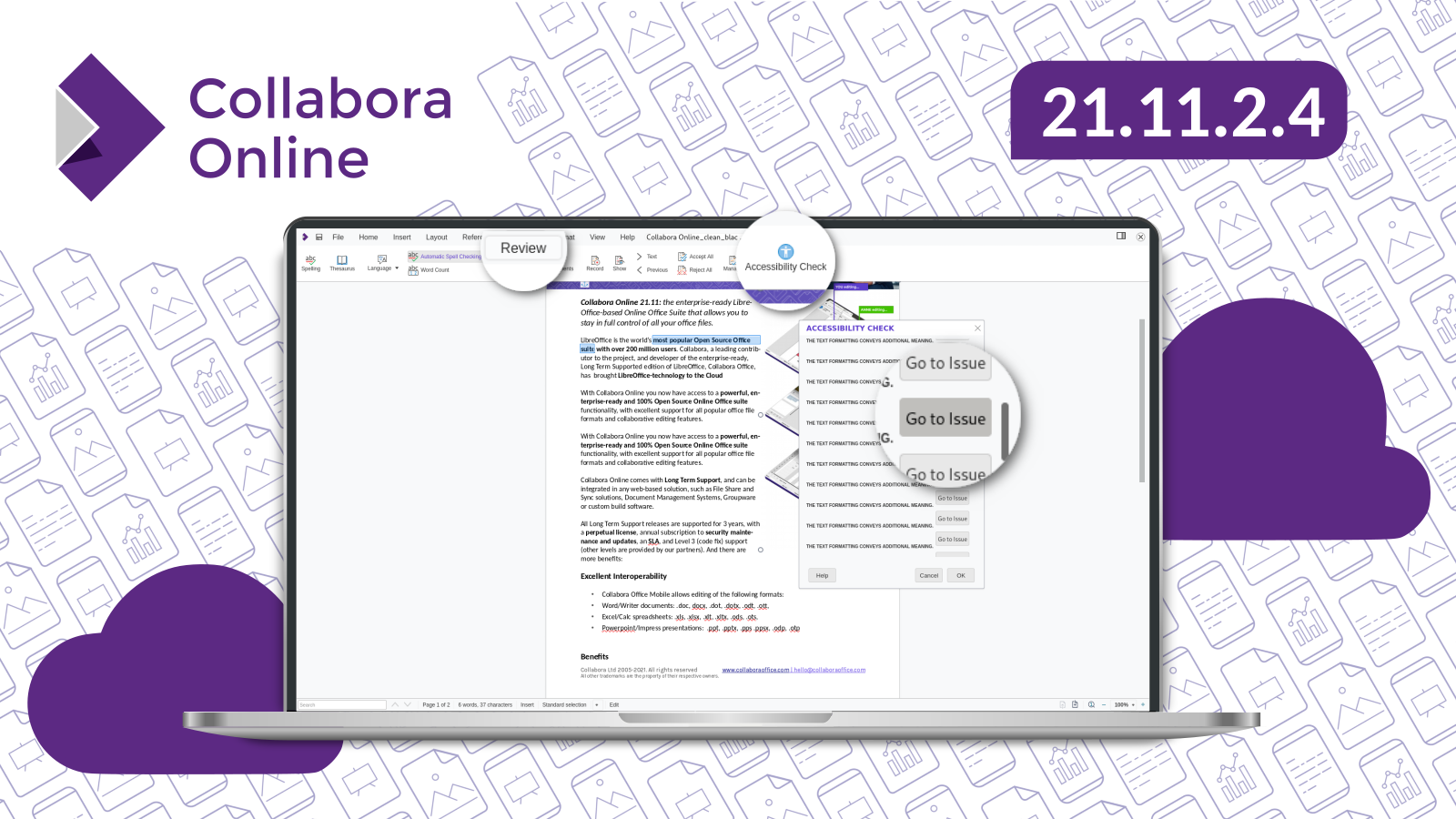
The latest update of Collabora Online brings several improvements regarding accessibility and the user interface. Also, the rotation of images has been accelerated, making the experience much better. Inside this blog, we are highlighting some of the latest features of the Collabora Online 21.11.2.4 update. All the technical details of this version are available in the release notes.
Accessibility Check Helps to Create Documents According to the PDF/UA Standard
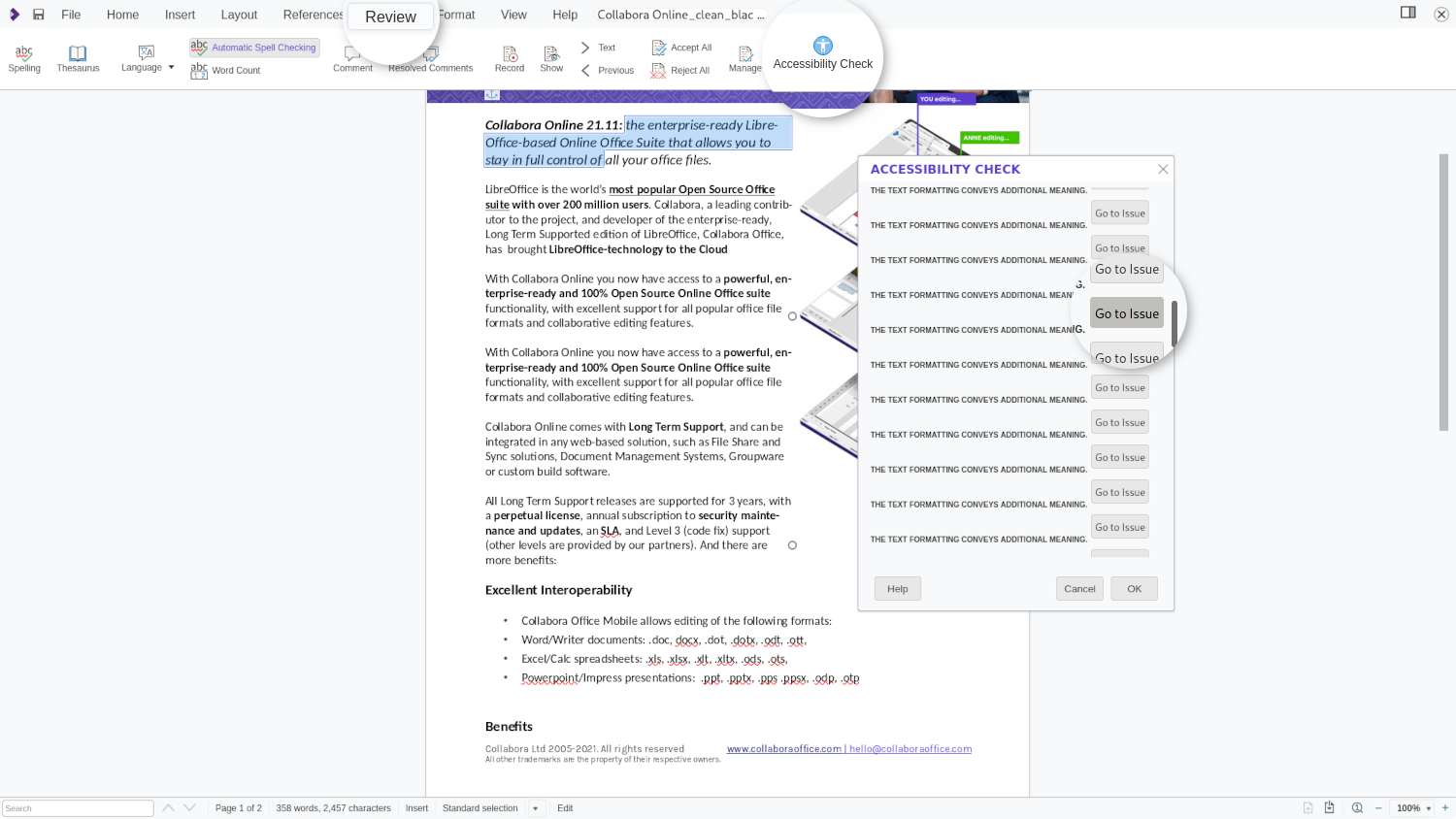
Collabora Online introduces the accessibility checker with the update to version 21.11.2.4. It helps to create documents according to the PDF/UA standard. Published as an International Standard in 2012 (ISO 14289), the PDF/UA format provides clear normative terms for achieving accessibility in the PDF format. The goal is to enable users to use documents without assistance from others, and to be able to receive the same value from the content as people without disabilities. This is accomplished by standardisation of the content structure within the PDF files and the technology capabilities available to the end user, including PDF readers and assistive technologies (AT).
The Accessibility Check is part of the first step in an ongoing journey to improve accessibility, both in Collabora Online (Browser) and Collabora Office (Desktop). The Accessibility Check button can be found in the Review tab. The dialog shows a list of all issues found in the text document. Through a quick access button, it is possible to access the critical element. The issue is highlighted. These checks are currently implemented:
- Check if the document title is set
- Check if the document language is set, or all styles in use, have the language set
- Check all images, graphics, OLE objects for the alt (or title in some objects) text
- Check for heading order. Order of the headings must increase incrementally with no skips
- Check, if text conveys additional meaning with (direct) formatting
- Check if tables do not include split or merged cells, which could be disorienting for users with visual impairments
- Check for fake/manual numbering (not using integrated numbering)
- Check that hyperlink text is not a hyperlink itself – hyperlink should be described
- Check for the contrast between text and the background
- Check for blinking text, which can be problematic for people with cognitive disabilities or photosensitive epilepsy
- Check for footnotes and end notes, which should be avoided
Faster Rotation of Bitmap Graphics

The rotation of bitmap graphics has undergone a significant speed improvement. When rotating graphics via the button (the slightly off-set filled circle above a selected graphic), the movement is now much smoother and easier to position. This improvement makes manipulating bitmap graphics much more comfortable. Here’s how you can try it for yourself. Select a bitmap graphic by clicking on it. Move the cursor to the grey circle above the graphic. The cursor now changes into a palm. Now move the palm cursor to the right and left as you wish while holding down the left mouse button.
Goodbye, Hamburger Menu  The User Interface Experiences Many Improvements
The User Interface Experiences Many Improvements
The Collabora Online 21.11.2.4 update brings some clearly visible changes to the user interface. The tabs have been streamlined in favour of a more floating style. The appearance of Collabora Online on iPads has been harmonised with the appearance on desktops and notebooks. By clicking the current tab, you can collapse the menu or display it again. Additionally, we are waving the hamburger menu goodbye. Many of the functions contained therein were already available via buttons in other tabs. Now the remaining functions have also found a new home, in places that are less generic. For instance, Select All can be found inside the Layout tab, the Full Screen icon now lives in the View tab, and so does the possibility to toggle the ruler. At the same time, the Undo & Redo buttons have been moved to the Home tab. And there are even more small UI enhancements to be discovered. All dialogs experienced visual improvements, and so did many elements in the Sidebar and the formatting icons. Thanks to the community, that contributed a lot to this specific area.
About Collabora Online
Collabora Online 21.11 is our latest enterprise quality release. It’s suitable for large-scale deployment, and comes with SLA, enterprise support with signed security updates as well as interaction with product management, helping to direct our development priorities. Collabora Online integrates flawlessly into Nextcloud, ownCloud, Seafile, and many of the major file sync & share, groupware and hosting solutions. It’s ideal for organisations that want to collaborate on documents, without losing control over them or compromising on privacy. With the ability to host it on your own hardware or to integrate it into a trusted environment, Collabora Online is the ideal online office suite for digital sovereignty. Enterprises interested in using Collabora Online can check out our home page for more information on partner integrations and online demos. Hosting and Cloud businesses that wish to add Collabora Online to their product portfolio can become a partner. For any questions or tailored solutions, do not hesitate to contact hello@collaboraoffice.com.