Note: Post archived from previous website - some links, images, and/or post formatting may not display correctly. Contact us using the contact page below if you have any questions about post contents.
 At the same time of the Collabora Online (COOL) 1.0 “Engine” release we updated the Collabora Online Development Edition (CODE). This update include several major improvements.
At the same time of the Collabora Online (COOL) 1.0 “Engine” release we updated the Collabora Online Development Edition (CODE). This update include several major improvements.
Shared Editing
The shared editing feature has been improved. Multiple people can enter a single document and while one person edits, others are in viewing mode. The people that are in viewing mode can take over editing with a simple click on the “edit” icon in the footer.
To try out this feature you need to have several users in ownCloud and follow the next steps:
- Enter the file list in ownCloud.
- Click the share button on the file you want to share.
- Insert a user or group name in the sharing box on the right.
Now the document is shared and users can enter the document together at the same time.
- The first user that enters is in editing mode. This is the “Editing user”.
- The next users that enter, will enter in viewing mode as “Viewing user”.
- A “Viewing user” can take over editing by clicking the “Take edit” icon.
- The “Viewing user” become the “Editing user”.
- The user that was editing before now becomes a “Viewing user”.
Writer
The online Writer now includes a header menu as well as a context menus (right click menus) that change according to the selected element. For example, you can insert or delete rows and columns in tables, rotate images, bring images to the front or back or quickly copy and paste content.
Tables can be inserted by using the table button in the header. Resizing columns and rows can be done now with the shortcut “Alt + Arrow Keys”. Resizing by simply dragging will be implemented later.
Comments can also be inserted easily now, by simply clicking on the comment button. To remove a comment, simply delete the content.
Calc
Many general improvements have been made in Calc. You can now insert and delete rows and columns, manage sheets and much more.
Comments have also been implemented. Simply use the comment button or right click on a cell to insert a comment. An inserted comment will show as a red dot. And to show the comment, simply right click the cell and select “Show comment”.
Impress
Insert, duplicating and deleting slides have been made more easy and the layout of a slide can easily be adjusted using the dropdown box in the toolbar. You can choose between 16 different layouts.
Within a slide images can be arranged (bring to front, send to back) and tables can be inserted.
How to update
Your VM updates automatically. Didn’t download CODE yet? Head out to the CODE page [https://www.collaboraoffice.com/code/] and get your own VM today!

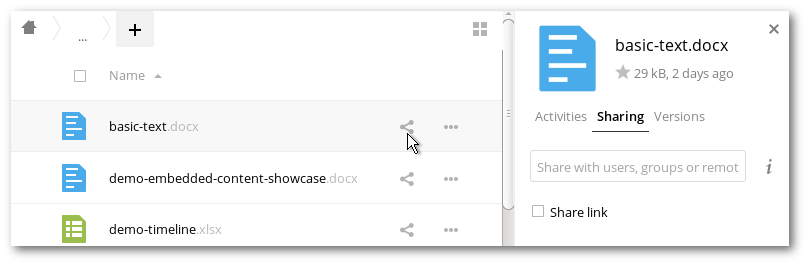

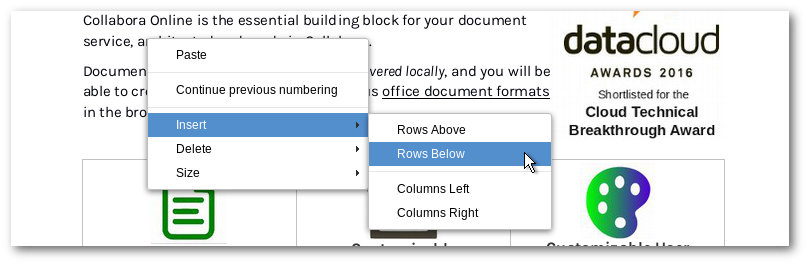
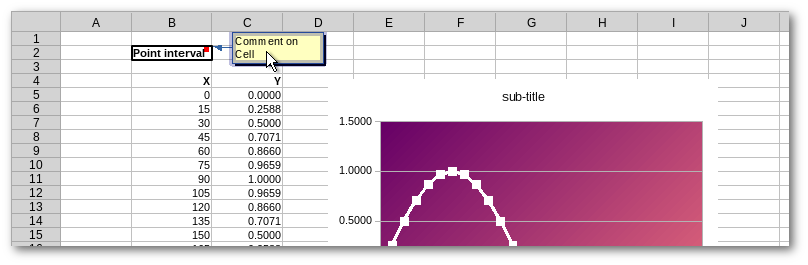
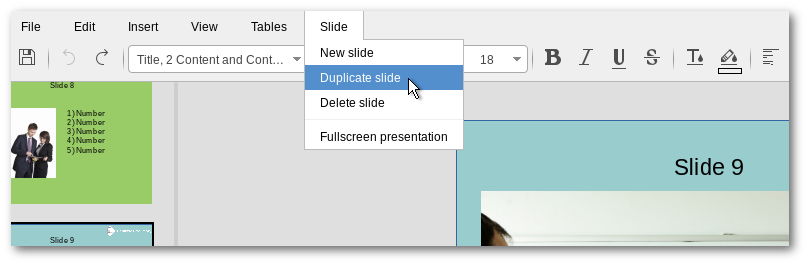

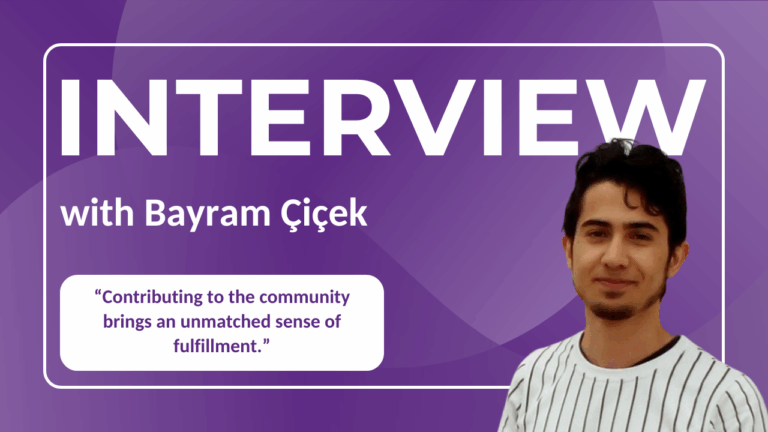
2 Responses
Would it be possible to remove the “lock” functionality, and have real concurrency like eg etherpad ?
We are working on that! Follow us for news about this