Note: Post archived from previous website - some links, images, and/or post formatting may not display correctly. Contact us using the contact page below if you have any questions about post contents.
The new Automatic Redaction makes redacting even more efficient
The Redaction tool has been extended, for fast and automatic marking of text. This tool is designed you to hide words and other portions of a document that are sensitive, classified or private, so that you can safely share an image-pdf of the file with others. Its details are explained in a previous article.
And now, the new feature Automatic Redaction allows you to add words and patterns that then are found in the document and marked for redaction. It extends on features such as cooperating, preview, choice in style of hiding information. This makes redacting documents in Collabora Office really efficient. It works faster and helps considerably doing the job correct. Here is how it works.
How to use the Automatic Redaction?
- The next image from Writer shows how to start from Tools > Auto-Redact.
- The dialog has a list for redaction targets. It is simple to add items.
- The selection list Type also allows to use regular expressions or choose from pre-defined types.
- Also interesting is the possibility to save the list of targets to a json-file, and load them likewise.
- Then with OK the file is converted to image with marked areas, and opened in Draw for further redaction, reviewing and final export as PDF.
As said, a previous article explains all basic features.
Want to start using the Redaction tool?
You can get a snapshot / demo of Collabora Office and try it out yourself right now!
Collabora is a major contributor to LibreOffice and all of this work will be available in TDF’s next release too.
For more information:
Follow @CollaboraOffice on Twitter or send us an email to hello@collaboraoffice.com


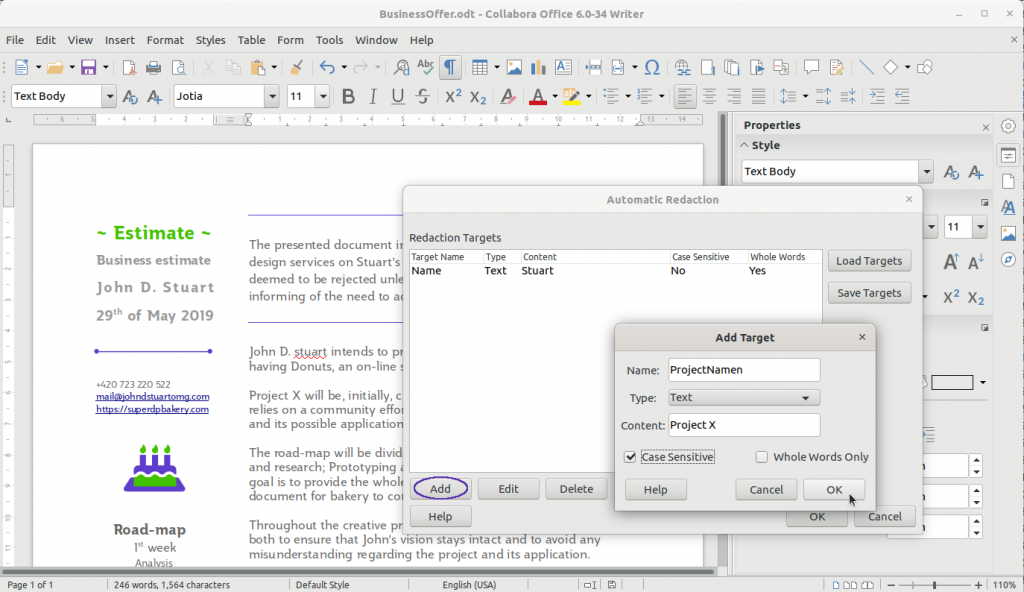
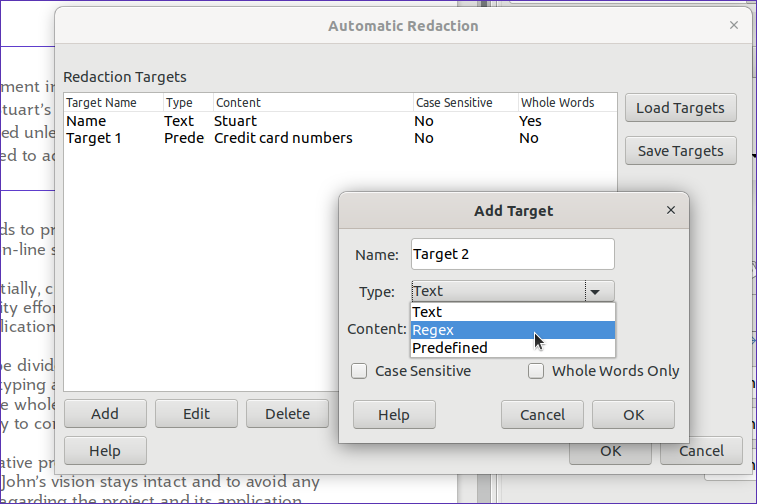

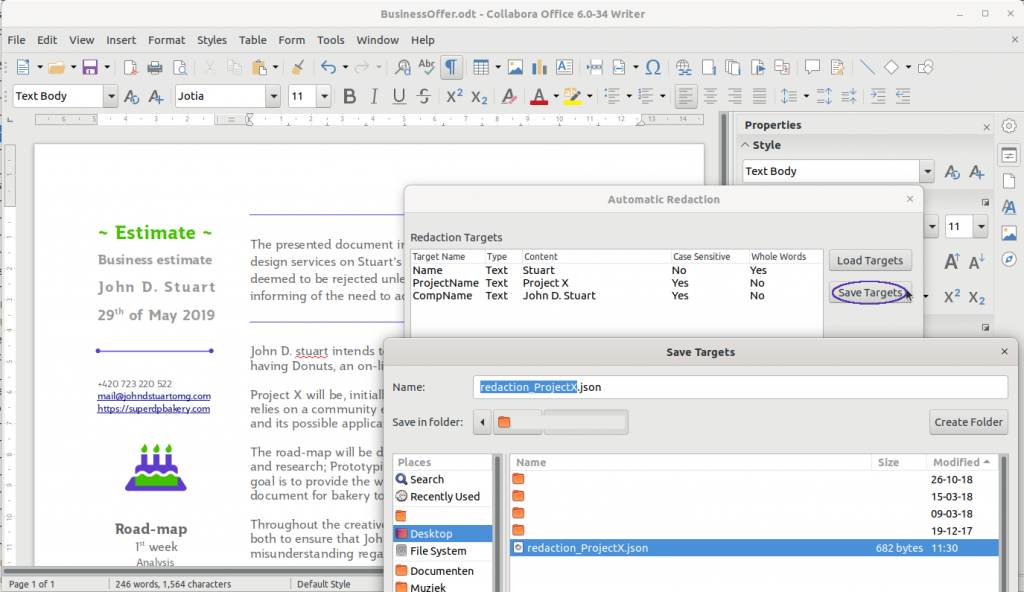



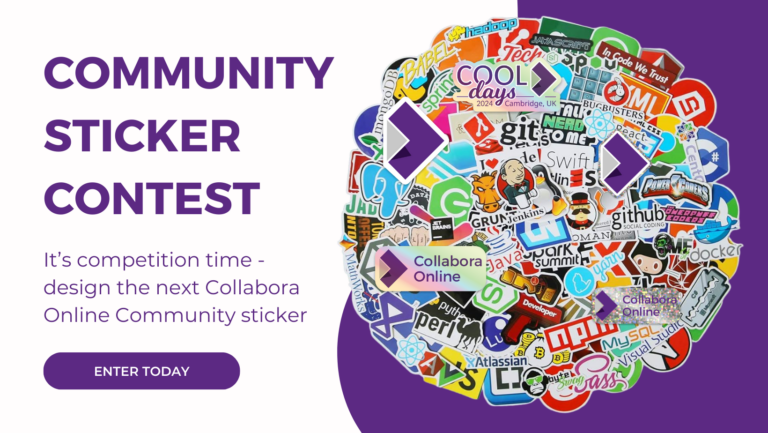
3 Responses
This is great!
Thank you so much!
Hello,
I am playing with regexs and have 1 question about substitutions
For instance in Calc you can write; =REGEX(E4;”^(.*)string.*”;”$1″)
How does Regex Substitution work in the Redaction function? (In Writer 7.4.3.2)
Thanks a lot,
kind regards from The Netherlands,
Tim
Hello Tim,
tricky question. This website is not the best place to find help for such topics as the community rarely goes through the comments section. Did you already try one of these resources? https://www.collaboraoffice.com/get-help-community-support/