At Collabora Online we are working to bring the best digital experience we can to all our users, regardless of their abilities or challenges.
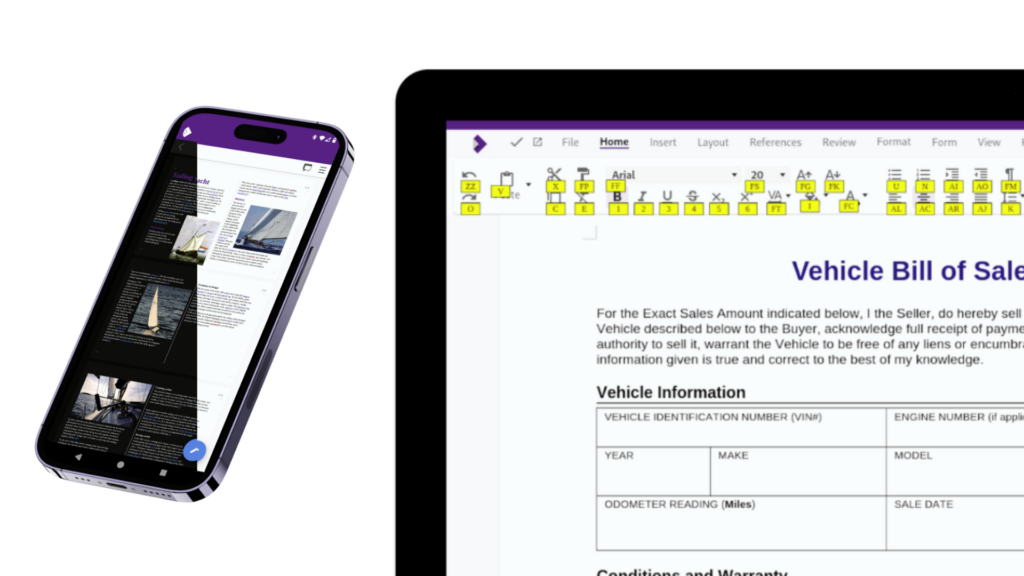
Improving online accessibility is beneficial for everyone by providing a better, more logical and usable user experience. Documents with a clear structure that are easier for screen readers to understand, will also be more easily read by those who do not require screen readers. In the same way, clearer user interfaces, with intuitive shortcuts, will help everyone who is writing, editing, or reading a document. As we seek to make Collabora Online more accessible to those with the biggest challenges, we are at the same time improving the experience of all.
From facilitating seamless navigation for individuals with visual impairments to providing keyboard shortcuts for those with mobility limitations, our commitment to accessibility is being woven into the fabric of Collabora Online. These key features form the backbone of an accessible digital collaboration experience.
These vital software programs empower users with visual impairments by audibly relaying document content. Our initial screen reader support is helping those with the highest barrier to entry into the online document world.*
Collabora Online includes intuitive keyboard shortcuts. Not merely a convenience, keyboard shortcuts are an essential element of our commitment to inclusivity. For users who may face challenges using a mouse, these shortcuts become a lifeline, providing swift and efficient access to controls and links.
Collabora Online’s Dark Mode isn’t just a stylistic choice; it’s a thoughtful approach to address visual accessibility concerns. Tailored to reduce eye strain and minimize glare, Dark Mode provides a visually comfortable workspace for users.
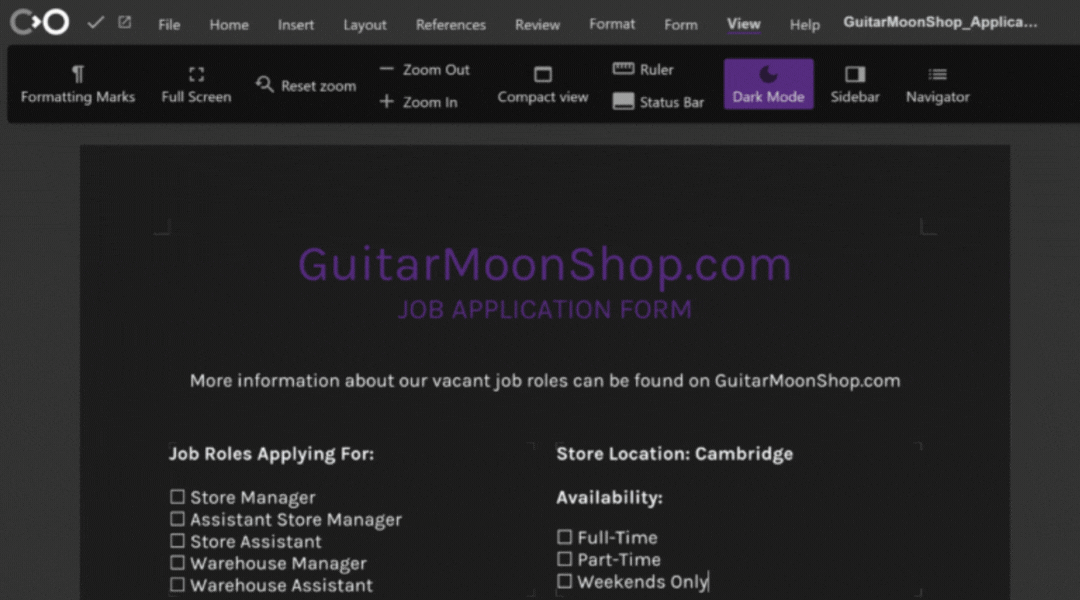
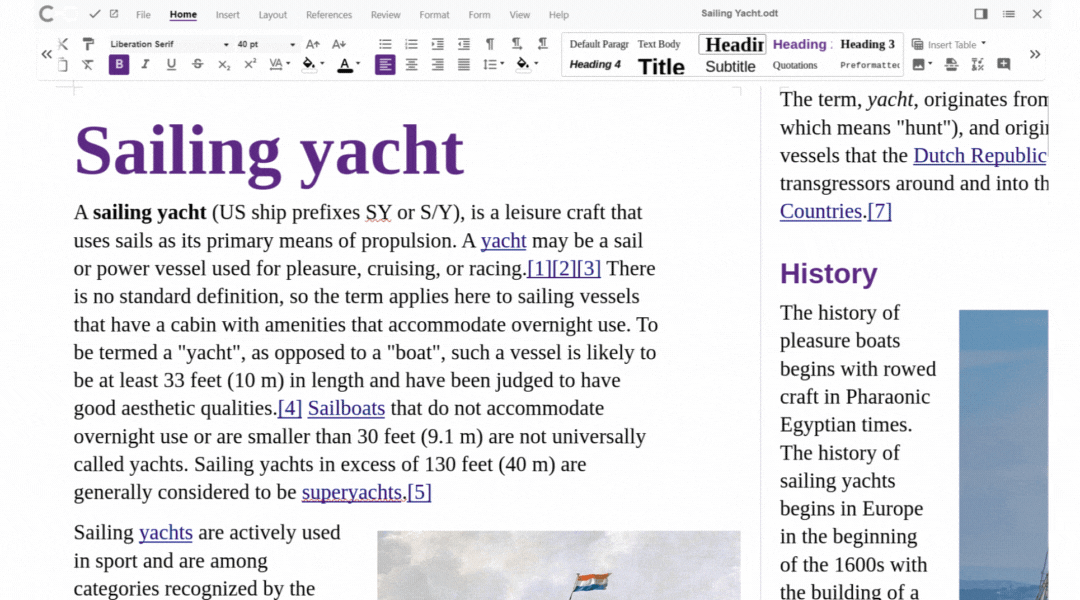
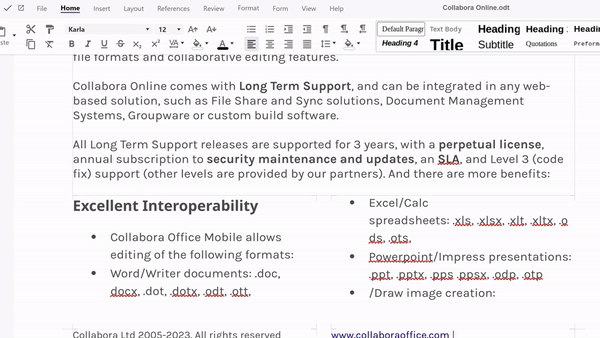
Collabora Online includes a new Accessibility Checker. This helps to create documents according to the PDF/UA standard. The goal is to enable any user to easily create documents that are friendly to the impaired, without expert assistance, and to make that easier to do. This is accomplished by making it easier to set standardized content annotations within the document so that they can be made available to the end user, including PDF readers via assistive technologies (AT).
The Accessibility Check button can be found in the Review tab. The dialog shows a list of all issues found in the text document. See this article for more details on the already implemented checks.
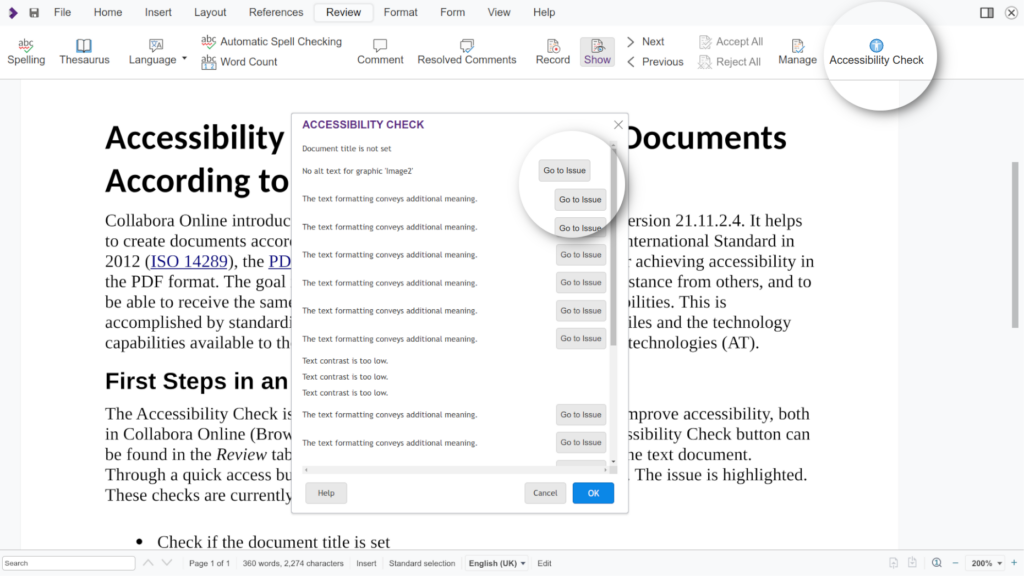
Published as an International Standard in 2012 (ISO 14289), the PDF/Universal Accessibility format provides clear normative terms for achieving accessibility in the PDF format. PDF/UA focuses on ensuring that PDF files are universally accessible to individuals with disabilities, particularly those who rely on assistive technologies such as screen readers or text-to-speech software.
To comply with PDF/UA standards, PDF documents must be structured in a way that ensures the content can be correctly interpreted by assistive technologies. This includes providing meaningful tags for text, proper reading order, alternative text for images, and various other features that enable users with disabilities to access and navigate the content effectively.
PDF/UA is now an accepted and widely used part of the digital accessibility and PDF ecosystem and referenced in legislation. As a global and independent product standard, PDF/UA guarantees comparable checking results and reliable requirements on which end-users should focus when choosing software. (PDF/UA Website)
We invite you to join us on this transformative journey. Explore Collabora Online, experience the power of inclusive collaboration, and witness for yourself how technology can be a force for positive change.
Collabora Online is more than a tool – it’s an experience designed for everyone.
*Initial screen reader support is currently available in compact mode. Screen reader support is not enabled by default, since it is a resource consuming feature. It can be turned on by modifying the coolwsd.xml configuration file. Search for the accessibility section in coolwsd.xml and set the enable item to true.