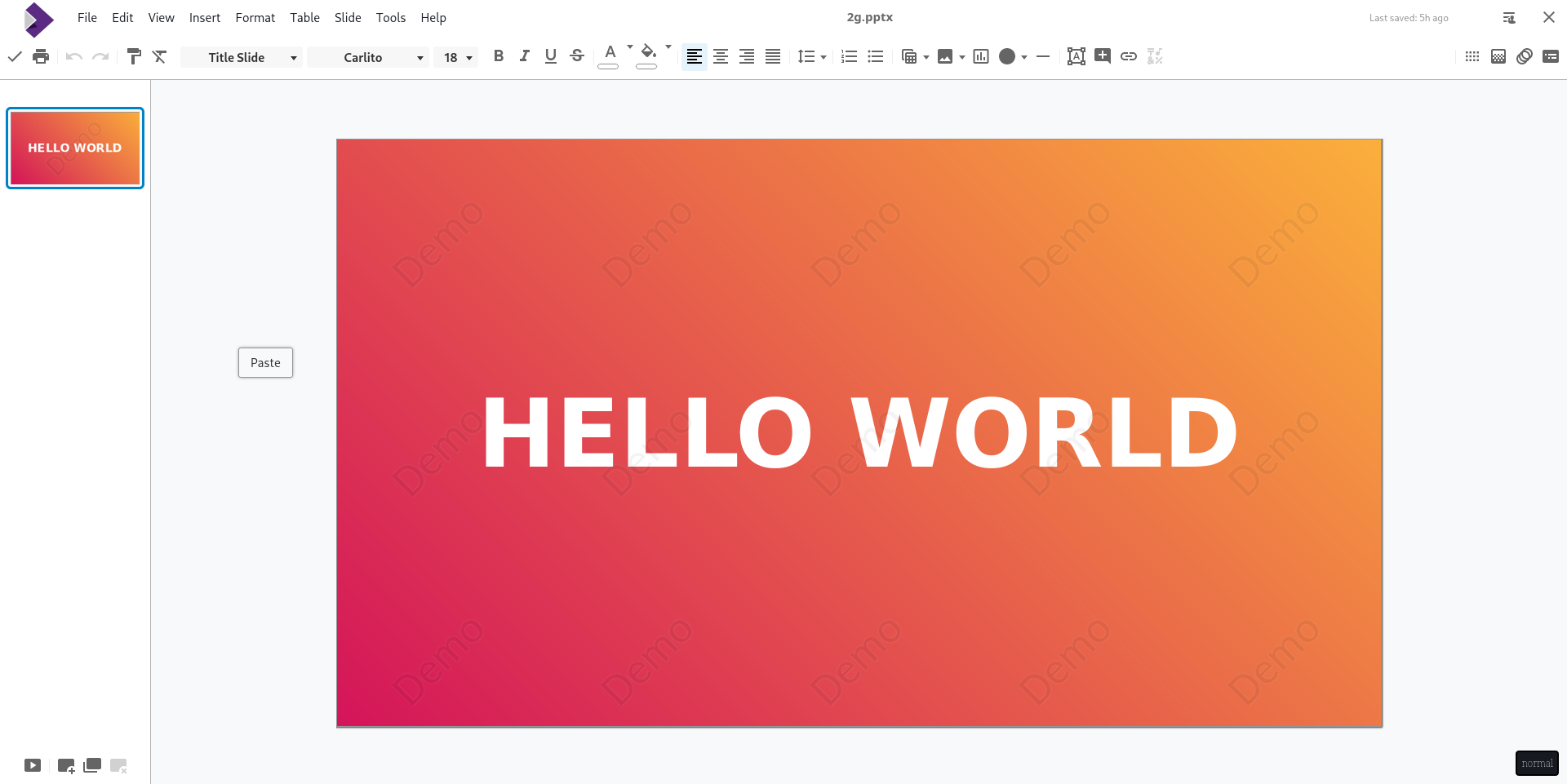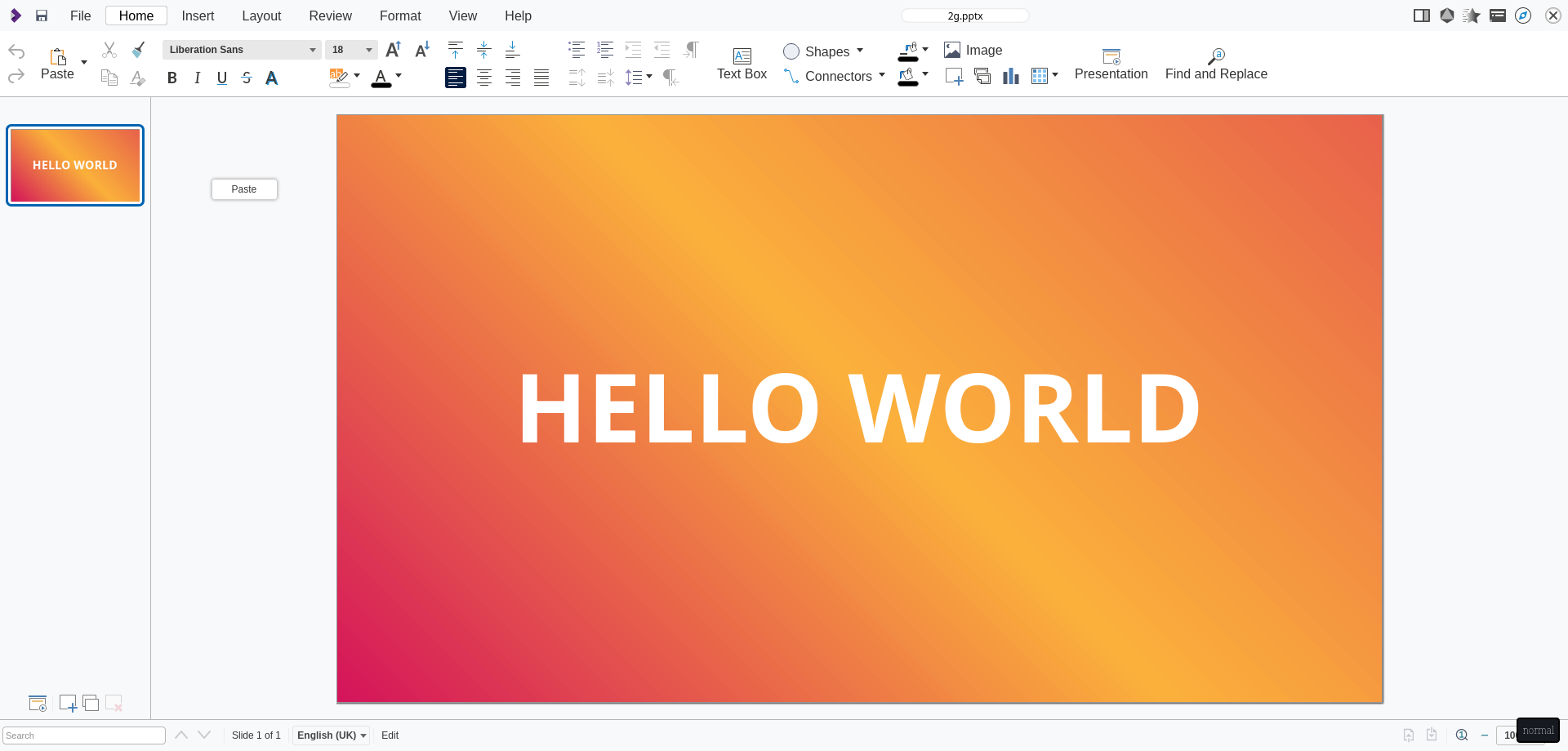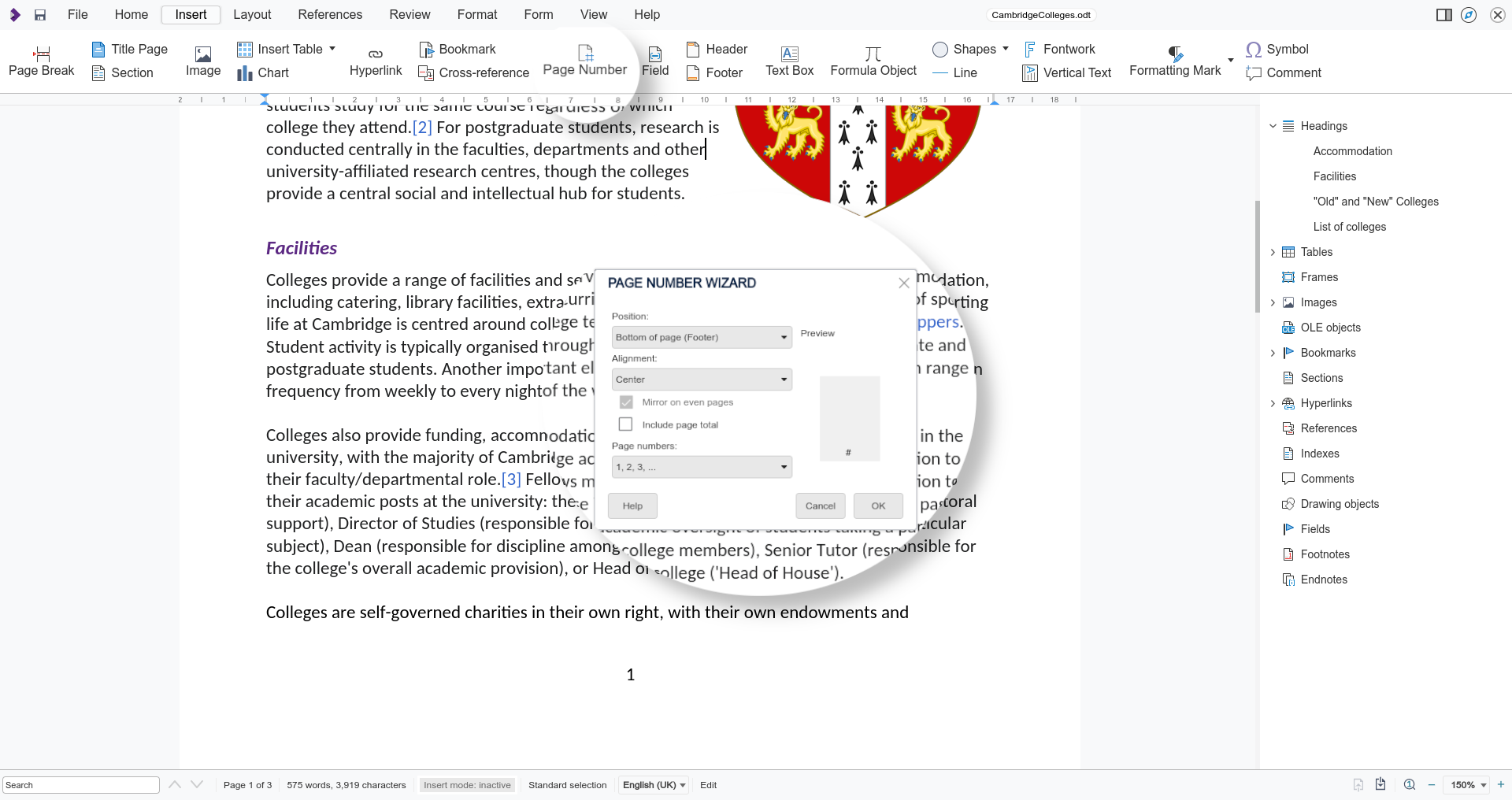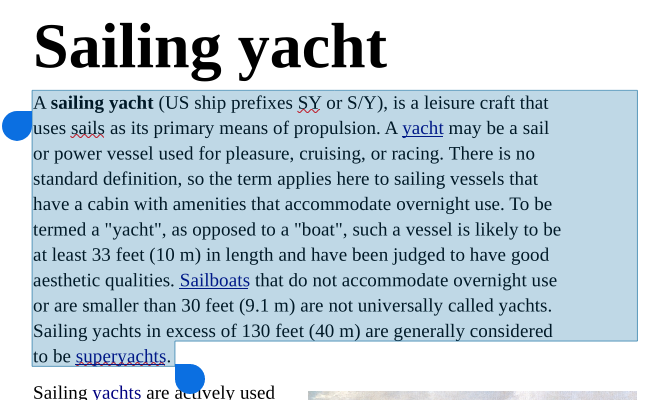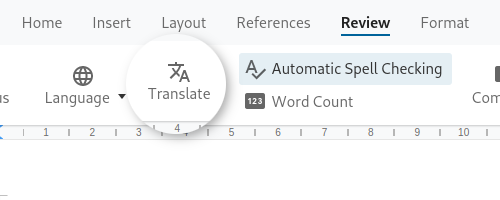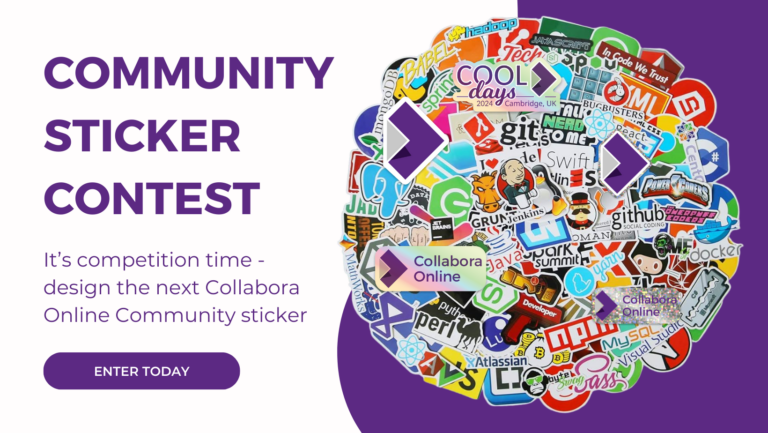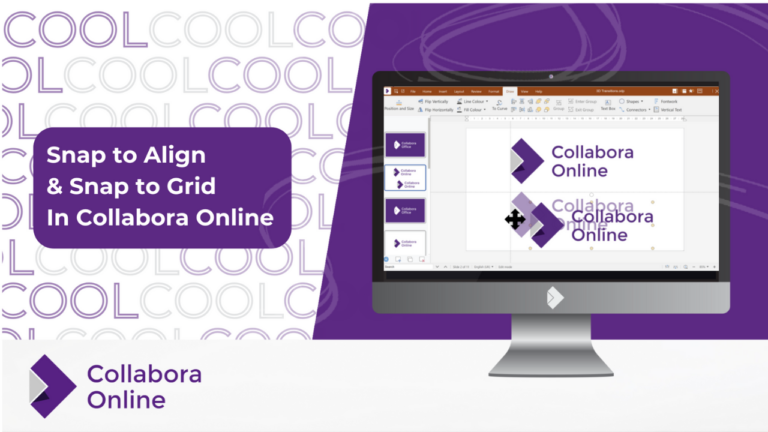Note: Post archived from previous website - some links, images, and/or post formatting may not display correctly. Contact us using the contact page below if you have any questions about post contents.
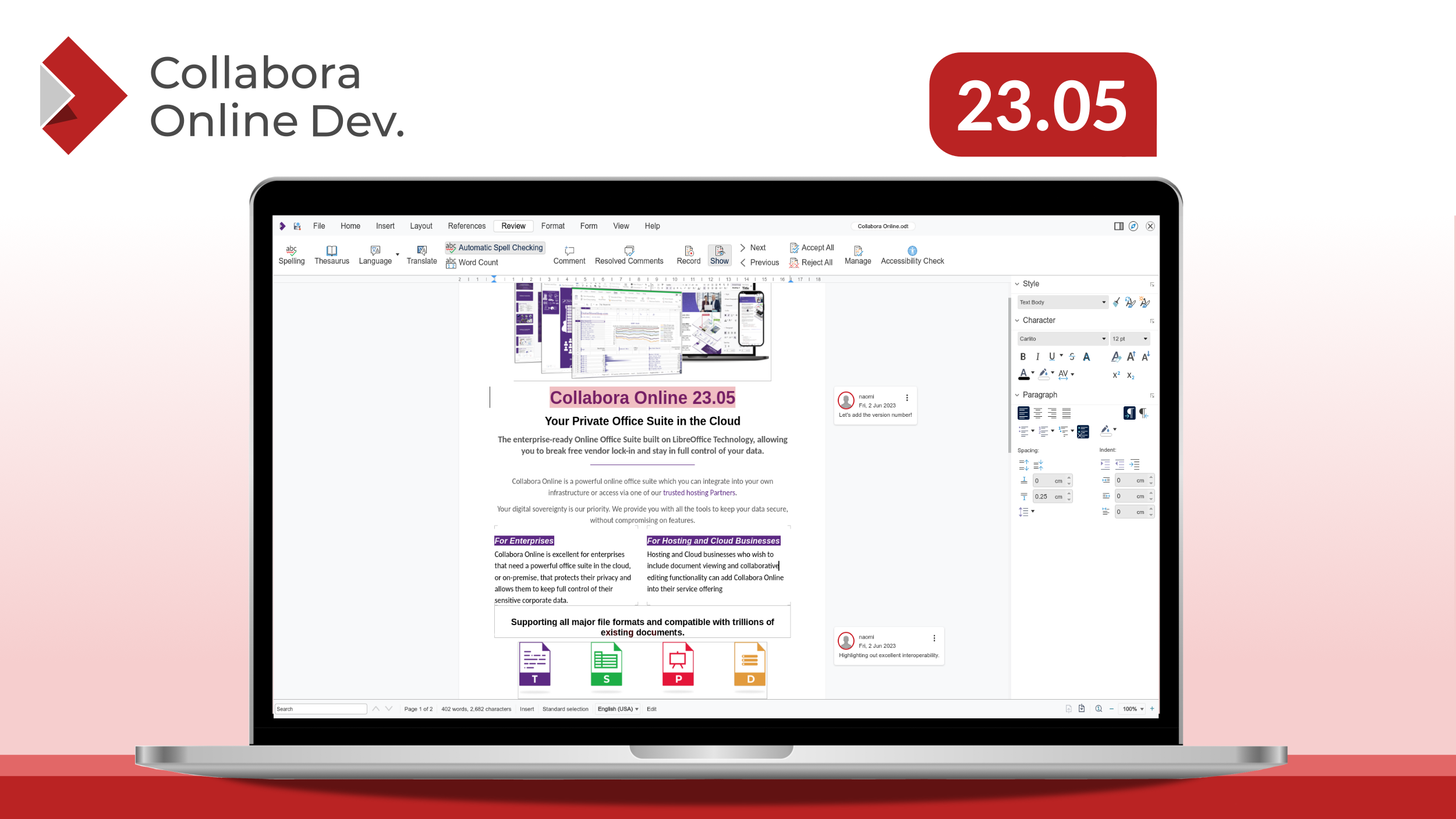
Collabora Productivity Unveils Highly Anticipated Update to CODE (Collabora Online Development Edition), Empowering Users with Enhanced Productivity and Collaboration Features
Cambridge, June 13, 2023 at 13:00 CEST – We are happy to announce the new major release of Collabora Office Development Edition (CODE) 23.05. CODE is the free developer version of our enterprise version, Collabora Online, and includes all the features and enhancements that will be available in Collabora Online 23.05. CODE is targeted at home users and technology enthusiasts, and for those, it is a low-threshold way to get involved and familiar with our online office solution. CODE will be improved continuously and our next supported and maintained Collabora Online product will be built from it. The code is freely available on GitHub.
Below you will find an overview of the exciting new features and improvements that are available in CODE 23.05, as well as how to install the latest version.
Continuously Improving the User Interface
Collabora Online Development Edition introduces a sleeker and more intuitive user interface, designed to simplify and optimise the user experience. With a clean and modern look, navigating through various applications and accessing essential tools has never been easier.
Accessibility Features
Keyboard Shortcuts
The majority of computer users will use keyboard shortcuts to speed up their work and minimise the need to switch between different input devices. Previously, when collaboratively editing a file in CODE, the shortcut settings were set to the language of the first user.
Now, the keyboard shortcuts have been expanded to allow all users to be able to use their own language’s keyboard shortcuts when editing a file collaboratively.
Another improvement to using keyboard shortcuts is the ability to hold the ‘Alt’ key to highlight your options for learnability.
Page Navigation
Page navigation plays a crucial role in enhancing the user experience, especially when creating large documents in Writer. It allows users to move seamlessly between sections, structure their documents and find the content they are searching for easily within complex documents.
The existing navigator functionality will now be viewable in the sidebar, allowing you to jump to each section by simply double clicking the headings. You can find this by clicking ‘View → Navigator’ and it will appear in the sidebar. From here you can jump to headings, tables, images, hyperlinks and more.
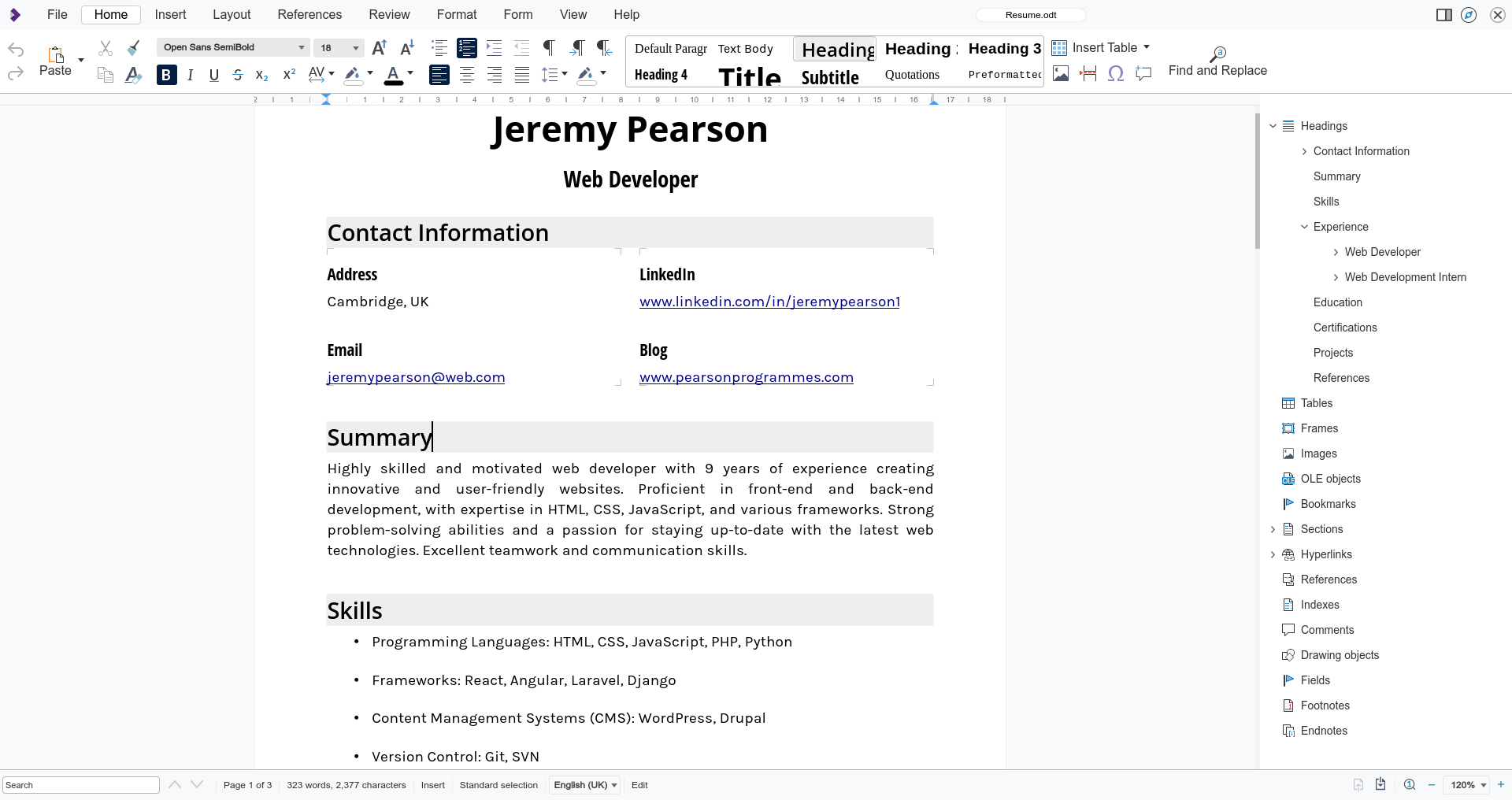
JSDialogs
We understand the importance of making software accessible to everyone. That’s why we’ve introduced a new feature that allows screen readers to access menus and dialogs. We have moved the rendering of the dialog rendering to the client-side as JSDialogs, and converted all of our vex library usage to JSDialogs too, to enable higher accessibility.
This change will make it easier for those with impairments to navigate and interact with their documents through text-to-speech or braille displays. We hope this change helps create more inclusive software, and we will continue to strive to provide software that is universally accessible to everyone.
These accessibility wins bring benefits for everyone: in our previous releases we had 3 dialog types with 3 different looks. Now we have introduced a uniform look across the board using JSDialogs.
WAI-ARIA Annotation
WAI-ARIA, the Web Accessibility Initiative – Accessible Rich Internet Applications Suite, defines a way to make Web content and Web applications more accessible to people with disabilities. It especially helps with dynamic content and advanced user interface controls developed with HTML, JavaScript, and related technologies.
To enable screen readers to be able to read our user interface the WAI-ARIA annotations ensure that users know not only what text is currently displayed on-screen, but also the function of each part of the screen. Assigning ‘roles’ to html elements enables screen readers to know how to interact with a page. For example whether text is a hyperlink or a certain box is clickable or not may be immediately obvious to most users, for those with visual disabilities this may not be the case. By adding ARIA roles to elements, we can allow the screen reader to present the end user any additional information.
WAI ARIA annotation is currently available in compact mode.
Initial Screen Reading Support
Designed to assist users with visual impairments, this feature unlocks a world of possibilities, ensuring everyone can participate fully in online collaboration.
Our initial enablement allows writer to read paragraphs from the document as they are navigated through. When user types the screen reader reads the entered content.
For selections, after selecting ‘Hello’, the screen reader will typically say: “Hello selected”. In the same way, if text is deselected, the screen reader reports the state change: “Hello unselected”. Screen reading is a complex area that is best tuned to an individual users’s needs, and NVDA provides a rich palette of functions that can be toggled on or off.
Moreover there are specific shortcut for asking explicitly the NVDA screen read for reading the focused paragraph, the current text selection and so on. This function
Initial screen reader support is currently available in compact mode. Screen reader support is not enabled by default, since it is a resource consuming feature. It can be turned on by modifying the coolwsd.xml configuration file. Search for the accessibility section in coolwsd.xml and set the enable item to true.
Dark Mode and Custom View Settings
Per view settings, allows us to render views differently – including various options such as showing non-printing characters or spell checking underlines in different views, in addition to Dark Mode.
As anyone who’s worked on an important proposal late into the night will tell you, staring at a bright screen and concentration don’t often go hand in hand. That’s why we’re thrilled to introduce Collabora Online’s Dark Mode.

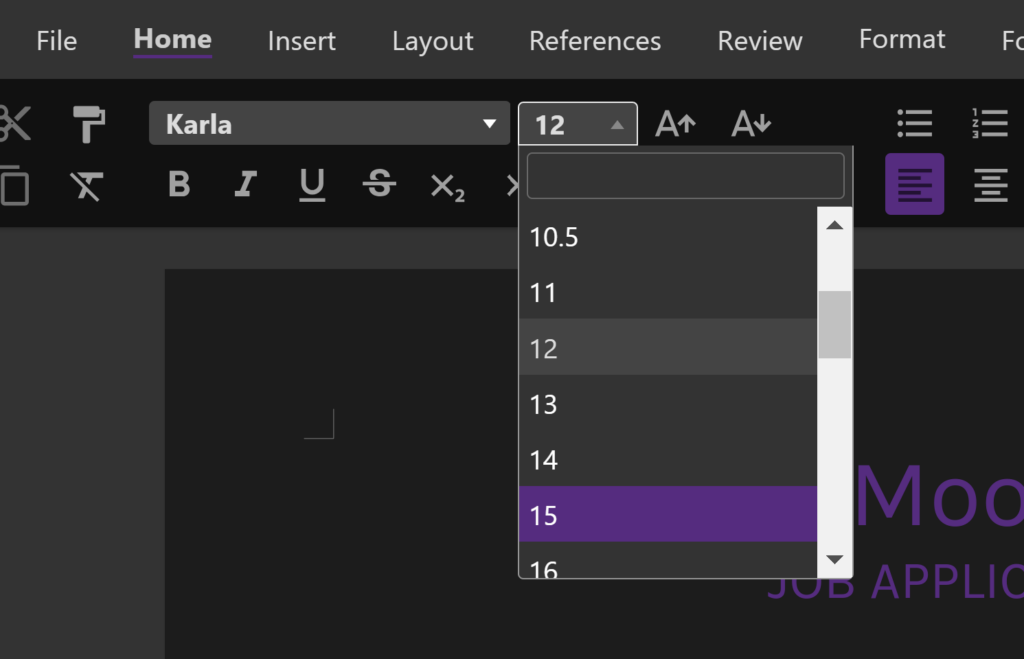
Interoperability Features
For some time, users and organizations have faced a major challenge when trying to find an alternative to Microsoft’s widely-used productivity suite: the issue of file compatibility and interoperability. These improvements continue to build on our already solid base, and we will continue to strive to offer the best possible level of compatibility in the office suite market.
Multi-Stop Gradients
Exciting improvements have been made to the under-the-hood renderer! Our rendering engine has been enhanced and can now handle even more complex gradients. You can now turn up the visual appeal of your document by incorporating multi-stop gradients into shapes, borders, and other elements. This update is essential for anyone who works with intricate graphics – bringing improvements and better interoperability for existing documents and making it easier to collaborate on more complex designs and graphics.
It has been great to work with allotropia on this excellent feature.
64-bit Zip Support
The Zip64 standard extends numerous internal limitations in the XLSX and ODS formats used to compress documents. While the old zip limitations are enough for most practical user cases, documents with enormous amounts of content embedded could occasionally run into such limits. With support for Zip64 included in 23.05, editing and working with huge spreadsheets is now possible in Collabora Online. Zip64 also serves as a replacement – replacing the older standard for smaller files.
Zip64 support makes for exciting news for all, whether you’re a pro handling massive documents or a casual user who will surely benefit from the interoperability improvements! Everyone can expect improvements across the board.
Compact View of Pivot Tables
Pivot Tables are a flexible and powerful analysis tool for mixed data sets. Collabora Online can create and import Pivot Tables. The feature had first been introduced to Online in early 2021 together with numerous statistical tools. Meanwhile, the feature has seen further interoperability improvements. Collabora Online Calc is now able to preserve the more recent Excel default of compact Pivot Tables created in Excel. In addition to the more accurate visual representation, this improvement can also avoids incorrect cell references.
Document Themes
Document themes are predefined styles and formatting settings that you can apply to a whole document to easily change and re-purpose its appearance and give it a consistent style. It usually includes a combination of specific colours and fonts for heading, subheadings and body text, as well as sizing, alignment, indentation, spacing and other visual effects. When the format of the style is changed within the theme, it will change across all parts of the document following that style.
To apply a document theme:
Select on the top bar ‘Format → Theme’ Select the theme you’d like to apply Press ‘Ok’
To create a document theme
Select on the top bar ‘Format → Theme → Add’
From here you can define colours for each part of your document.
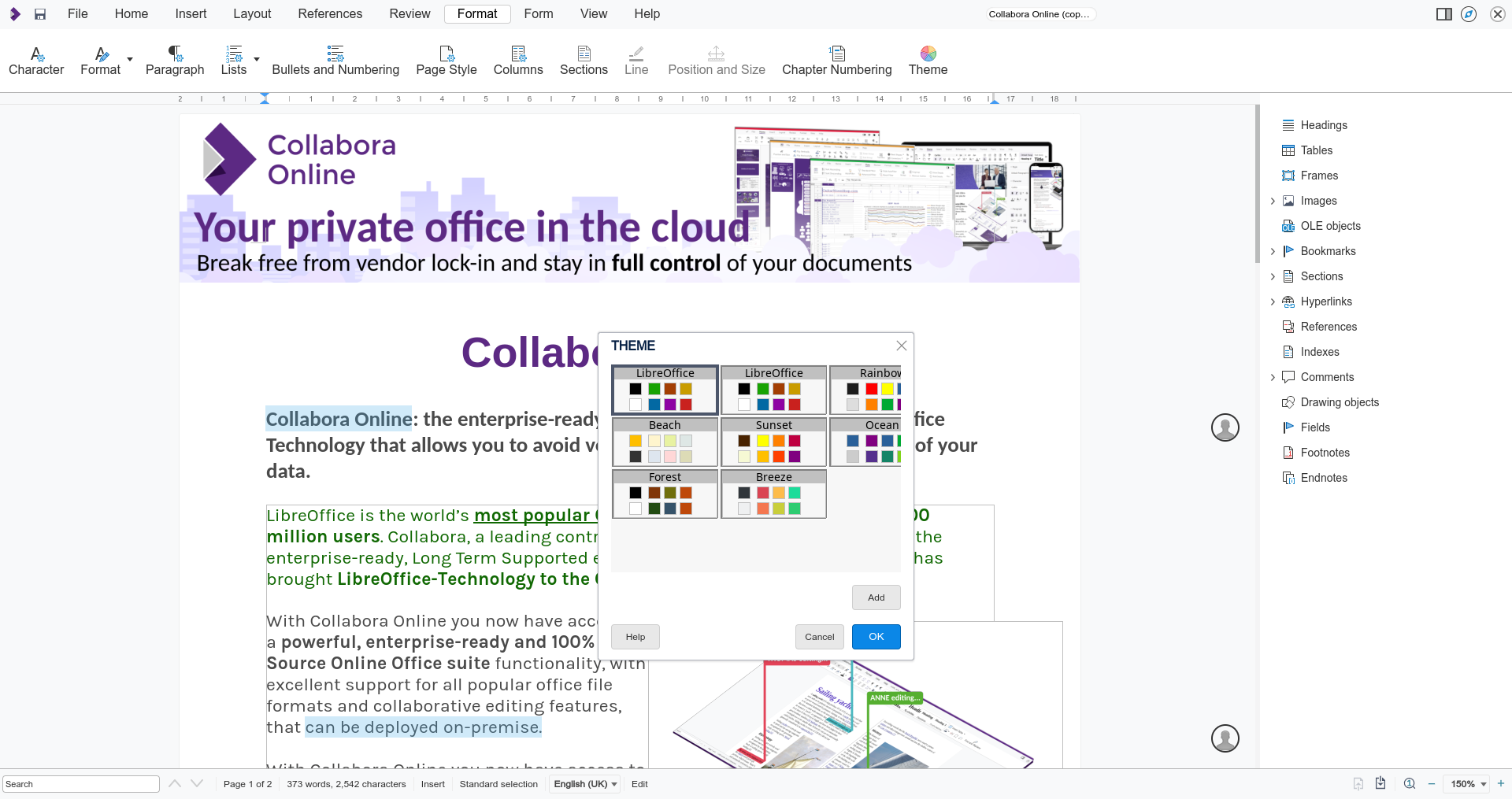
Multi-page Floating Tables in Writer
This new feature is a combination of two existing capabilities. Multi-page tables and floating tables. Multi-page tables are tables than span their content over more than one page. Floating tables are tables inside a floating frame. This allows you to wrap text around them, which is particularly useful for brochures. Previously, it was not possible to combine these two features.
Floating frames used to work only on a single page. Now you can create floating tables that span across multiple pages. This feature has been primarily developed for Collabora Online, but is useful on the desktop version, Collabora Office, too. It improves interoperability with Microsoft’s OOXML format. It also significantly improves interoperability with tables that have been accidentally floated by users in Microsoft Office – often by just adjusting table sizing and positioning. This is frequently a problem in mis-designed Government forms – where tables are used for rendering borders, these should render and be editable with this update.
If you are interested in the complex technical challenges behind this feature, we encourage you to take a look into the series of posts by developer Miklos Vajna. There’s also a very insightful talk presented at COOL Days 2023 on YouTube. This feature is is still under active development, with some minor issues on specific use-cases to be ironed out, but you can make use of it in CODE 23.05 now.
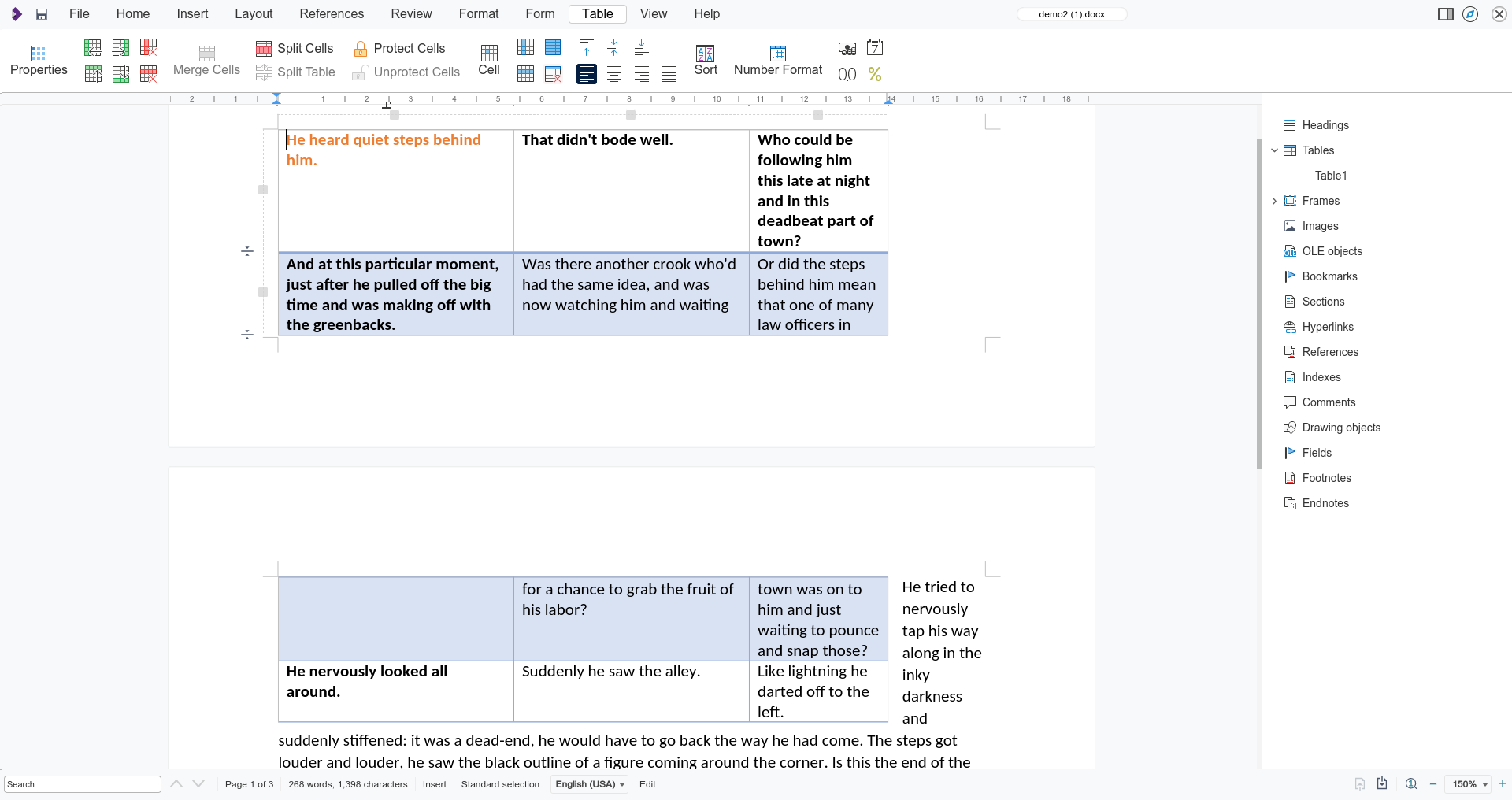
Improved Frame Anchoring and Position
CODE 23.05 includes improved compatibility with older document-framing descriptions including better positioning for frame handling, better support for combining/splitting frames and overlapping frames, fixes to some cases where parent styles were ignored, and fixes to avoid UI anchor changes that caused movement on the page.
Ergonomics
Simple Page Number Insertion
A wizard dialogue box has been added, combining inserting the required headers, footers, and page number fields into a single, easy to use, familiar dialog for users.
This features all the common alignment options, support for a variety of languages, and a preview.
Simply select ‘Insert → Page Numbers’
and you will see a dialogue box appear which enables you to customise the positioning, alignment and style of page numbers. There are a variety of supported languages available including Asian and Cyrillic styles.
Core New Features Introduced in 22.05 Updates
Since the major release of CODE 22.05 in June 2022, many new features have been introduced throughout the year. These have had extensive testing and are now officially core features of 23.05.
Choosing the citation style before inserting a first citation with Zotero in Collabora Online
Reference Management and Bibliographic Data with Zotero
Zotero is an open-source reference management software allowing users to manage bibliographic data and related research materials. It allows users to share bibliography libraries and notes, choosing from different citation styles. Collabora Online can now browse all the existing records of one’s Zotero library, enabling users to insert, remove, and refresh references, citations, and notes or to automatically generate bibliographies. This makes Collabora Online an excellent solution for research and academia alike.
This is currently a Nextcloud exlusive feature. Users will need to enter a valid Zotero API key into their office settings. More details on the Zotero plug-in are available on our blog. We hope to see more Collabora Online integrators making this feature available soon.
AI Based Translations with DeepL
DeepL is a leading AI company based in Germany. It offers the DeepL Translator, a translation tool based on a machine learning model that is trained by a large team of linguists. The plug-in is connected to the DeepL API and makes these high-quality translations available directly in Collabora Online without having to leave the document you are working on. To make use of it, it will need to be configured inside coolwsd.xml. Find out more about it on our blog or in the Collabora Online SDK. Once the feature is enabled, translating text inside a Writer document is as easy as selecting it, clicking the “Translate” button and choosing the target language from dialog.
Improved Hyperlink Pop-ups
The Collabora Online UI sees constant updates, improving the experience based on user feedback. One of the obvious changes can be seen in the way hyperlinks are handled in documents. Now, when clicking on a hyperlink, a small pop-up dialog appears, allowing several options. You can click the URL to follow the link (a pop-up will warn you, if you are leaving for an external page), you can copy the link, edit or delete it. The new and improved hyperlink pop-ups are available for all modules of Collabora Online and do significantly improve the handling of links – especially inside spreadsheets.
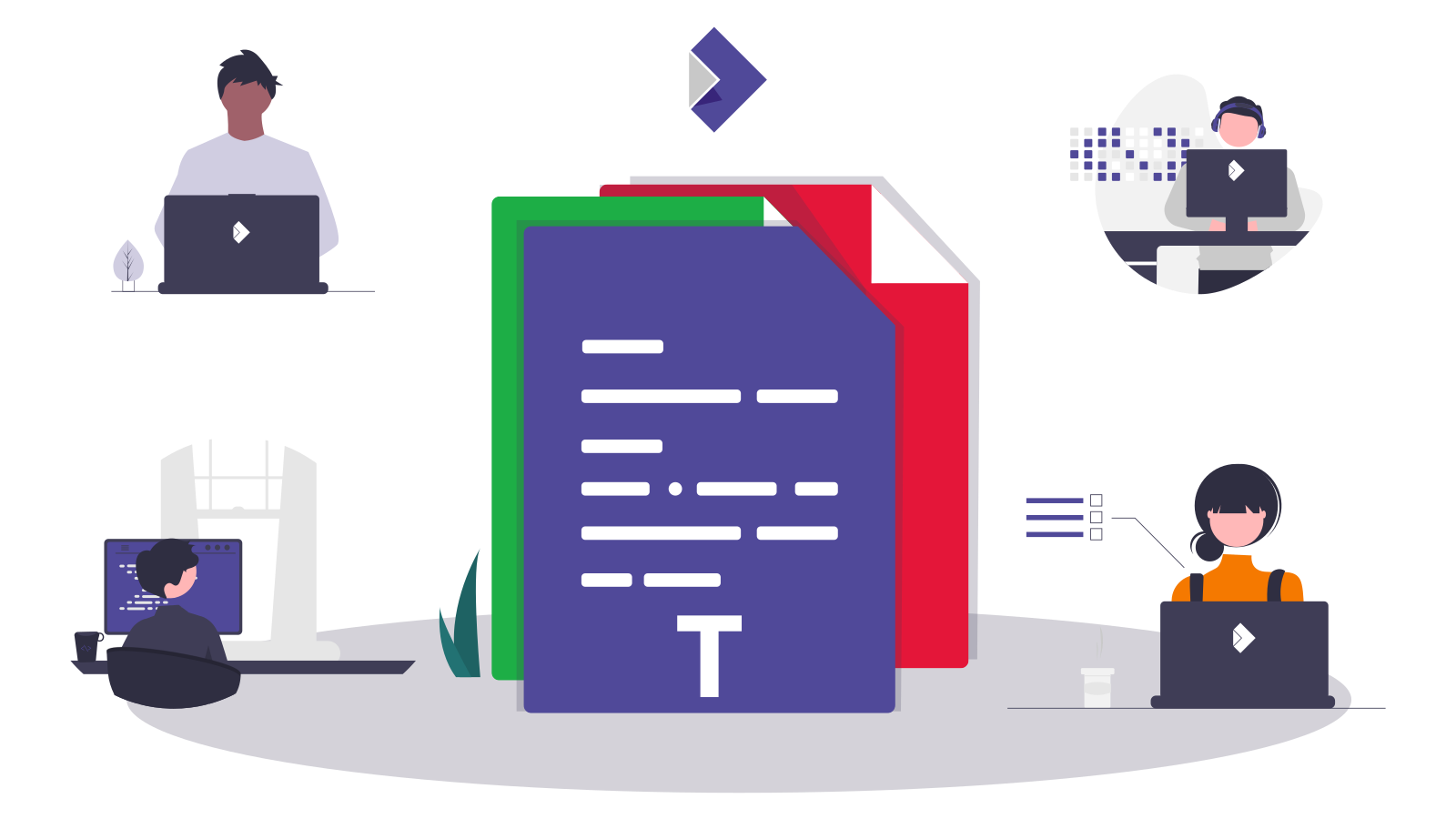
Community
Collabora has invested significantly in bringing a host of new features and functionality to this latest release and contributes a vast majority of the Collabora Online code. However, we want to acknowledge all of our friends and colleagues in the wider LibreOffice community who helped to contribute not only to this, but also to the underlying LibreOffice Technology upon which CODE and Collabora Online are built.
All of our code is open source and available to the public on GitHub. Join the Collabora Online Community, take part in easy hacks and discussions in the forum.
Typographical Editing
New optional hyphenation settings are available to give rules for adjusting text flow. You can now limit hyphenation within paragraphs, set a minimum word length for hyphenation and opt to not hyphenate the last word of a paragraph.
This work was done by László Németh, NISZ.
Other community wins include:
- Improved positioning of glyphs
- Improved change tracking
- Easy sheet searching dialog in Calc
- and many more commits from LibreOffice 7.4 and LibreOffice 7.5.
About Collabora Productivity
Collabora Productivity is a leading provider of innovative software solutions, catering to the needs of individuals and businesses worldwide. With a focus on usability, performance, and security, Collabora Online empowers users to accomplish their goals efficiently and effectively.