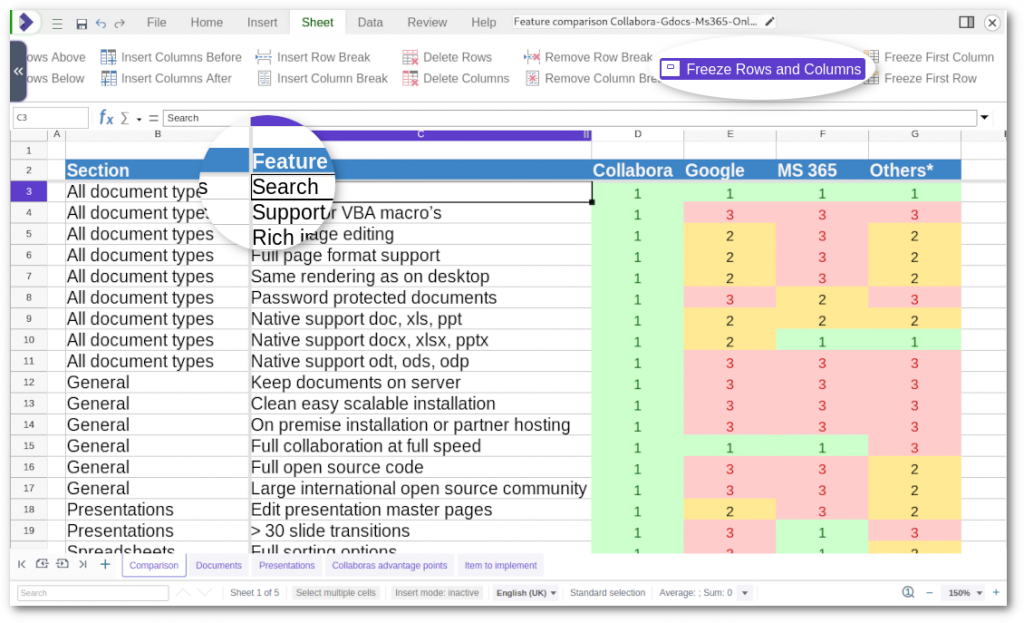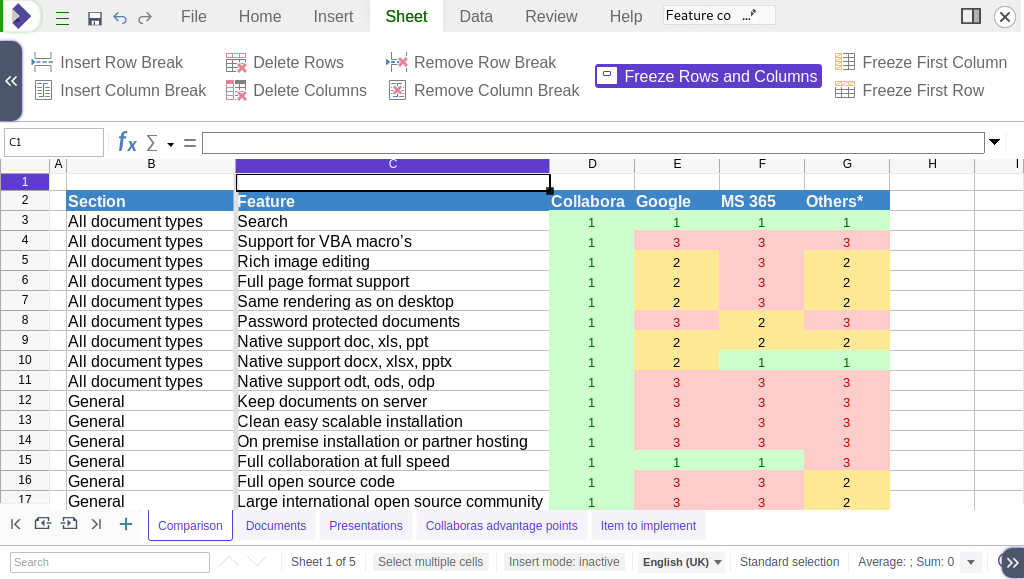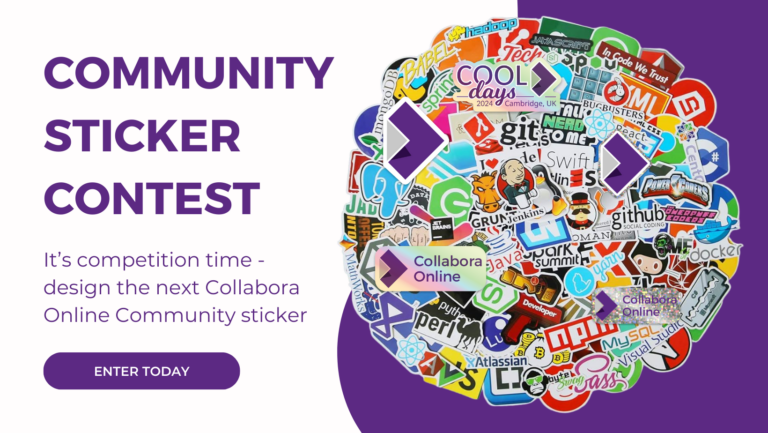Note: Post archived from previous website - some links, images, and/or post formatting may not display correctly. Contact us using the contact page below if you have any questions about post contents.
The latest major release of Collabora Online 6.4 introduces the really handy feature to Freeze Rows and Columns. In Collabora Online this works very easy and intuitive. In this blog we show the use, to further improving your experience working with large spreadsheets!
Freezing the first Row and Column
In most common cases users will want to freeze the first rows or columns, which often include the data labels or descriptions. Doing this is simple:
- Press the Freeze First Row or Freeze First Column button on the Sheet tab of the user interface.
- Press both buttons, if you would like to freeze both the first row and column.
Now, when you navigate through your larger sheet, the first row and/or column will always stay visible.
- In your spreadsheet: A broader light gray line between the first and second row or column will be visible
- In the user interface: The Freeze Rows and Columns button is highlighted (see the screenshot to the left)
Freezing and unfreezing any Row or Column
The Freeze Rows and Columns does not only display if the Freeze Panes function is activated, it is also used to freeze any row or column in your spreadsheet.
- Select the cell right of column or below any row you want to freeze.
- Click on the Freeze Rows and Columns button.
All the rows above the cell and left of the cell will stay visible until you click the button again to unfreeze all elements. See some examples below.
Bringing more functionalities to Online
Collabora Online is in constant development. We are working closely with our partners and customers to keep improving the software. Check out the announcement blog of Collabora Online 6.4 to learn about the latest developments. Would you like to test the latest version of Collabora Online? Please request a free demo!
About Collabora Productivity
Collabora Productivity is the driving force behind putting LibreOffice in the cloud, providing Collabora Online and a range of products and consulting to enterprise and government. Powered by the largest team of certified LibreOffice engineers in the world, it is a leading contributor to the LibreOffice codebase and community. Collabora Office for Desktop and Collabora Online provide a business-hardened office suite with long-term, multi-platform support. Collabora Productivity is a division of Collabora, the global software consultancy dedicated to providing the benefits of Open Source to the commercial world, specializing in mobile, automotive and consumer electronics industries. For more information, visit www.collaboraoffice.com or follow Collabora Office on Twitter .